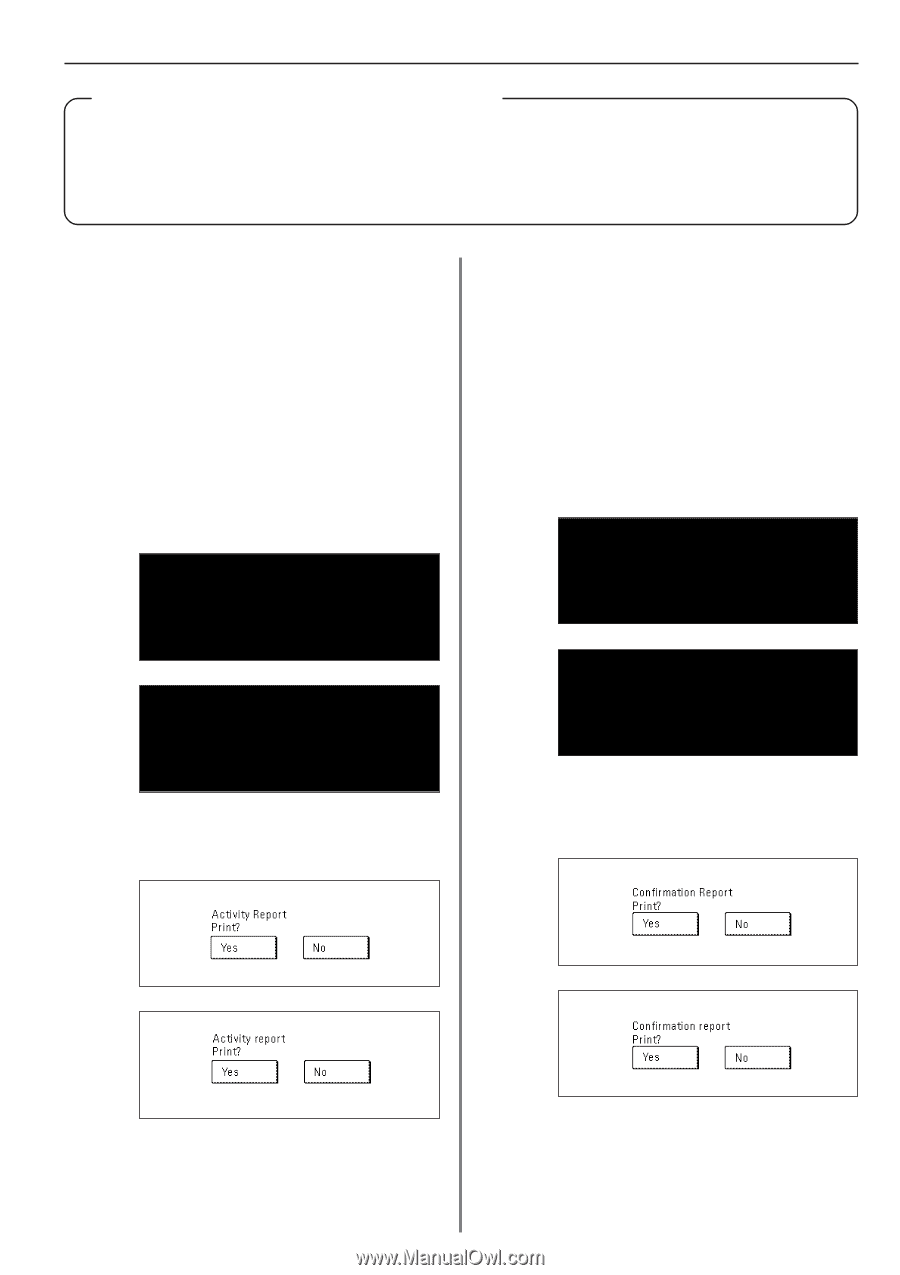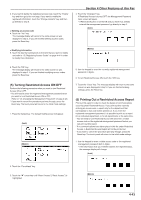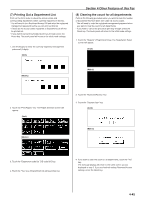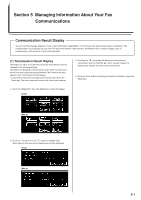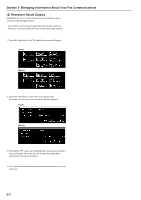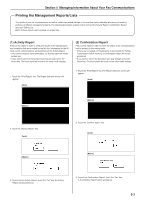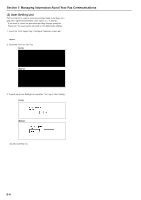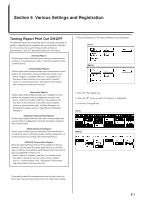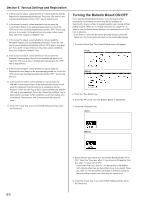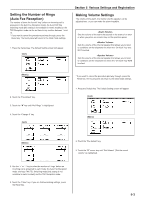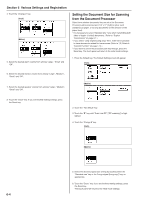Kyocera KM-3530 Fax System (F) Operation Guide Rev1 - Page 111
Printing the Management Reports/Lists
 |
View all Kyocera KM-3530 manuals
Add to My Manuals
Save this manual to your list of manuals |
Page 111 highlights
Section 5 Managing Information About Your Fax Communications Printing the Management Reports/Lists The results of your fax communications as well as certain fax-related settings in this machine can be checked whenever you want by printing out different management reports. The following procedures explain how to print out the Activity Report, Confirmation Report and User Setting List. Each of these reports can be printed out at any time. (1) Activity Report Print out this report in order to check the results of the transmissions and receptions that were carried out on this fax. Information for the 50 most recent communications will be printed on the Activity Report. * If no communications have taken place, an Activity report will not be printed out. * If you want to cancel the procedure part way through, press the Reset key. The touch panel will return to the initial mode settings. (2) Confirmation Report Print out this report in order to check the status of fax communications held in memory in the waiting state. * If there are no related communications or documents for Polling Transmission held in memory, a Confirmation Report will not be printed out. * If you want to cancel the procedure part way through, press the Reset key. The touch panel will return to the initial mode settings. 1. Touch the "Print Report" key. The Report Selection screen will appear. (Inch) 1. Touch the "Print Report" key. The Report Selection screen will appear. (Inch) (Metric) (Metric) 2. Touch the "Activity Report" key. (Inch) 2. Touch the "Confirm. report" key. (Inch) (Metric) (Metric) 3. To print out an Activity Report, touch the "Yes" key. An Activity Report will be printed out. 3. To print out Confirmation Report, touch the "Yes" key. A Confirmation Report will be printed out. 5-3