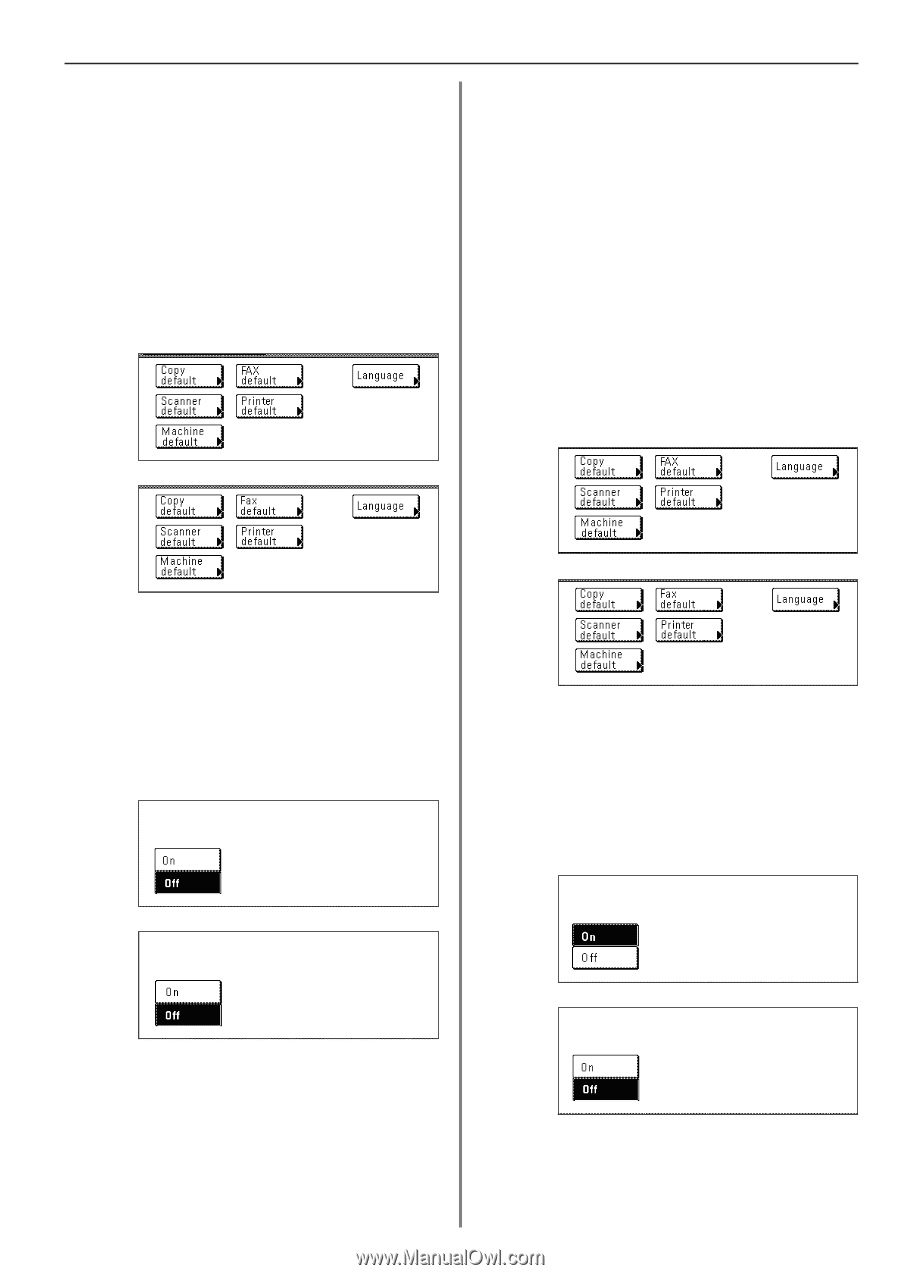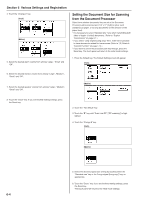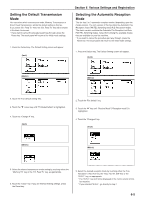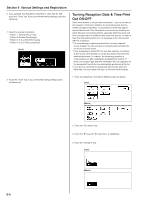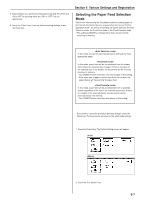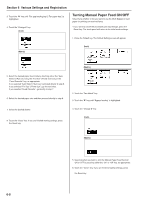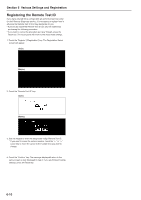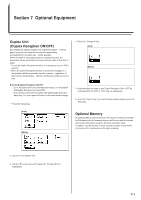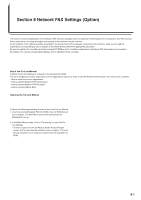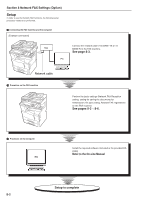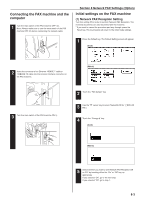Kyocera KM-3530 Fax System (F) Operation Guide Rev1 - Page 121
Turning 2 in 1 Reception ON/OFF, Turning Remote Diagnosis ON/OFF
 |
View all Kyocera KM-3530 manuals
Add to My Manuals
Save this manual to your list of manuals |
Page 121 highlights
Turning 2 in 1 Reception ON/OFF If 2 in 1 reception is turned ON and two 5 1/2" x 8 1/2" [A5] size pages are received in a row during the same reception, those 2 pages will be printed onto a single sheet of 11" x 8 1/2" [A4R] size paper. In order to accomplish 2 in 1 Reception, it is necessary to turn this function ON here in advance. * 2 in 1 Reception will not be available when both 2 in 1 Reception and Duplex Reception are turned ON. * If you want to cancel the procedure part way through, press the Reset key. The touch panel will return to the initial mode settings. 1. Press the Default key. The Default Setting screen will appear. (Inch) Section 6 Various Settings and Registration Turning Remote Diagnosis ON/OFF Especially if trouble occurs in this fax in which it is necessary to call for service, it is possible for our service center computer to access the fax directly over the telephone line and check its status and other information about the trouble. * To use Remote Diagnosis, it is necessary to enter into a contract with an authorized service center in advance and also to register a predetermined Remote Test ID in advance. (Refer to "Registering the Remote test ID" on page 6-10.) For further information, contact your service representative, an authorized service center or the place of purchase. * If you want to cancel the procedure part way through, press the Reset key. The touch panel will return to the initial mode settings. 1. Press the Default key. The Default Setting screen will appear. (Metric) (Inch) 2. Touch the "Fax default" key. 3. Touch the "M" cursor key until "2 in 1 RX" is highlighted. 4. Touch the "Change #" key. (Inch) (Metric) (Metric) 2. Touch the "Fax default" key. 3. Touch the "M" cursor key until "Remote Diag." ["Remote diagn."] is highlighted. 4. Touch the "Change #" key. (Inch) 5. Select whether you want to turn 2 in 1 Reception ON or OFF by touching either the "On" or "Off" key, as appropriate. 6. Touch the "Close" key. If you are finished making settings, press the Reset key. (Metric) 5. Select whether you want to turn Remote Diagnosis ON or OFF by touching either the "On" or "Off" key, as appropriate. 6. Touch the "Close" key. If you are finished making settings, press the Reset key. 6-9