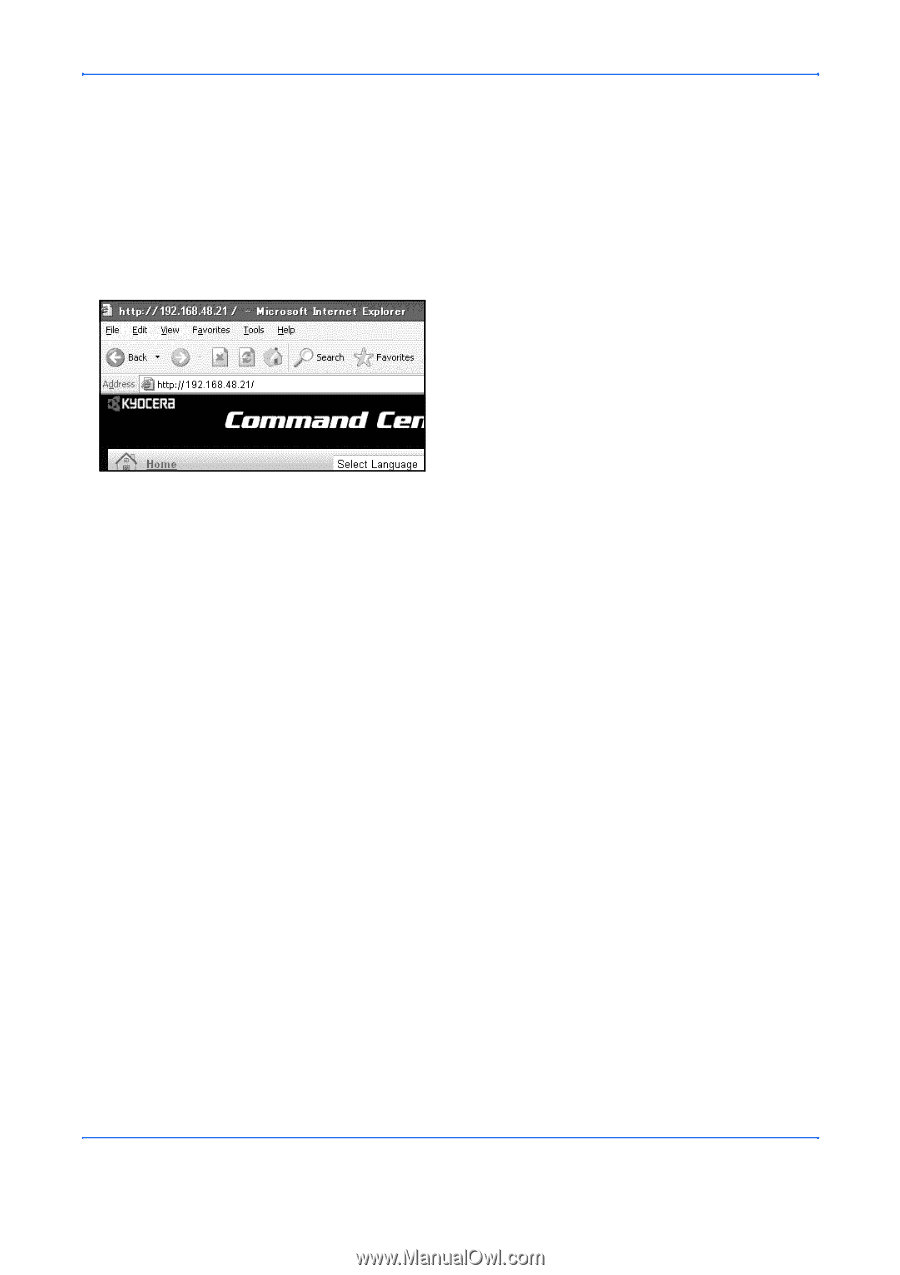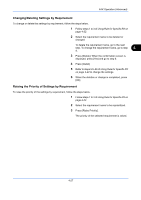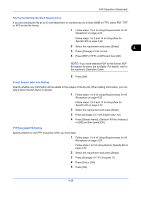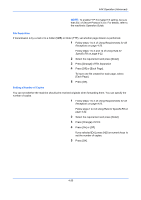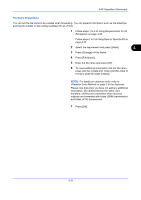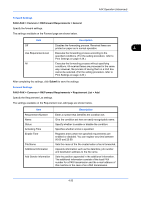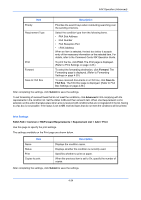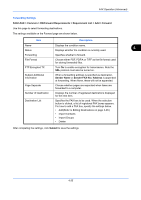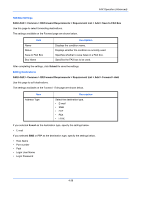Kyocera TASKalfa 4500i Fax System (V) Operation Guide - Page 100
Settings for Forwarding from Command Center RX (RX/Forward Requirements), Accessing Command Center RX - admin password
 |
View all Kyocera TASKalfa 4500i manuals
Add to My Manuals
Save this manual to your list of manuals |
Page 100 highlights
FAX Operation (Advanced) Settings for Forwarding from Command Center RX (RX/Forward Requirements) You can use Command Center RX on a computer connected to the network to specify the forwarding settings on this machine. Refer to the machine's Operation Guide for information on the network settings. Accessing Command Center RX 1 Open the web browser. 2 In the Address or Location bar, enter the machine's IP address as the URL, e.g. http://192.168.48.21/. The web page displays basic information about the machine and Command Center RX as well as the current status of the machine. 3 Enter the user name and password of the administrator, and click Login. Setting Administrator User Name, and Password restricts general users' access to pages other than the Start page. For security purposes, setting the Administrator password is highly recommended. The default Administrator password is factory-set as 'Admin'. 4 Click 'Setting' from the navigation bar on the left to view and set values for that particular category. 5 Click 'FAX / i-FAX'. The Transmit Settings dialog box will appear. For details, refer to the Command Center RX Operation Guide. 4-32