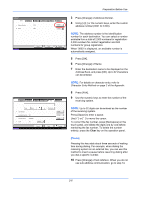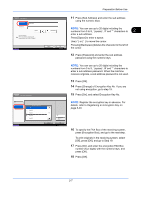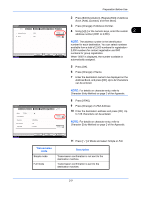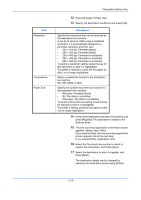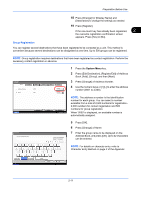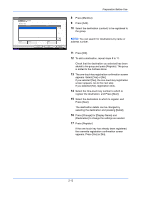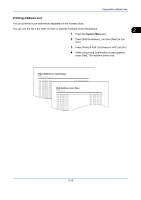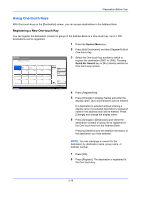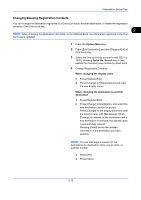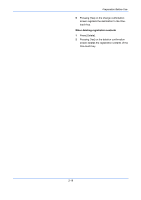Kyocera TASKalfa 4500i Fax System (V) Operation Guide - Page 35
Group Registration, Preparation Before Use, Address, Address Number
 |
View all Kyocera TASKalfa 4500i manuals
Add to My Manuals
Save this manual to your list of manuals |
Page 35 highlights
Preparation Before Use 18 Press [Change] for [Display Name] and [Destination] to change the settings as needed. 19 Press [Register]. If the one-touch key has already been registered, 2 the overwrite registration confirmation screen appears. Press [Yes] or [No]. Group Registration You can register several destinations that have been registered to be contacted as a unit. This method is convenient because several destinations can be designated at one time. Up to 500 groups can be registered. NOTE: Group registration requires destinations that have been registered as contact registration. Perform the necessary contact registration in advance. Address: Name E-mail SMB FTP FAX Address Number Name : 0033 : Mike Status Cancel Back i-FAX Change Change Register 10/10/2010 10:10 1 Press the System Menu key. 2 Press [Edit Destination], [Register/Edit] of Address Book, [Add], [Group], and then [Next]. 3 Press [Change] of Address Number. 4 Use the numeric keys or [+]/[-] to enter the address number (0001 to 2,500). NOTE: The address a number is the identification number for each group. You can select a number available from a total of 2,500 numbers for registration 2,000 numbers for contact registration and 500 numbers for group registration. When '0000' is displayed, an available number is automatically assigned. Use the keyboard to enter. Limit: 128 characters Input: 0 characters Backspace 1 2 3 4 5 6 7 8 9 0 ! = ^ q w e r t y u i o p [ ] \ a s d f g h j k l ; : z x c v b n m , . / Upper-case Lower-case No./Symbol Status Space Cancel OK 10/10/2010 10:10 5 Press [OK]. 6 Press [Change] of Name. 7 Enter the group name to be displayed on the Address Book, and press [OK]. Up to 32 characters can be entered. NOTE: For details on character entry, refer to Character Entry Method on page 2 of the Appendix. 2-11