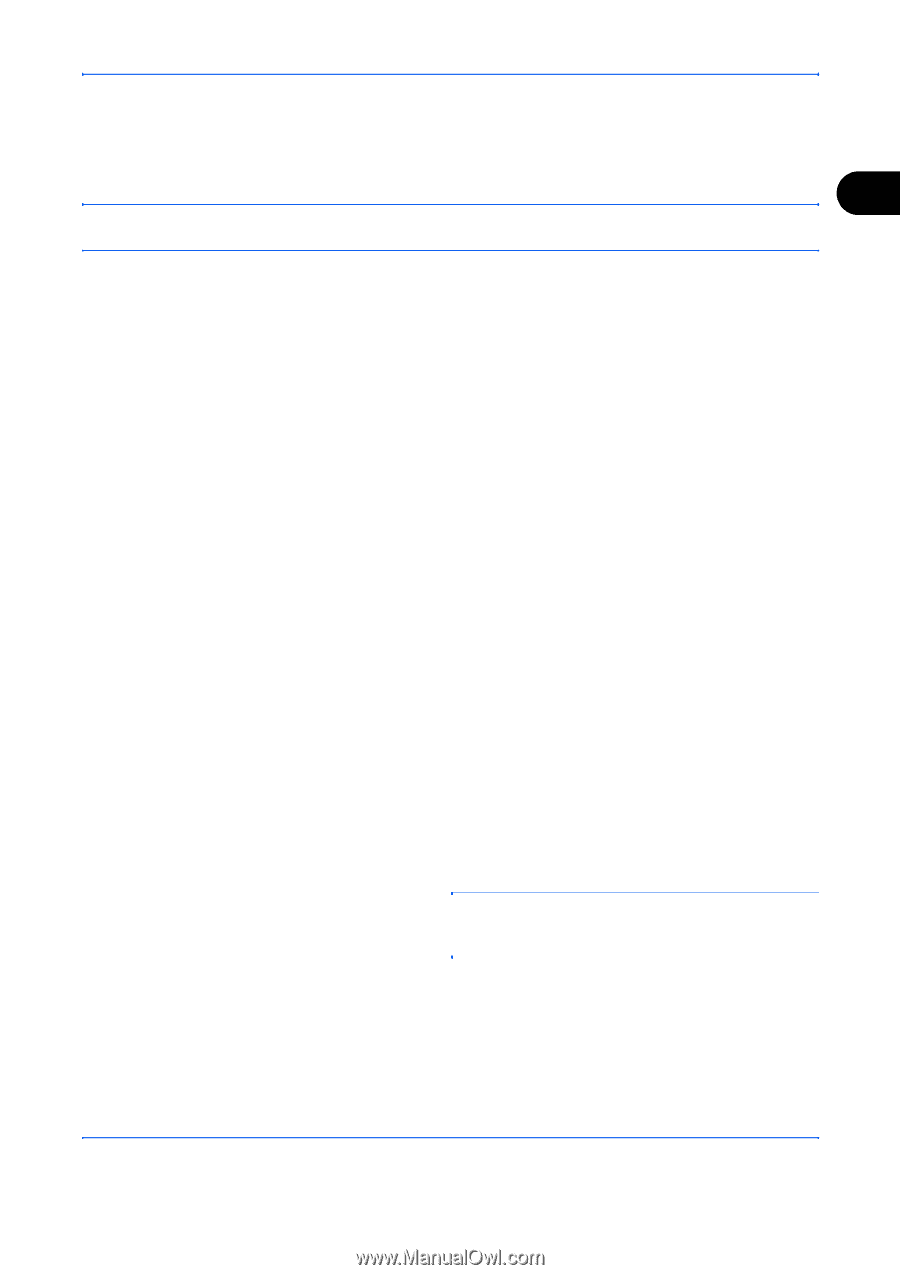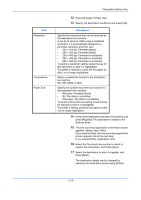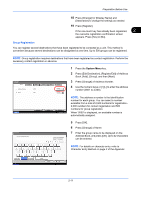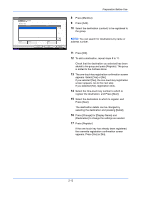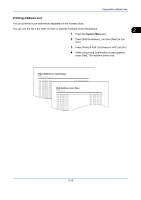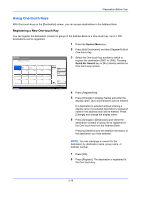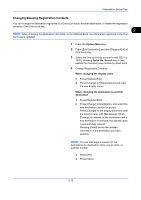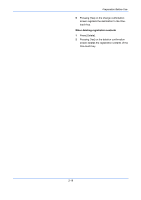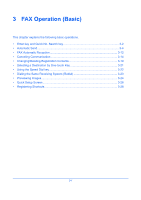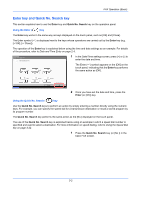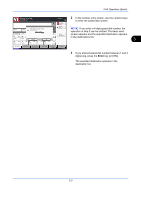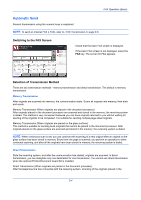Kyocera TASKalfa 4500i Fax System (V) Operation Guide - Page 39
Changing/Deleting Registration Contents, Preparation Before Use, One-touch Key
 |
View all Kyocera TASKalfa 4500i manuals
Add to My Manuals
Save this manual to your list of manuals |
Page 39 highlights
Preparation Before Use Changing/Deleting Registration Contents You can change the destination registered to a One-touch key to another destination, or delete the registration contents of the One-touch key. 2 NOTE: When changing the destination information in the Address Book, the information registered to the One- touch key is updated. 1 Press the System Menu key. 2 Press [Edit Destination] and then [Register/Edit] of One-touch Key. 3 Select the One-touch key number to edit (0001 to 1000). Pressing Quick No. Search key or [No.] selects the One-touch key number by direct input. 4 Change Registration Contents. When changing the display name 1 Press [Register/Edit]. 2 Press [Change] in [Display Name] and enter the new display name. When changing the destination to another destination 1 Press [Register/Edit]. 2 Press [Change] of Destination, and select the new destination (contact or group). Press [Change] for the display name and clear the entered name with [Backspace]. When [Change] is pressed for the destination and a new destination is selected, the display name is automatically entered. Pressing [Detail] shows the detailed information of the destination you have selected. NOTE: You can rearrange or search for the destinations by destination name, group name, or address number. 3 Press [OK]. 4 Press [Save]. 2-15