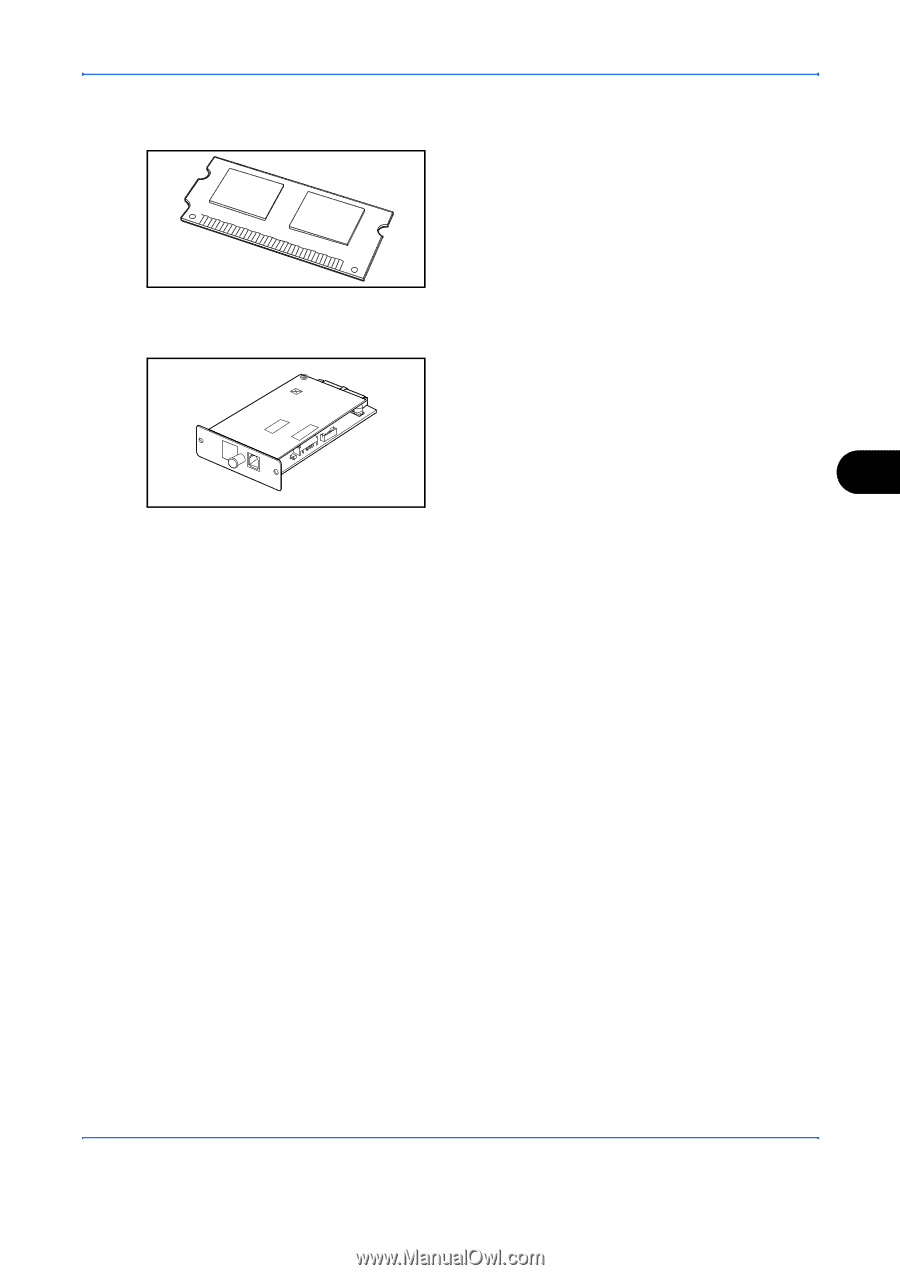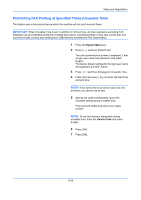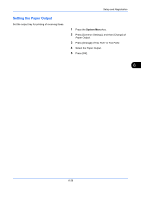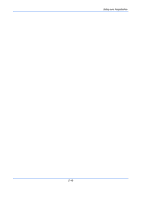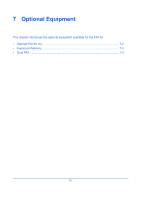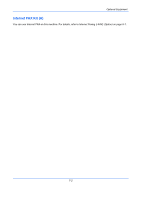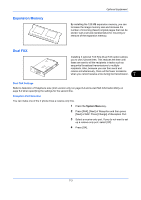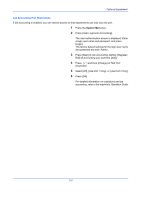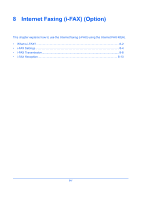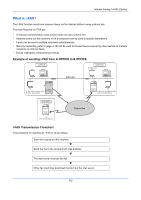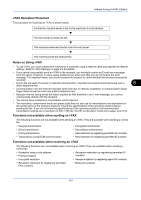Kyocera TASKalfa 4500i Fax System (V) Operation Guide - Page 191
Expansion Memory, Dual FAX, Optional Equipment
 |
View all Kyocera TASKalfa 4500i manuals
Add to My Manuals
Save this manual to your list of manuals |
Page 191 highlights
Expansion Memory Optional Equipment By installing the 128 MB expansion memory, you can increase the image memory size and increase the number of incoming (faxed) original pages that can be stored. Call a service representative for mounting or removal of the expansion memory. Dual FAX Installing 2 optional FAX Kits (Dual FAX option) allows you to use 2 phone lines. This reduces the time until faxes are sent to all the recipients in tasks such as sequential broadcast transmissions to multiple recipients. Also, because you can then send and receive simultaneously, there will be fewer occasions 7 when you cannot receive a fax during fax transmission. Dual FAX Settings Refer to Selection of Telephone Line (Inch version only) on page 6-2 and Local FAX Information Entry on page 6-4 when specifying the settings for the second line. Reception Port Selection You can make one of the 2 phone lines a receive-only line. 1 Press the System Menu key. 2 Press [FAX], [Next] of Reception and then press [Next] of FAX. Press [Change] of Reception Port. 3 Select a receive-only port. If you do not want to set up a receive-only port, select [Off]. 4 Press [OK]. 7-3