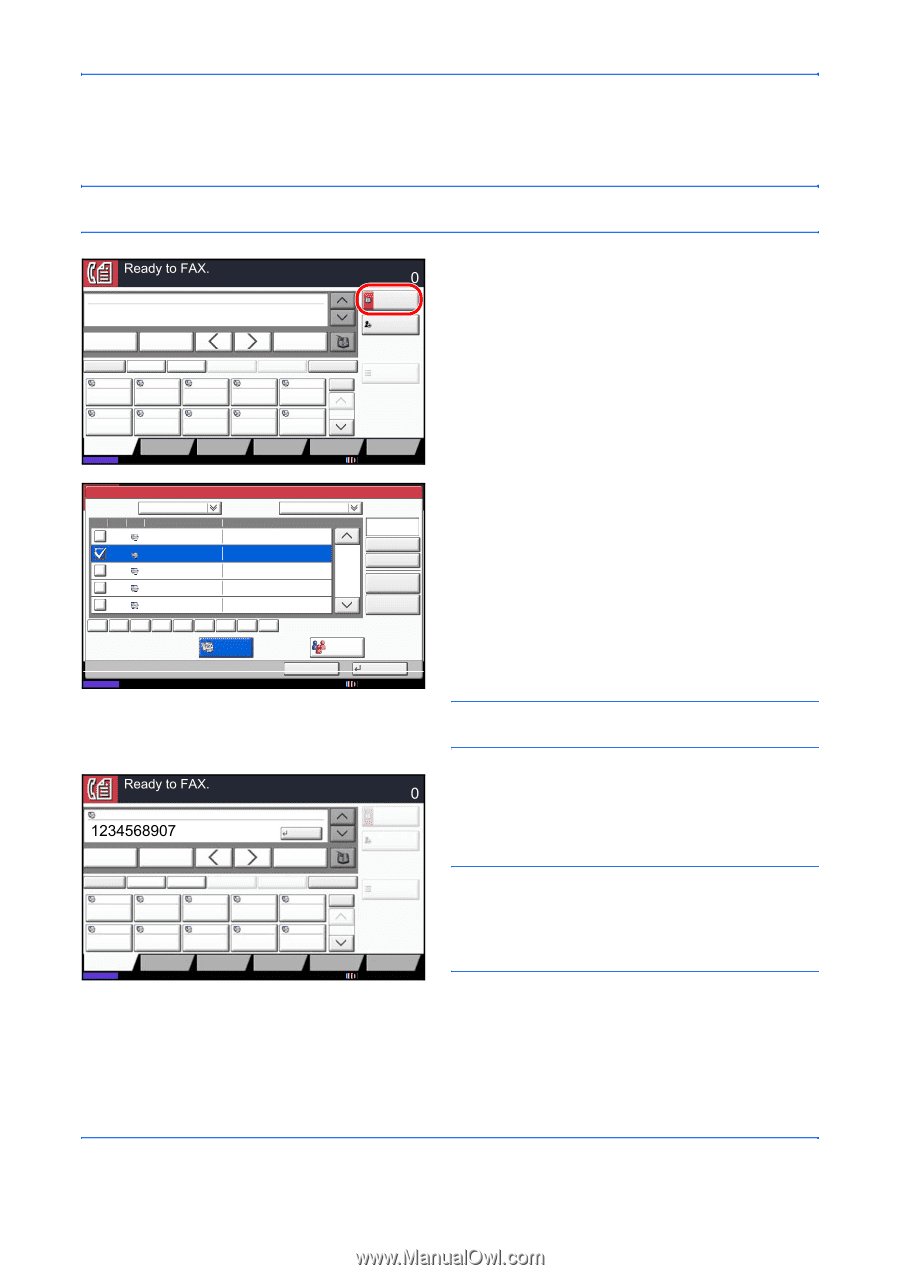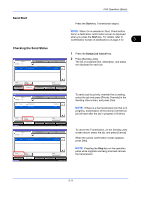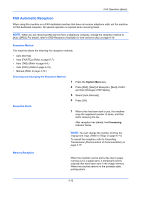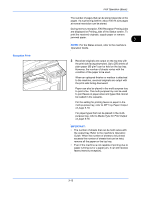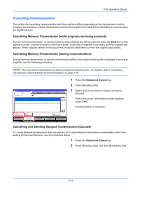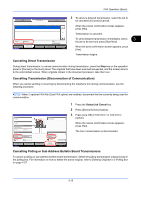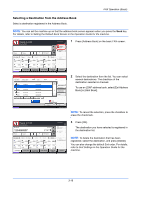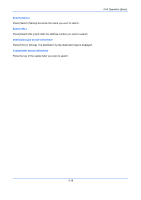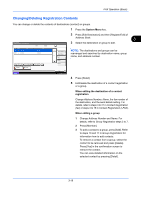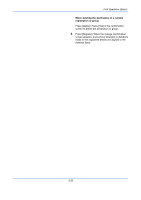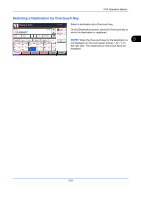Kyocera TASKalfa 4500i Fax System (V) Operation Guide - Page 56
Selecting a Destination from the Address Book, FAX Operation Basic
 |
View all Kyocera TASKalfa 4500i manuals
Add to My Manuals
Save this manual to your list of manuals |
Page 56 highlights
FAX Operation (Basic) Selecting a Destination from the Address Book Select a destination registered in the Address Book. NOTE: You can set the machine up so that the address book screen appears when you press the Send key. For details, refer to Setting the Default Send Screen in the Operation Guide for the machine. Enter Destination. ABCD Pause Space [email protected] Backspace Destination Address Book FAX No. Entry On Hook Direct Chain Detail Delete Recall 0001 0002 0003 0004 0005 No. AAA BBB CCC DDD EEE 0006 0007 0008 FFF GGG HHH III Destination Status Quick Setup Org./Sending Data Format 0009 0010 JJJ 1/100 Image Quality Advanced Setup Check Destinations Program 10/10/2010 10:10 Address Book Addr Book Address Book Dest. No. Type Name 0001 A OFFICE 0002 B OFFICE 0003 C OFFICE 0004 D OFFICE 0005 E OFFICE Sort Name Detail 1234567890 1234568907 1234569078 1234568790 1234568860 ABC DEF GHI JKL MNO PQRS TUV WXYZ 0-9 FAX Search(Name) Search(No.) 1/2 Register/Edit Address Book Detail Group Status Cancel OK 10/10/2010 10:10 1 Press [Address Book] on the basic FAX screen. 2 Select the destination from the list. You can select several destinations. The checkbox of the destination selected is checked. To use an LDAP address book, select [Ext Address Book] in [Addr Book]. NOTE: To cancel the selection, press the checkbox to erase the checkmark. Enter Destination. OFFICE ABCD Pause Space [email protected] 001/001 OK Backspace Destination Address Book FAX No. Entry On Hook Direct Chain Detail Delete Recall 0001 0002 0003 0004 0005 No. AAA BBB CCC DDD EEE 0006 0007 0008 FFF GGG HHH III Destination Status Quick Setup Org./Sending Data Format 0009 0010 JJJ 1/100 Image Quality Advanced Setup Check Destinations Program 10/10/2010 10:10 3 Press [OK]. The destination you have selected is registered in the destination list. NOTE: To delete the destination that has been registered, select the destination, and press [Delete]. You can also change the default Sort order. For details, refer to Sort Settings in the Operation Guide for the machine. 3-16