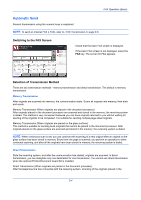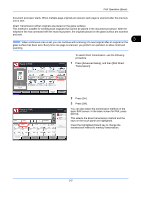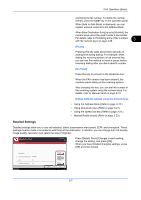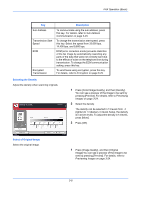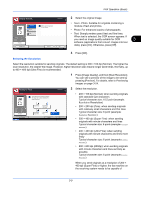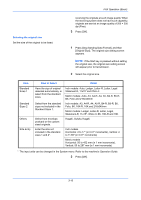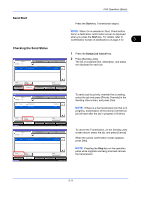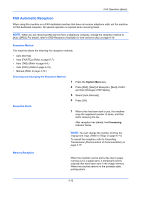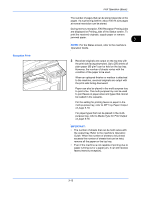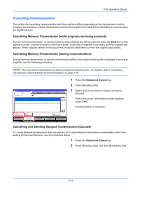Kyocera TASKalfa 4500i Fax System (V) Operation Guide - Page 49
Selecting the Resolution, FAX Operation Basic, Previewing, Images
 |
View all Kyocera TASKalfa 4500i manuals
Add to My Manuals
Save this manual to your list of manuals |
Page 49 highlights
FAX Operation (Basic) Original Image Original Zoom Send : A4 : 100% : A4 Preview Status Add Shortcut Text+Photo Photo Text Destination 2 Select the original image. Select original image type for best results. • Text + Photo: Suitable for originals containing a mixture of text and photos. • Photo: For enhanced copies of photographs. • Text: Sharply renders pencil text and fine lines. When text is selected, the OCR screen appears. If you need an image quality suitable for OCR 3 software (applications that convert images into text Cancel OK data), press [On]. Otherwise, press [Off]. 10/10/2010 10:10 3 Press [OK]. Selecting the Resolution Select the resolution suitable for sending originals. The default setting is 200 × 100 dpi (Normal). The higher the scan resolution, the clearer the image. However, higher resolution also means longer send times. Normally, up to 400 × 400 dpi (Ultra Fine) is recommended. 1 Press [Image Quality], and then [Scan Resolution]. You can see a preview of the image to be sent by pressing [Preview]. For details, refer to Previewing Images on page 3-24. Destination 2 Select the resolution. FAX TX Resolution Original Zoom Send : A4 : 100% : A4 Preview Status Add Shortcut Select fineness of scanning resolution. The larger the number, the better the image resolution. 600x600dpi 400x400dpi Ultra Fine 200x400dpi Super Fine 200x200dpi Fine 200x100dpi Normal Cancel OK 10/10/2010 • 200 × 100 dpi (Normal): when sending originals with standard size characters Typical character size: 10.5 point (example: Resolution Resolution) • 200 × 200 dpi (Fine): when sending originals with relatively small characters and thin lines Typical character size: 8 point (example: Resolution Resolution) • 200 × 400 dpi (Super Fine): when sending originals with minute characters and lines Typical character size: 6 point (example: Resolution ) Resolution • 400 × 400 dpi (Ultra Fine): when sending originals with minute characters and lines more finely Typical character size: 6 point (example:Resolution ) Resolution • 600 × 600 dpi (600dpi): when sending originals with minute characters and lines as finely as possible Typical character size: 6 point (example:Resolution ) Resolution When you send originals at a resolution of 200 × 400 dpi (Super Fine) or higher, the fax machine on the receiving system needs to be capable of 3-9