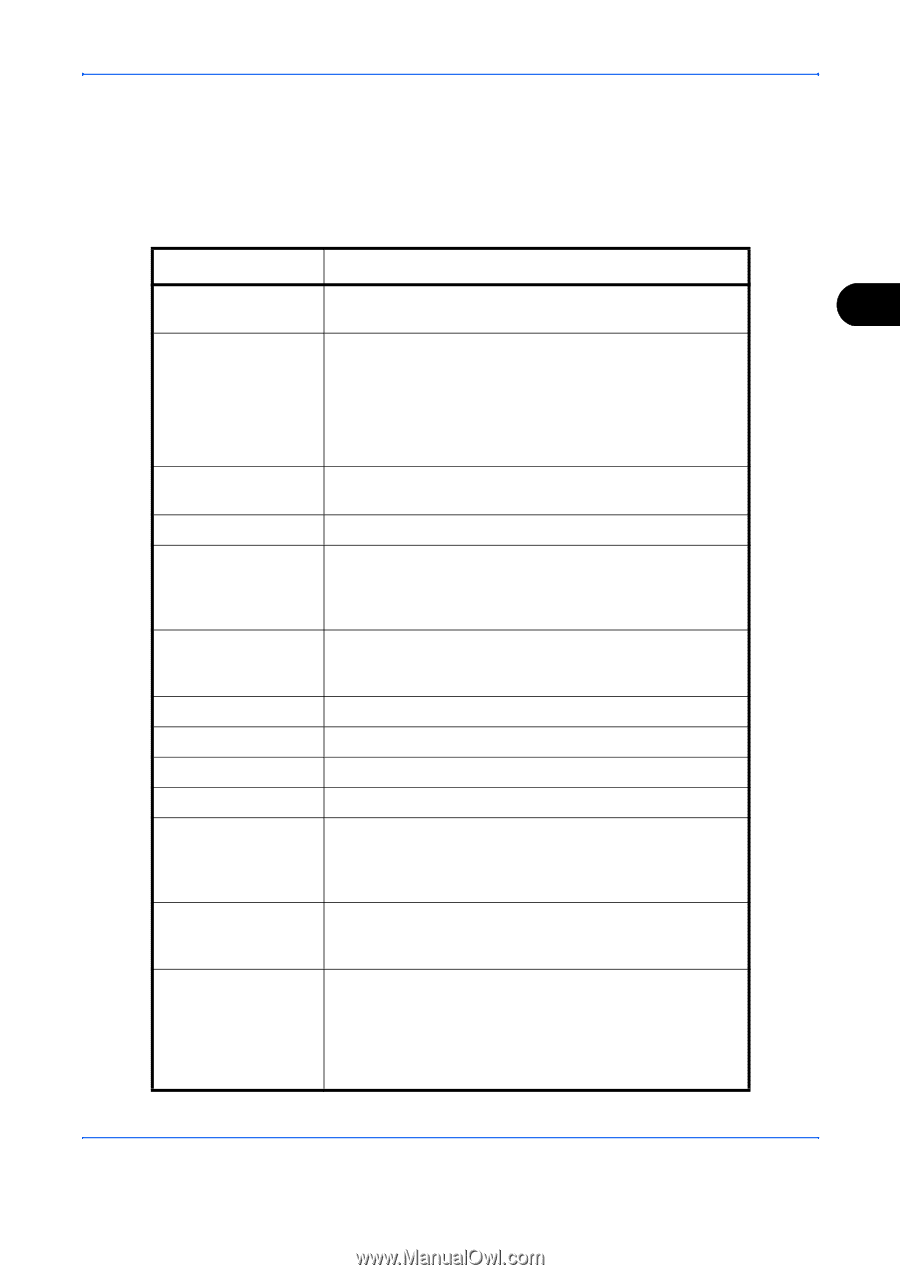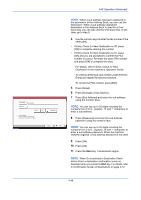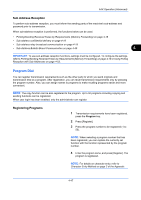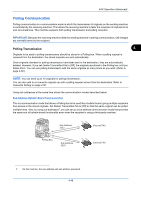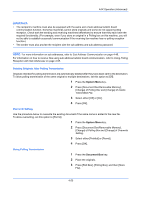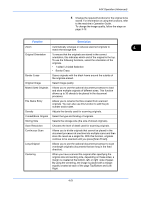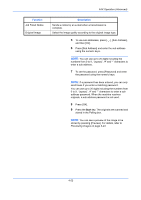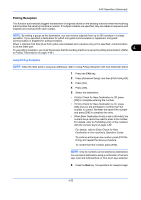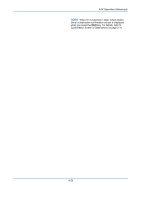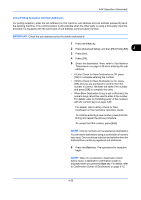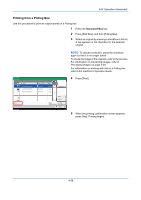Kyocera TASKalfa 4500i Fax System (V) Operation Guide - Page 119
Function, Description, FAX Operation Advanced, Operation Guide
 |
View all Kyocera TASKalfa 4500i manuals
Add to My Manuals
Save this manual to your list of manuals |
Page 119 highlights
FAX Operation (Advanced) 4 Change the required functions for the original to be stored. For information on using the functions, refer to the machine's Operation Guide. To change the image quality, follow the steps on page 3-10. Function Description Zoom Automatically enlarges or reduces scanned originals to match the storage size. 4 Original Orientation To ensure that the originals are stored in the correct orientation, this indicates which end of the original is the top. To use the following functions, select the orientation of the originals. • 1-sided / 2-sided Selection • Border Erase Border Erase Scans originals with the black frame around the outside of the originals erased. Original Image Select image quality. Mixed Sized Originals Allows you to use the optional document processor to load and store multiple originals of different sizes. This function allows up to 30 sheets to be placed in the document processor. File Name Entry Allows you to rename the files created from scanned originals. You can also use this function to add the job number and/or date. Density Adjusts the density used for scanning originals. 2-sided/Book Original Select the type and binding of originals. Storing Size Selects the storage size (the size of stored originals). Scan Resolution Chooses the level of detail used for scanning originals. Continuous Scan Allows you to divide originals that cannot be placed in the document processor at one time into multiple scans and then store the result as a single file. With this function, originals continue to be scanned until you press [Scan Finish]. Long Original Allows you to use the optional document processor to scan overlength originals (documents that are long in the feed direction). Centering When you have scanned the original after specifying the original size and sending size, depending on these sizes, a margin is created at the bottom, left, or right side of paper. By using the centering, the image is placed with a margin equally created at each of the page Top/Bottom and Left/ Right. 4-51