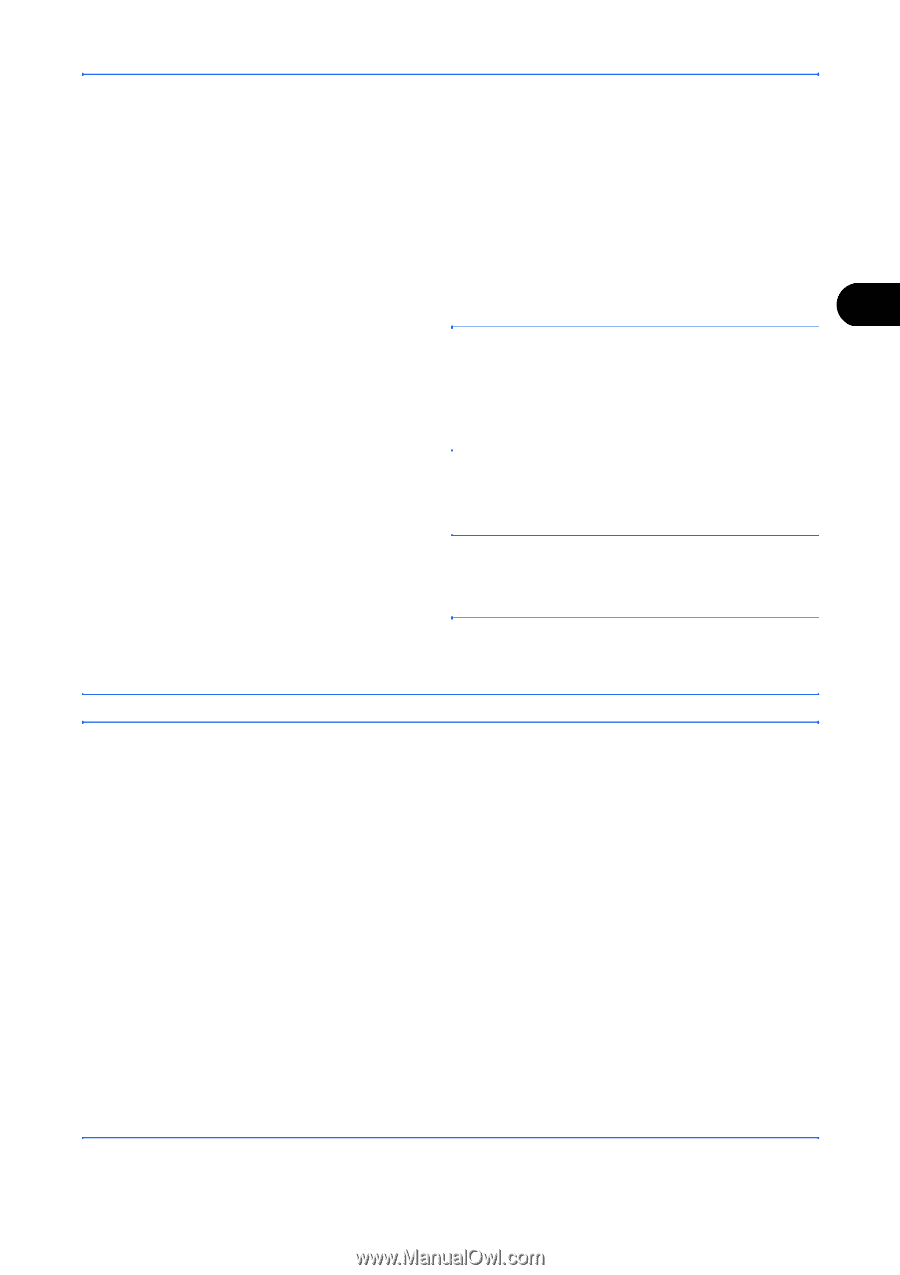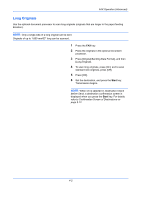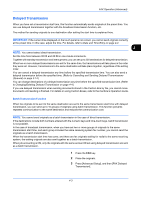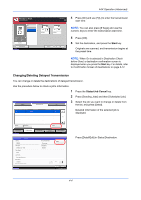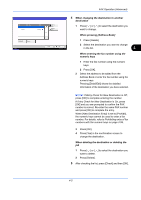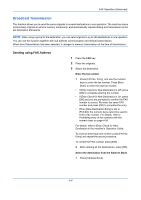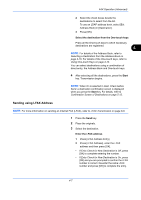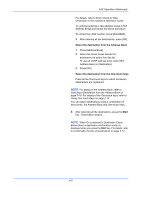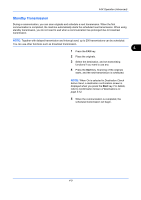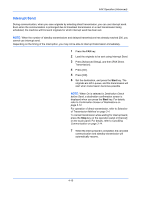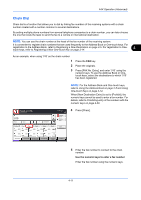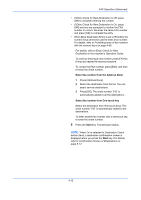Kyocera TASKalfa 4500i Fax System (V) Operation Guide - Page 75
Sending using I-FAX Address, Entry Check for New Destination
 |
View all Kyocera TASKalfa 4500i manuals
Add to My Manuals
Save this manual to your list of manuals |
Page 75 highlights
FAX Operation (Advanced) 2 Select the check boxes beside the destinations to select from the list. To use an LDAP address book, select [Ext Address Book] in [Destination]. 3 Press [OK]. Select the destination from the One-touch keys Press all the One-touch keys to which necessary destinations are registered. 4 NOTE: For details of the Address Book, refer to Selecting a Destination from the Address Book on page 3-16. For details of the One-touch keys, refer to Using One-touch Keys on page 2-14. You can select destinations using a combination of direct entry, the Address Book and One-touch keys. 4 After selecting all the destinations, press the Start key. Transmission begins. NOTE: When On is selected in Dest. Check before Send, a destination confirmation screen is displayed when you press the Start key. For details, refer to Confirmation Screen of Destinations on page 5-12. Sending using I-FAX Address NOTE: For more information on sending an Internet FAX (i-FAX), refer to i-FAX Transmission on page 8-8. 1 Press the Send key. 2 Place the originals. 3 Select the destination. Enter the i-FAX address 1 Press [i-FAX Address Entry]. 2 Press [i-FAX Address], enter the i-FAX address and then press [OK]. • If Entry Check for New Destination is Off, press [OK] to complete entering the number. • If Entry Check for New Destination is On, press [OK] and you are prompted to confirm the i-FAX number is correct. Re-enter the same i-FAX number and press [OK] to complete the entry. 4-7