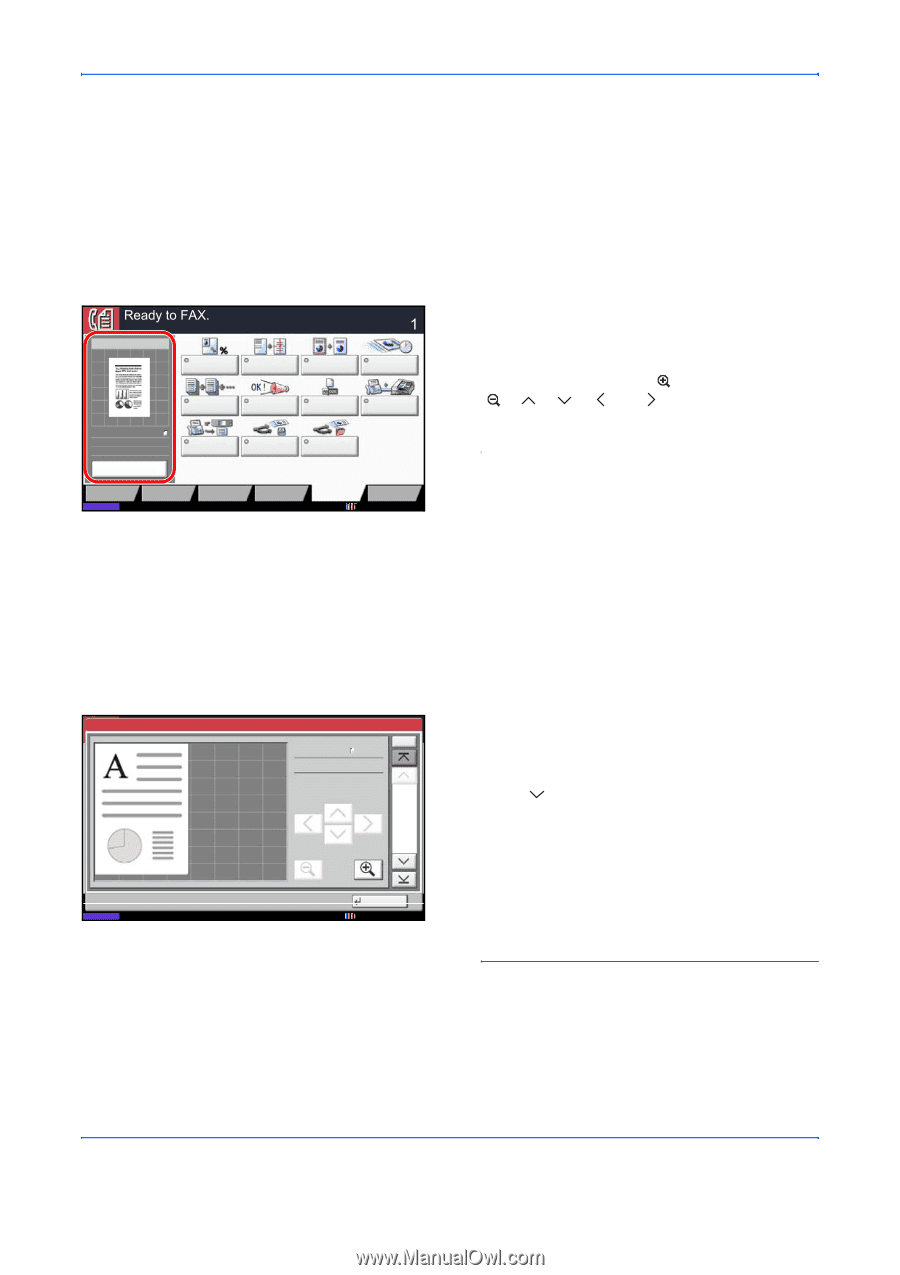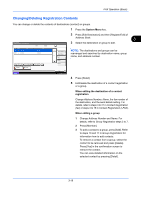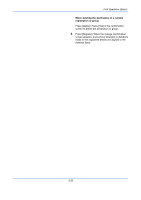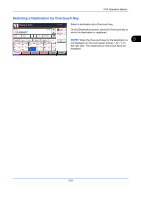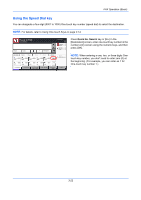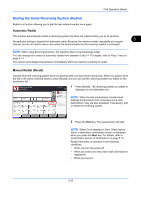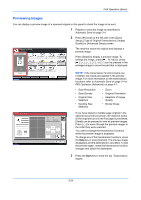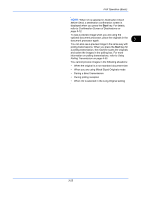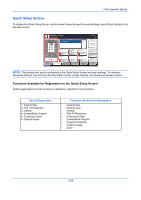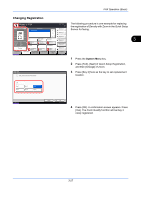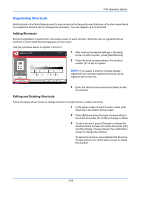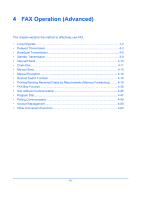Kyocera TASKalfa 4500i Fax System (V) Operation Guide - Page 64
Previewing Images, FAX Operation Basic, Automatic Send on FAX Operation Advanced
 |
View all Kyocera TASKalfa 4500i manuals
Add to My Manuals
Save this manual to your list of manuals |
Page 64 highlights
FAX Operation (Basic) Previewing Images You can display a preview image of a scanned original on the panel to check the image to be sent. 1 Prepare to send the image as described in Automatic Send on page 3-4. 2 Press [Preview] on the left side of the [Quick Setup], [Type of Original/Transmission], [Image Quality] or [Advanced Setup] screen. Destination Sending Image Zoom Centering Border Erase FAX Delayed Transmission Continuous Scan Job Finish Notice File Name Entry FAX Direct Transmission Original : A4 Zoom : 100% Send : A4 Preview FAX Polling RX Send and Print Send and Store Destination Status Quick Setup Org./Sending Data Format Image Quality Advanced Setup Program 10/10/2010 The machine scans the original and displays a preview image. Press [Detail] to display a preview image. To enlarge the image, press [ ]. To reduce, press or [ ] can be pressed in the enlarged image to move the part that is displayed. NOTE: If the transmission functions below are modified, the results are applied in the preview image. For more information on the transmission functions, refer to Automatic Send on page 3-4 or FAX Operation (Advanced) on page 4-1. • Scan Resolution • Scan Density • Original Size Selection • Sending Size Selection • Zoom • Original Orientation • Selection of Image Quality • Border Erase Preview: 2007040410574501 Status No. Size : A4 Resol. : 200x100dpi 1/6 Close 10/10/2010 10:10 If you have placed a multiple-page original in the optional document processor, the machine scans all the originals but only the first page is previewed. [Detail] can be pressed to view all preview images. Press [ ] to move through the preview images in the order they were scanned. You cannot change the transmission functions while the preview image is displayed. To change any of the transmission functions, press the Stop key or press [Cancel]. The preview image disappears and the destination is cancelled. To see the preview again, make the transmission function changes and select the destination. 3 Press the Start key to send the fax. Transmission begins. 3-24