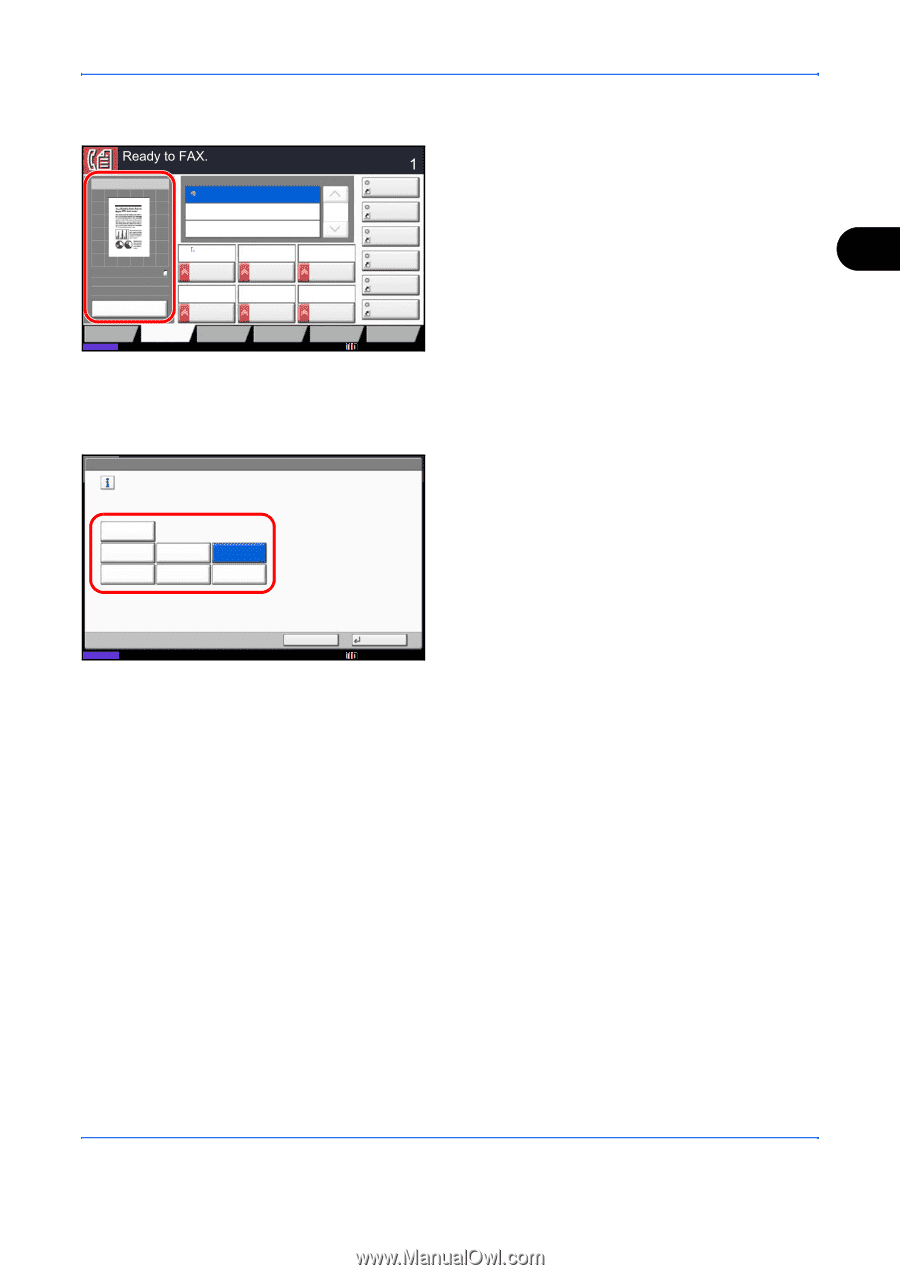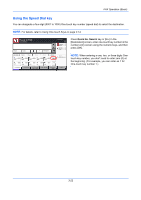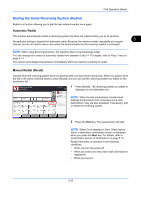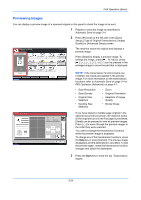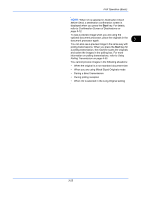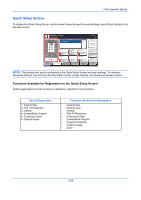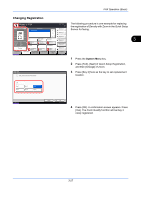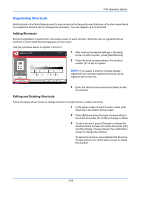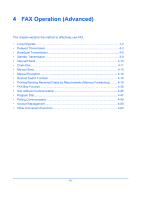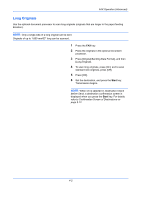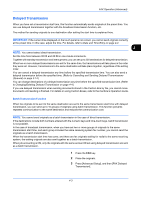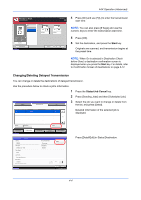Kyocera TASKalfa 4500i Fax System (V) Operation Guide - Page 67
Changing Registration, FAX Operation Basic, Density, Quick Setup, Quick Setup Registration
 |
View all Kyocera TASKalfa 4500i manuals
Add to My Manuals
Save this manual to your list of manuals |
Page 67 highlights
FAX Operation (Basic) Changing Registration Sending Image Destination 0123456789 Destination Shortcut 1 1/1 Shortcut 2 The following procedure is one example for replacing the registration of Density with Zoom in the Quick Setup Screen for faxing. Original : A4 Zoom : 100% Send : A4 A4 Original Size 1-sided 200x100dpi Normal FAX TX Resolution Off Normal 0 Density Text+Photo Preview Destination Status 2-sided/Book Original Quick Setup Org./Sending Data Format Continuous Scan Image Quality Original Image Advanced Setup Shortcut 3 Shortcut 4 Shortcut 5 Shortcut 6 Program 10/10/2010 10:10 3 1 Press the System Menu key. 2 Press [FAX], [Next] of Quick Setup Registration, and then [Change] of Zoom. FAX - Zoom Add Zoom to the Quick Setup screen. 3 Press [Key 3] here as the key to set replacement location. Off Key 1 Key 4 Key 2 Key 5 Key 3 Key 6 Status Cancel OK 10/10/2010 10:10 4 Press [OK]. A confirmation screen appears. Press [Yes]. The Zoom Quality function will be Key 3 newly registered. 3-27