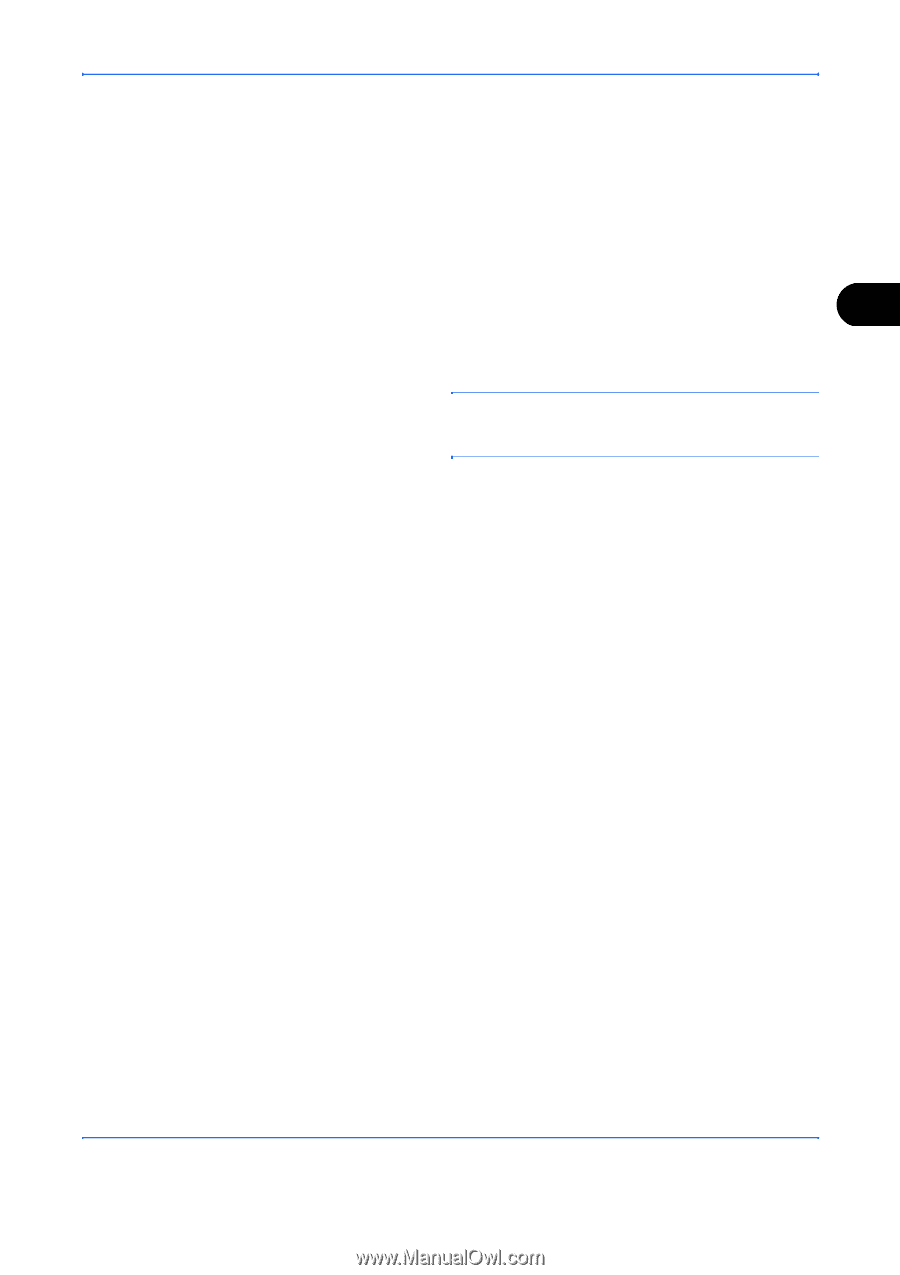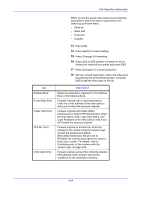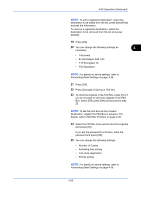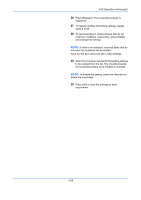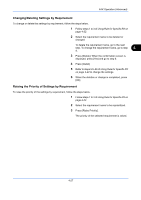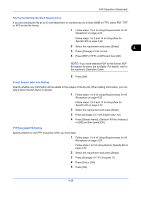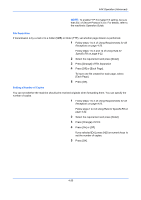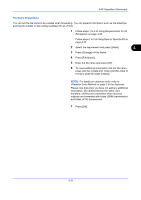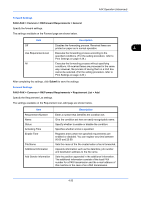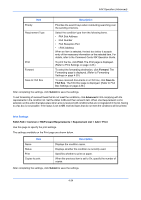Kyocera TASKalfa 4500i Fax System (V) Operation Guide - Page 97
File Format Setting for Each Requirement, E-mail Subject Add. Info Setting, FTP Encrypted TX Setting
 |
View all Kyocera TASKalfa 4500i manuals
Add to My Manuals
Save this manual to your list of manuals |
Page 97 highlights
FAX Operation (Advanced) File Format Setting (for Each Requirement) If you are sending the file as an E-mail attachment or transferring it to a folder (SMB or FTP), select PDF, TIFF or XPS as the file format. 1 Follow steps 1 to 4 of Using Requirements for All Receptions on page 4-20. Follow steps 1 to 3 and 14 of Using Rule for Specific RX on page 4-22. 2 Select the requirement and press [Detail]. 4 3 Press [Change] of File Format. 4 Press [PDF], [TIFF] or [XPS] and then [OK]. NOTE: If you have selected PDF for file format, PDF Encryption functions are available. For details, refer to the machine's Operation Guide. 5 Press [OK]. E-mail Subject Add. Info Setting Specify whether any information will be added to the subject of the E-mail. When adding information, you can select either Sender Name or Sender. 1 Follow steps 1 to 4 of Using Requirements for All Receptions on page 4-20. Follow steps 1 to 3 and 14 of Using Rule for Specific RX on page 4-22. 2 Select the requirement and press [Detail]. 3 Press [Change] of E-mail Subject Add. Info.. 4 Press [Sender Name], [Sender FAX No./Address] or [Off] and then press [OK]. FTP Encrypted TX Setting Specify whether to use FTP encryption when you send data. 1 Follow steps 1 to 4 of Using Requirements for All Receptions on page 4-20. Follow steps 1 to 3 of Using Rule for Specific RX on page 4-22. 2 Select the requirement and press [Detail]. 3 Press [Change] of FTP Encrypted TX. 4 Press [On] or [Off]. 5 Press [OK]. 4-29