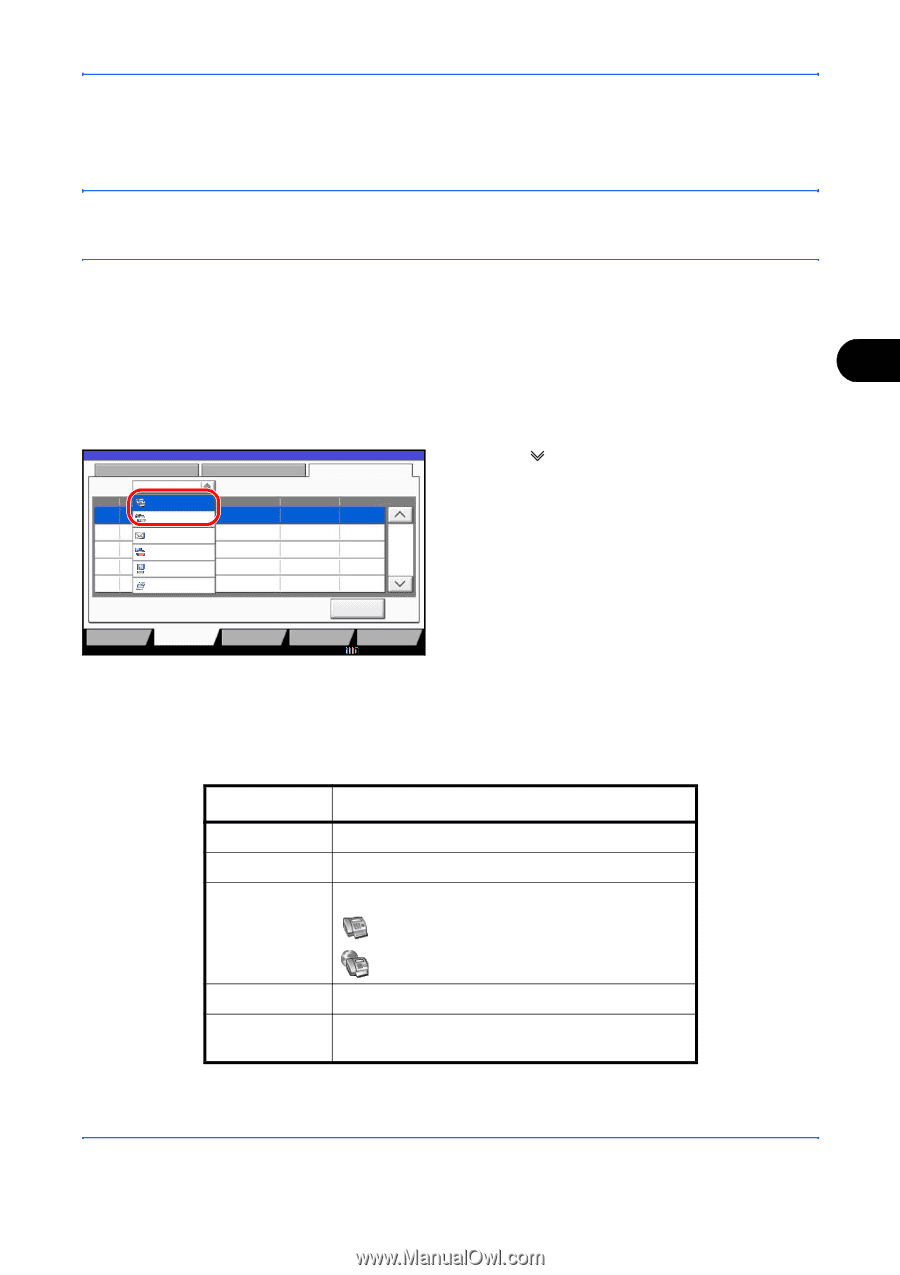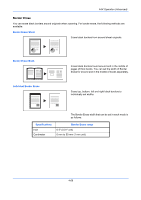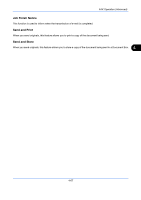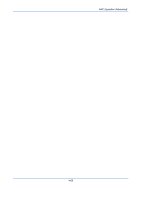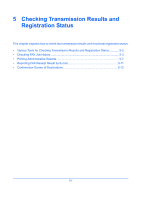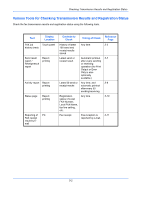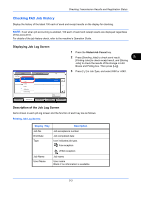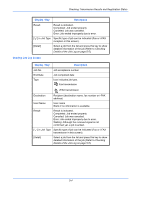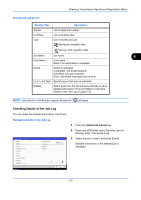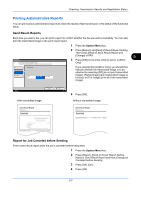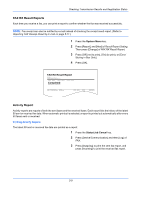Kyocera TASKalfa 4500i Fax System (V) Operation Guide - Page 139
Checking FAX Job History, Displaying Job Log Screen, Description of the Job Log Screen
 |
View all Kyocera TASKalfa 4500i manuals
Add to My Manuals
Save this manual to your list of manuals |
Page 139 highlights
Checking Transmission Results and Registration Status Checking FAX Job History Display the history of the latest 100 each of send and receipt results on the display for checking. NOTE: Even when job accounting is enabled, 100 each of send and receipt results are displayed regardless of the account ID. For details of the job history check, refer to the machine's Operation Guide. Displaying Job Log Screen 1 Press the Status/Job Cancel key. 2 Press [Sending Jobs] to check send result, 5 [Printing Jobs] to check receipt result, and [Storing Jobs] to check the results of file storage in FAX Boxes and Polling box. Then press [Log]. Status Status Scheduled Job Log Job Type All Job No. 438 14 FAX i-FAX Destination [email protected] User Name Result InProcess E-mail 1/1 Folder Application Multi Sending Detail 3 Press [ ] in Job Type, and select FAX or i-FAX. Printing Jobs Status Sending Jobs Storing Jobs Device/ Communication Paper/Supplies 10/10/2010 Description of the Job Log Screen Items shown in each job log screen and the function of each key are as follows. Printing Job Log Screen Display / Key Description Job No. End Date Type Job acceptance number Job completed date Icon indicates job type. Fax reception i-FAX reception Job Name User Name Job name User name Blank if no information is available 5-3