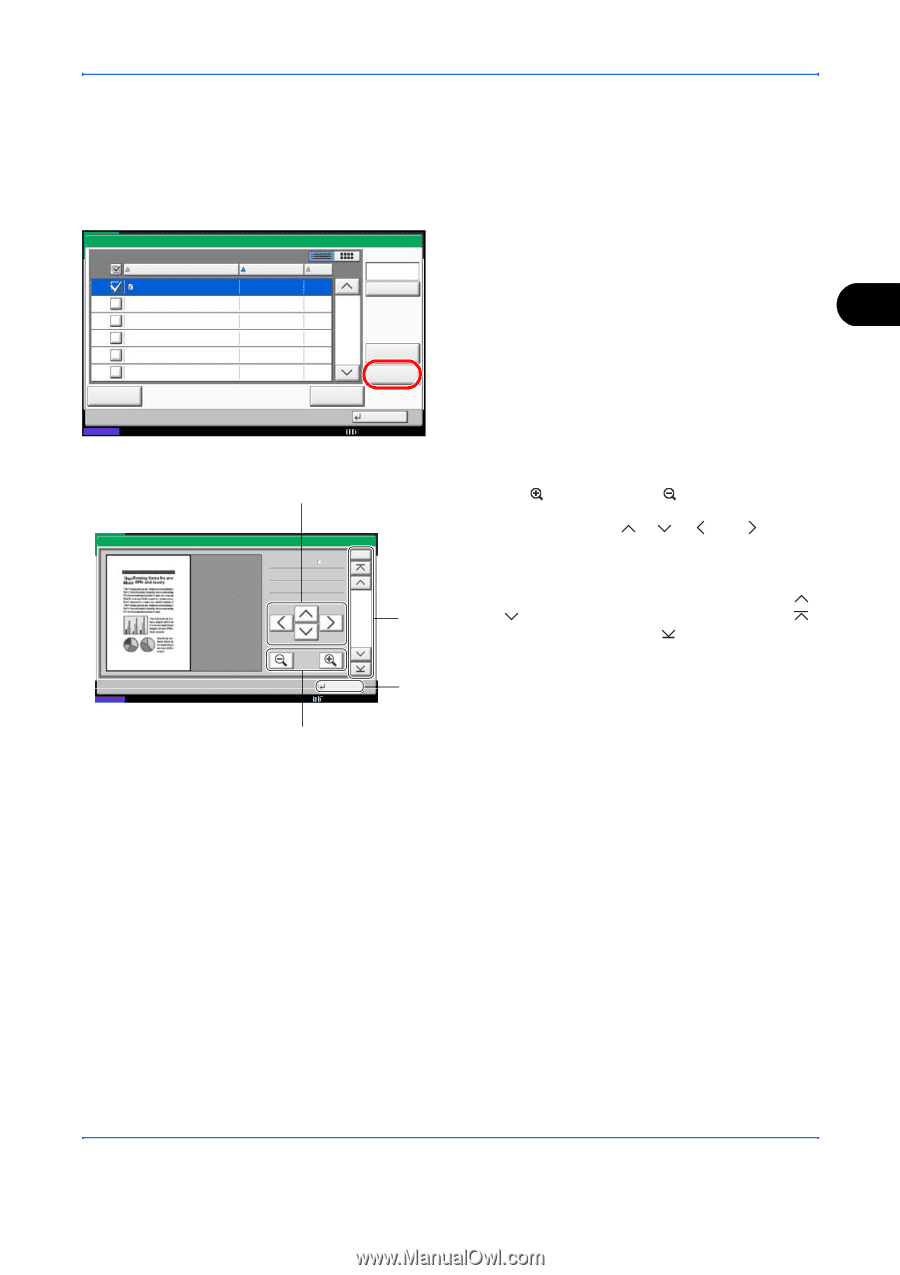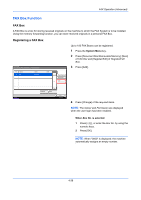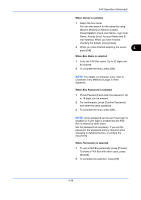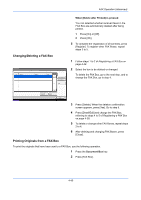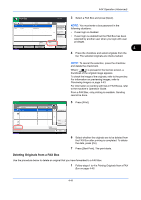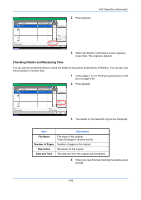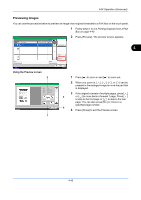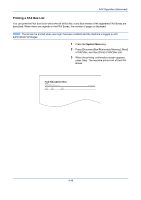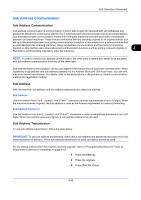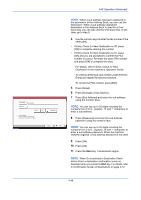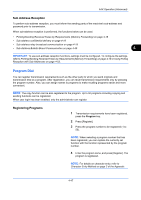Kyocera TASKalfa 4500i Fax System (V) Operation Guide - Page 111
Previewing Images, FAX Operation Advanced, Printing Originals from a FAX, Box
 |
View all Kyocera TASKalfa 4500i manuals
Add to My Manuals
Save this manual to your list of manuals |
Page 111 highlights
FAX Operation (Advanced) Previewing Images You can use the procedure below to preview an image of an original forwarded to a FAX Box on the touch panel. 1 Follow steps 1 to 4 in Printing Originals from a FAX Box on page 4-40. Box: 2 Press [Preview]. The preview screen appears. 0001 File Name 1 File Print Date and Time Size 2010/10/10 09:00 100 MB Search(Name) 1/1 Detail Preview Delete 4 Status Close 10/10/2010 Using the Preview screen 2 1 Press [ ] to zoom in and [ ] to zoom out. Preview: 2007040410574501 Status No. Size : A4 Resol. : 200x100dpi Color : Full Color 1/6 3 Close 4 10/10/2010 10:10 2 When you zoom in or [ ] can be pressed in the enlarged image to move the part that is displayed. 3 If the original consists of multiple pages, press [ ] or [ ] to move back or forward 1 page. Press [ ] to skip to the first page or [ ] to skip to the last page. You can also press [No.] to move to a specified page number. 4 Press [Close] to exit the Preview screen. 1 4-43