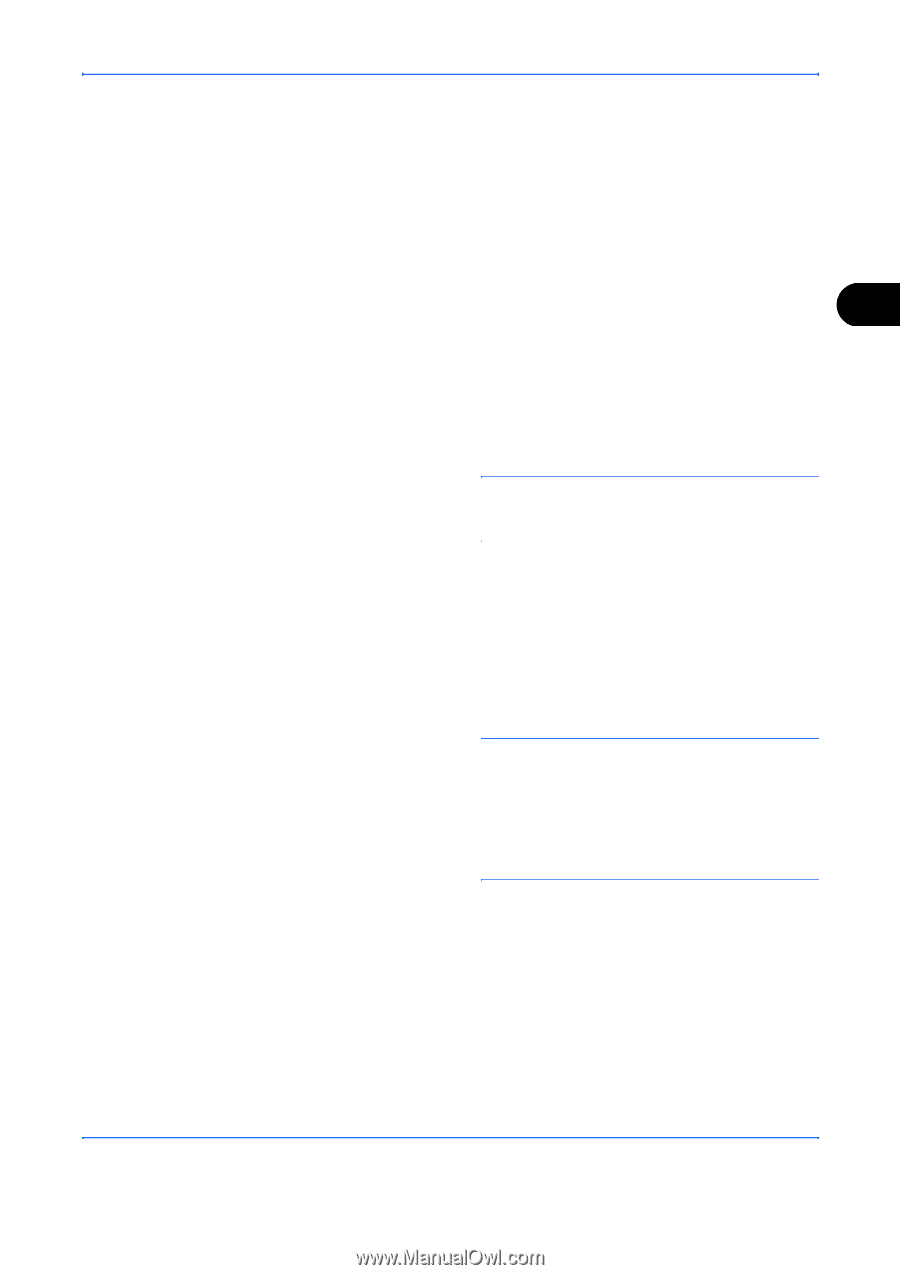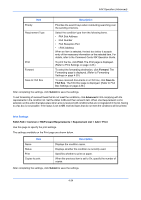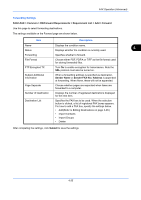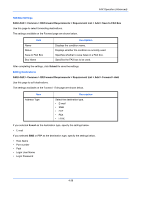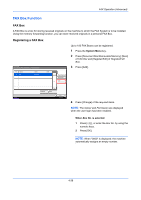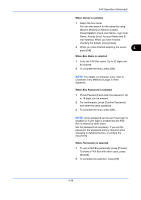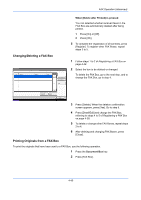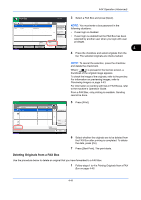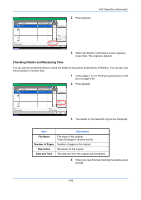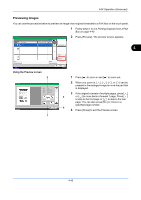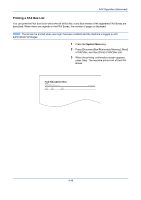Kyocera TASKalfa 4500i Fax System (V) Operation Guide - Page 107
FAX Operation Advanced, User Name, Login User, Access Level, Account Name, mail Address
 |
View all Kyocera TASKalfa 4500i manuals
Add to My Manuals
Save this manual to your list of manuals |
Page 107 highlights
FAX Operation (Advanced) When Owner is selected 1 Select the box owner. You can also search for the owner by using [Search (Name)] or [Search (Login)]. Press [Detail] to check User Name, Login User Name, Access Level, Account Name and Email Address. When you have finished checking the details, press [Close]. 2 When you have finished selecting the owner, 4 press [OK]. When Box Name is selected 1 Enter the FAX Box name. Up to 32 digits can be entered. 2 To complete the entry, press [OK]. NOTE: For details on character entry, refer to Character Entry Method on page 2 of the Appendix. When Box Password is selected 1 Press [Password] and enter the password. Up to 16 digits can be entered. 2 For confirmation, press [Confirm Password] and enter the same password. 3 To complete the entry, press [OK]. NOTE: A box password can be set if user login is disabled or if user login is enabled but the FAX Box is shared by other users. Set the password as necessary. If you set the password, the password entry is required when changing or deleting the box, or printing the documents. When Permission is selected 1 To use a FAX Box personally, press [Private]. To share a FAX Box with other users, press [Shared]. 2 To complete the selection, press [OK]. 4-39