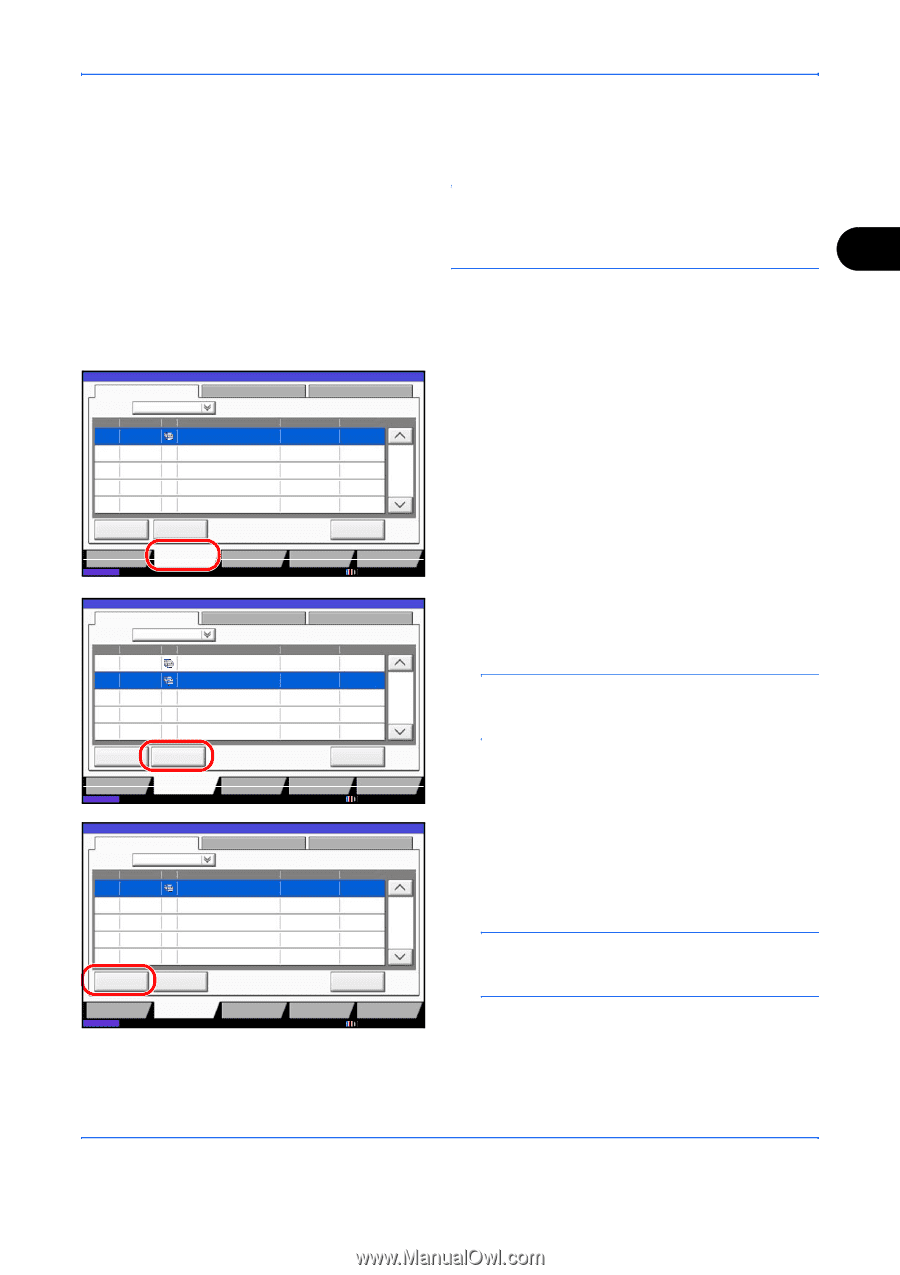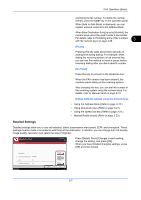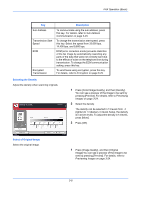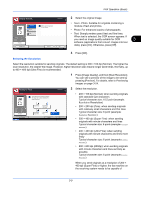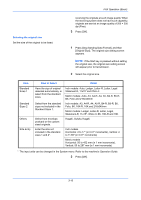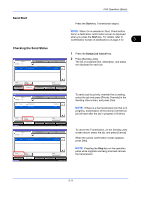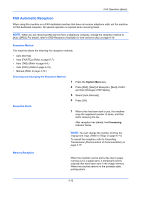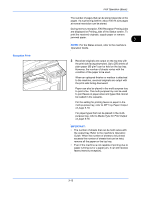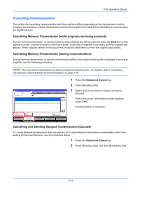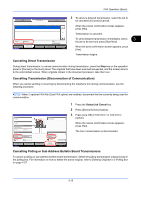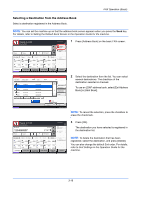Kyocera TASKalfa 4500i Fax System (V) Operation Guide - Page 51
Send Start, Checking the Send Status, Start, Status/Job, Cancel
 |
View all Kyocera TASKalfa 4500i manuals
Add to My Manuals
Save this manual to your list of manuals |
Page 51 highlights
Send Start Checking the Send Status Status Status Scheduled Job Job Type All Job No. Accepted Time Type Job Name 438 14:47 0123456789 User Name Log Status InProcess 1/1 FAX Operation (Basic) Press the Start key. Transmission begins. NOTE: When On is selected in Dest. Check before Send, a destination confirmation screen is displayed when you press the Start key. For details, refer to Confirmation Screen of Destinations on page 5-12. 3 1 Press the Status/Job Cancel key. 2 Press [Sending Jobs]. The list of accepted time, destination, and status are displayed for each job. Cancel Printing Jobs Status Priority Override Sending Jobs Storing Jobs Detail Device/ Communication Paper/Supplies 10/10/2010 10:10 Status Status Scheduled Job Log Job Type All Job No. Accepted Time Type Job Name 438 14:47 0123456789 User Name Status InProcess 439 14:50 0123456779 Waiting 1/1 Cancel Priority Override Printing Jobs Status Sending Jobs Storing Jobs Detail Device/ Communication Paper/Supplies 10/10/2010 10:10 Status Status Scheduled Job Job Type All Job No. Accepted Time Type Job Name 438 14:47 0123456789 User Name Log Status InProcess 1/1 Cancel Printing Jobs Status Priority Override Sending Jobs Storing Jobs Detail Device/ Communication Paper/Supplies 10/10/2010 10:10 To send a job by priority override that is waiting, select the job and press [Priority Override] in the Sending Jobs screen, and press [Yes]. NOTE: If there is a fax transmission job that is in progress, transmission of the priority override fax job will start after the job in progress is finished. To cancel the Transmission, on the Sending Jobs screen above, select the job, and press [Cancel]. When the cancel confirmation screen appears, press [Yes]. NOTE: Pressing the Stop key on the operation panel while originals are being scanned cancels the transmission. 3-11