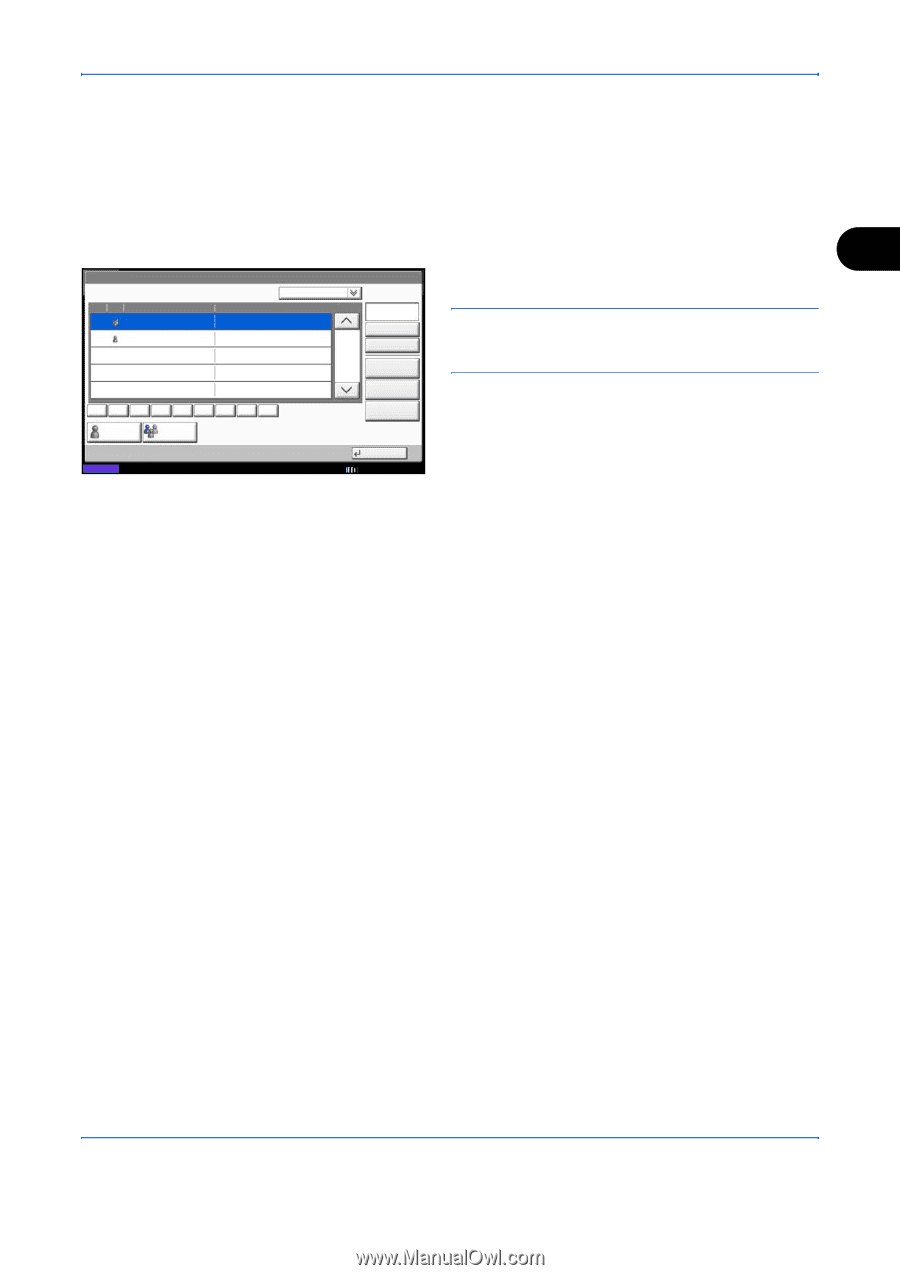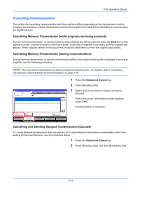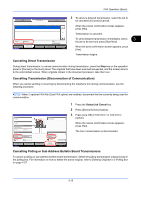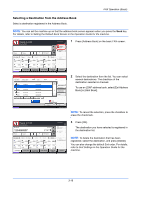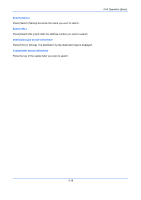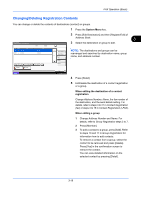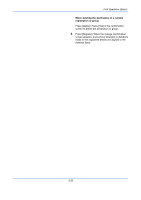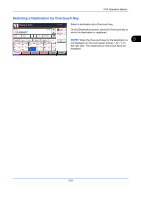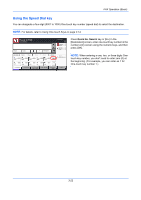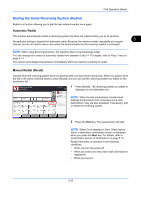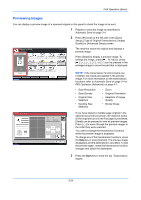Kyocera TASKalfa 4500i Fax System (V) Operation Guide - Page 59
Changing/Deleting Registration Contents, FAX Operation Basic, Address Book, Address Number
 |
View all Kyocera TASKalfa 4500i manuals
Add to My Manuals
Save this manual to your list of manuals |
Page 59 highlights
FAX Operation (Basic) Changing/Deleting Registration Contents You can change or delete the contents of destinations (contact) or groups. 1 Press the System Menu key. Edit Destination - Address Book No. Type 0001 ABCDE Name 0003 CCCCC Sort Name Detail Member: 3 CCCCC ABC DEF GHI JKL MNO PQRS TUV WXYZ 0-9 Contact Group Status Search(Name) Search(No.) 1/1 Add Detail Delete 2 Press [Edit Destination] and then [Register/Edit] of Address Book. 3 3 Select the destination or group to edit. NOTE: The destinations and groups can be rearranged and searched by destination name, group name, and address number. Close 10/10/2010 10:10 4 Press [Detail]. 5 Edit/delete the destination of a contact registration or a group. When editing the destination of a contact registration Change Address Number, Name, the fax number of the destination, and the send details setting. For details, refer to steps 3 to 21 in Contact Registration (fax) or steps 3 to 16 in Contact Registration (i-FAX). When editing a group 1 Change Address Number and Name. For details, refer to Group Registration steps 3 to 7. 2 Press [Member]. 3 To add a contact to a group, press [Add]. Refer to steps 10 and 11 in Group Registration for information how to add contacts. To remove a contact from a group, select the contact to be removed and press [Delete]. Press [Yes] in the confirmation screen to remove the contact. You can view detailed information on the selected contact by pressing [Detail]. 3-19