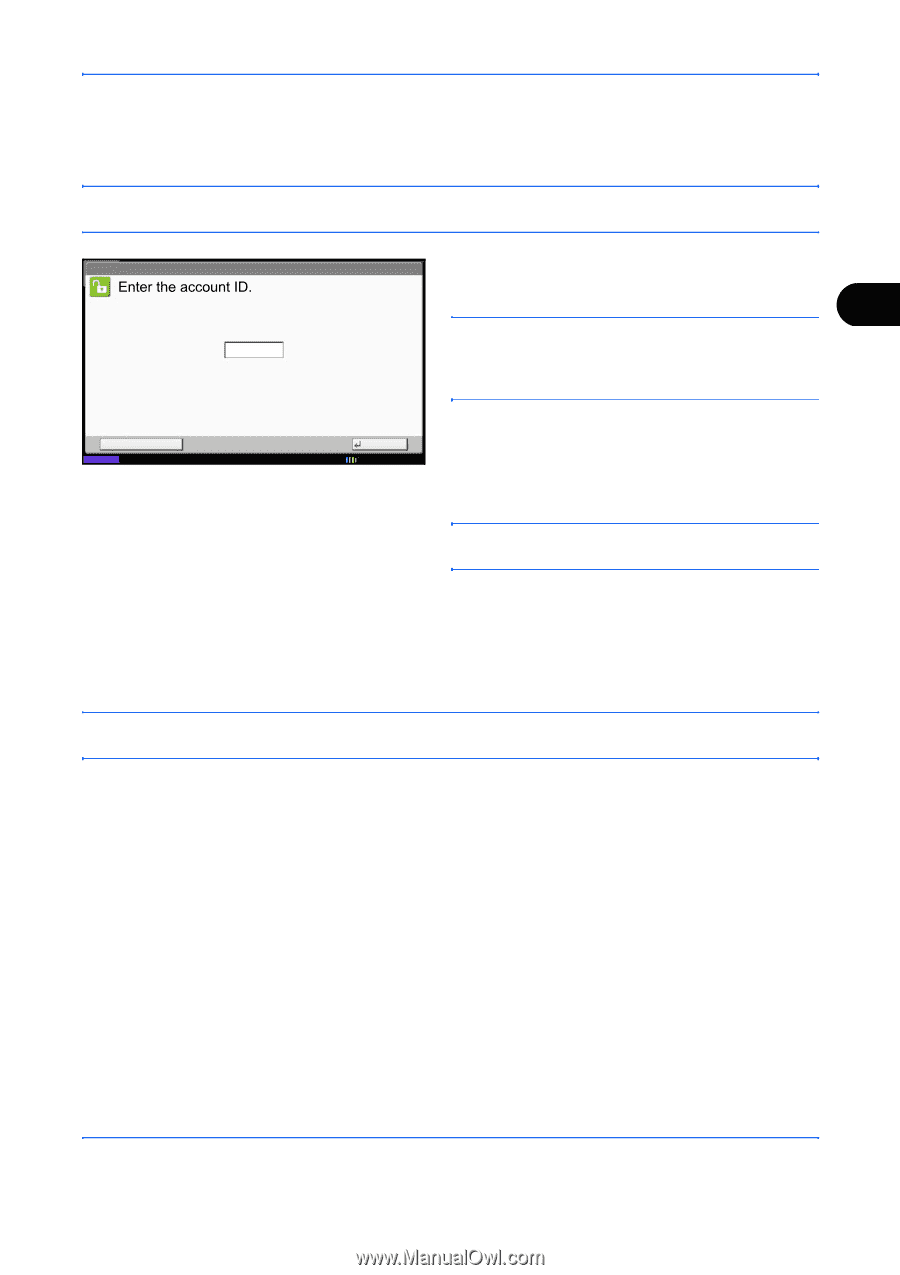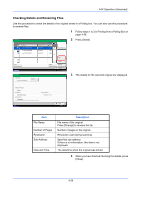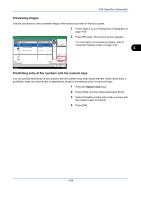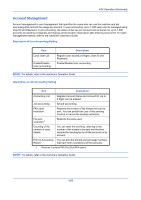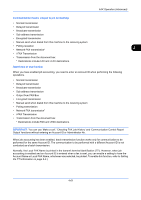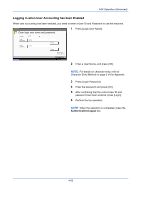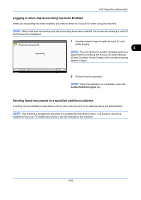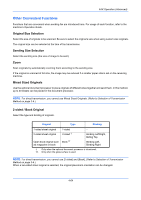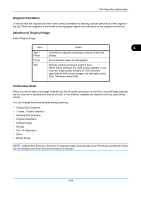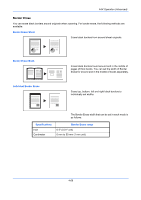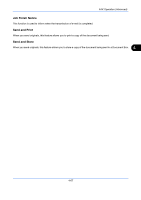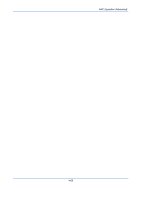Kyocera TASKalfa 4500i Fax System (V) Operation Guide - Page 131
Logging in when Job Accounting has been Enabled, Sending faxed documents to a specified additional
 |
View all Kyocera TASKalfa 4500i manuals
Add to My Manuals
Save this manual to your list of manuals |
Page 131 highlights
FAX Operation (Advanced) Logging in when Job Accounting has been Enabled When job accounting has been enabled, you need to enter an Account ID when using the machine. NOTE: When both user accounting and job accounting have been enabled, the screen for entering a User ID and Password is displayed. 1 Use the numeric keys to enter Account ID, and press [Login]. 4 NOTE: You can check the number of pages used by a ******** department by entering the Account ID and pressing [Check Counter]. Press [Close] in the counter browsing screen to log in. Check Counter Status Login 10/10/2010 2 Perform the fax operation. NOTE: When the operation is completed, press the Authentication/Logout key. Sending faxed documents to a specified additional address A setting can be enabled to have faxes sent by users also be sent to an address set by the administrator. NOTE: This function is enabled for fax when it is enabled for the send function. The function cannot be enabled for fax only. To enable this function, see the manual for the machine. 4-63