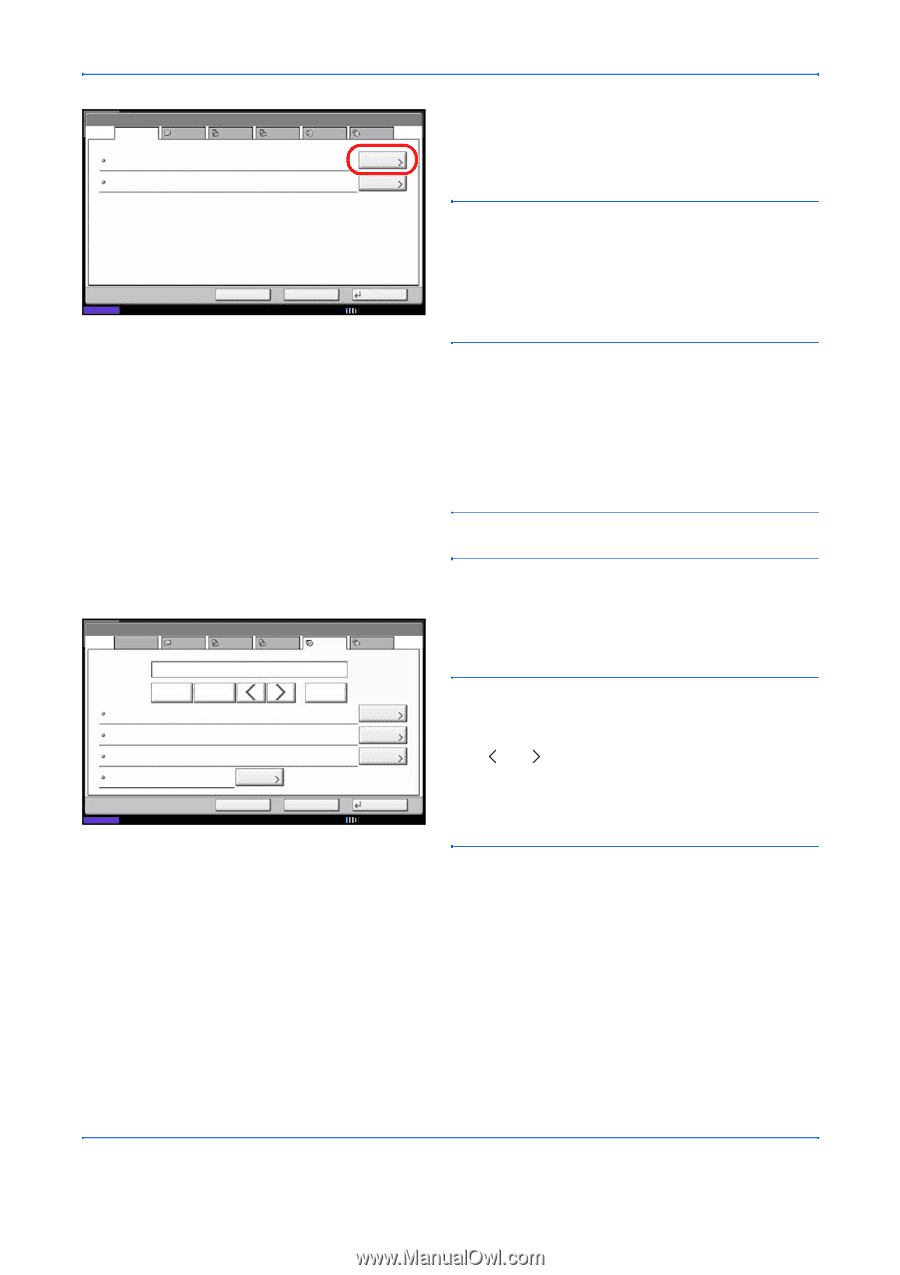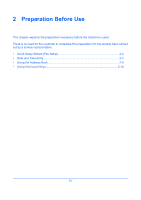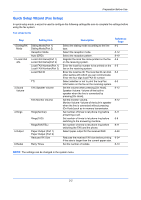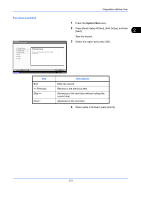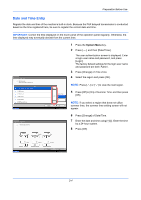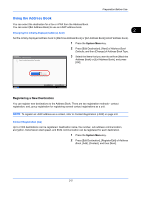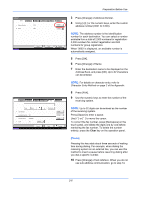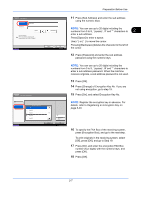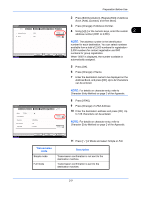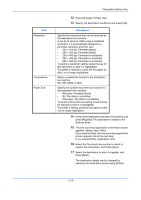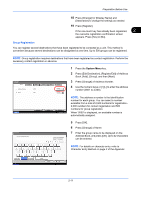Kyocera TASKalfa 4500i Fax System (V) Operation Guide - Page 30
Preparation Before Use, Address Number, Character Entry Method on of the Appendix, Sub Address
 |
View all Kyocera TASKalfa 4500i manuals
Add to My Manuals
Save this manual to your list of manuals |
Page 30 highlights
Preparation Before Use Address: Name E-mail SMB FTP FAX Address Number Name : 0033 : Mike Status Cancel Back i-FAX Change Change Register 10/10/2010 10:10 3 Press [Change] of Address Number. 4 Using [+]/[-] or the numeric keys, enter the custom address number (0001 to 2,500). NOTE: The address number is the identification number for each destination. You can select a number available from a total of 2,500 numbers for registration 2,000 numbers for contact registration and 500 numbers for group registration. When '0000' is displayed, an available number is automatically assigned. 5 Press [OK]. 6 Press [Change] of Name. 7 Enter the destination name to be displayed on the Address Book, and press [OK]. Up to 32 characters can be entered. Address: Name E-mail SMB FTP FAX i-FAX NOTE: For details on character entry, refer to Character Entry Method on page 2 of the Appendix. 8 Press [FAX]. 9 Use the numeric keys to enter the number of the receiving system. Pause Space Sub Address : Encryption Key No. : Off TX Start Speed : 33600bps ECM : On Change Status Cancel Backspace Change Change Change Back Register 10/10/2010 NOTE: Up to 32 digits can be entered as the number of the receiving system. Press [Space] to enter a space. Use [ ] or [ ] to move the cursor. To correct the fax number, press [Backspace] on the touch panel, and delete the digits one by one before reentering the fax number. To delete the number entirely, press the Clear key on the operation panel. [Pause] Pressing this key adds about three seconds of waiting time during dialing. For example, when dialing the receiving system on an external line, you can use this method to insert a pause before resuming dialing after you dial a specific number. 10 Press [Change] of Sub Address. When you do not use sub address communication, go to step 14. 2-6