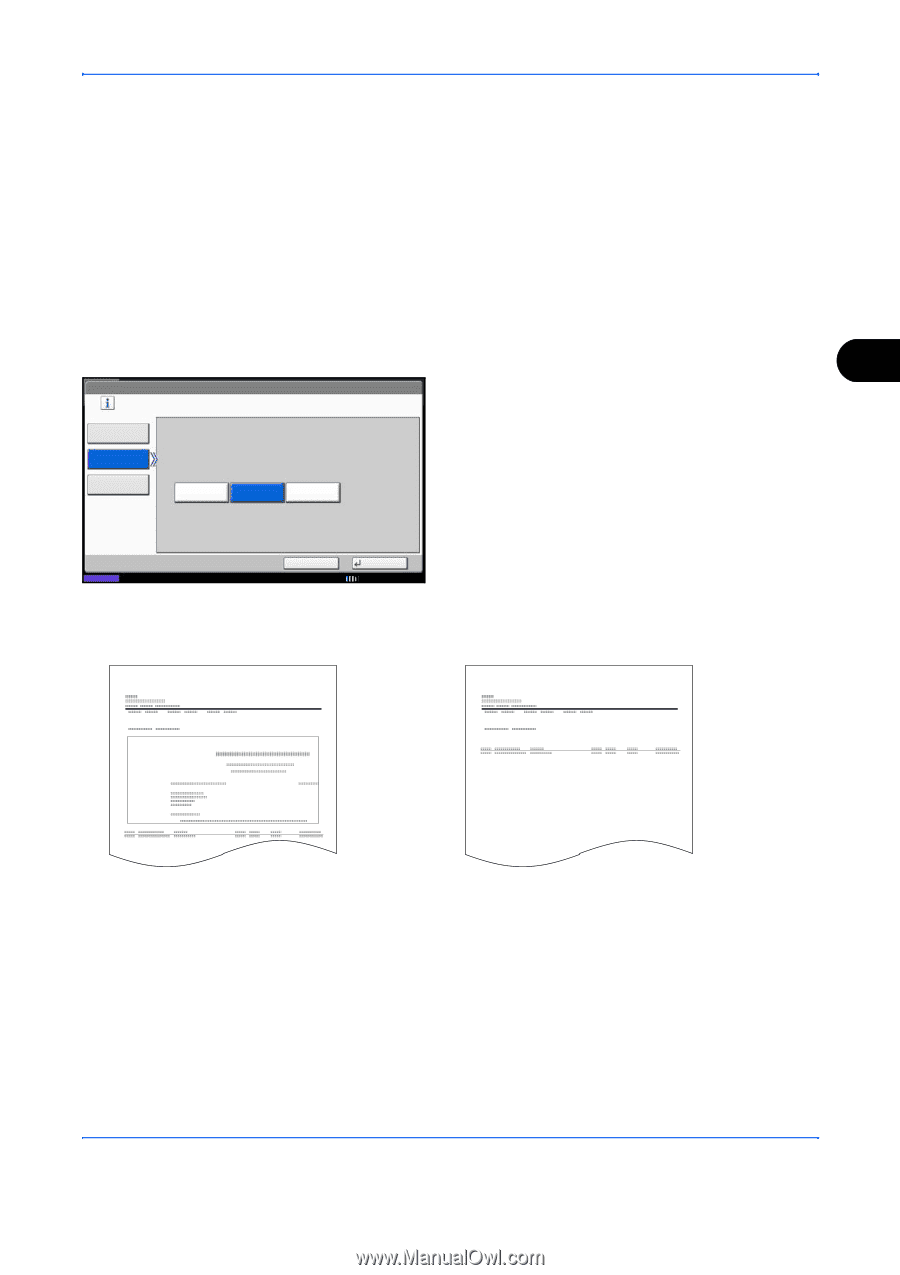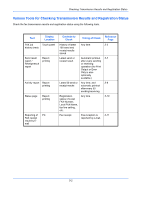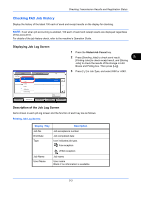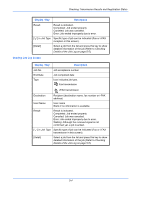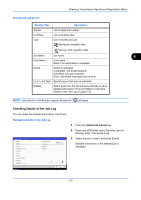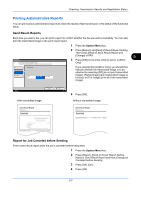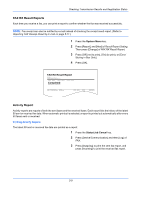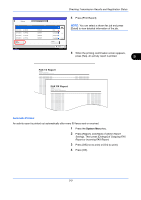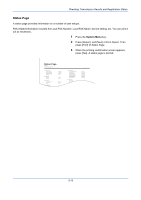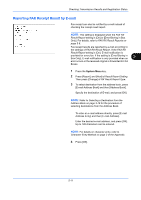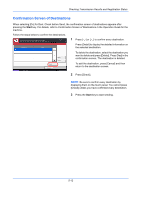Kyocera TASKalfa 4500i Fax System (V) Operation Guide - Page 143
Printing Administrative Reports, Send Result Reports, Report for Job Canceled before Sending
 |
View all Kyocera TASKalfa 4500i manuals
Add to My Manuals
Save this manual to your list of manuals |
Page 143 highlights
Checking Transmission Results and Registration Status Printing Administrative Reports You can print various administrative reports to check the results of fax transmission or the status of the functional setup. Send Result Reports Each time you send a fax, you can print a report to confirm whether the fax was sent successfully. You can also print the transmitted image in the send result report. 1 Press the System Menu key. Report - FAX Print a report of FAX transmission results. * Results including E-mail/Folder in multiple destinations are also printed. Off Attach Image On Error Only Off Partial Image Full Image 2 Press [Report], and [Next] of Result Report Setting. Then press [Next] of Send Result Report and [Change] of FAX. 5 3 Press [Off] (not to print), [On] (to print), or [Error Only]. If you selected [On] or [Error Only], you should then indicate whether the transmitted image is to be attached by selecting [Off] (do not print transmitted image), [Partial Image] (print transmitted image at full size) or [Full Image] (print all of the transmitted image). Status Cancel With transmitted image Send Result Report Completed OK 10/10/2010 4 Press [OK]. Without transmitted image Send Result Report Completed Report for Job Canceled before Sending Print a send result report when the job is canceled before being sent. 1 Press the System Menu key. 2 Press [Report], [Next] of Result Report Setting, [Next] of Send Result Report and then [Change] of Canceled before Sending. 3 Press [Off], [On]. 4 Press [OK]. 5-7