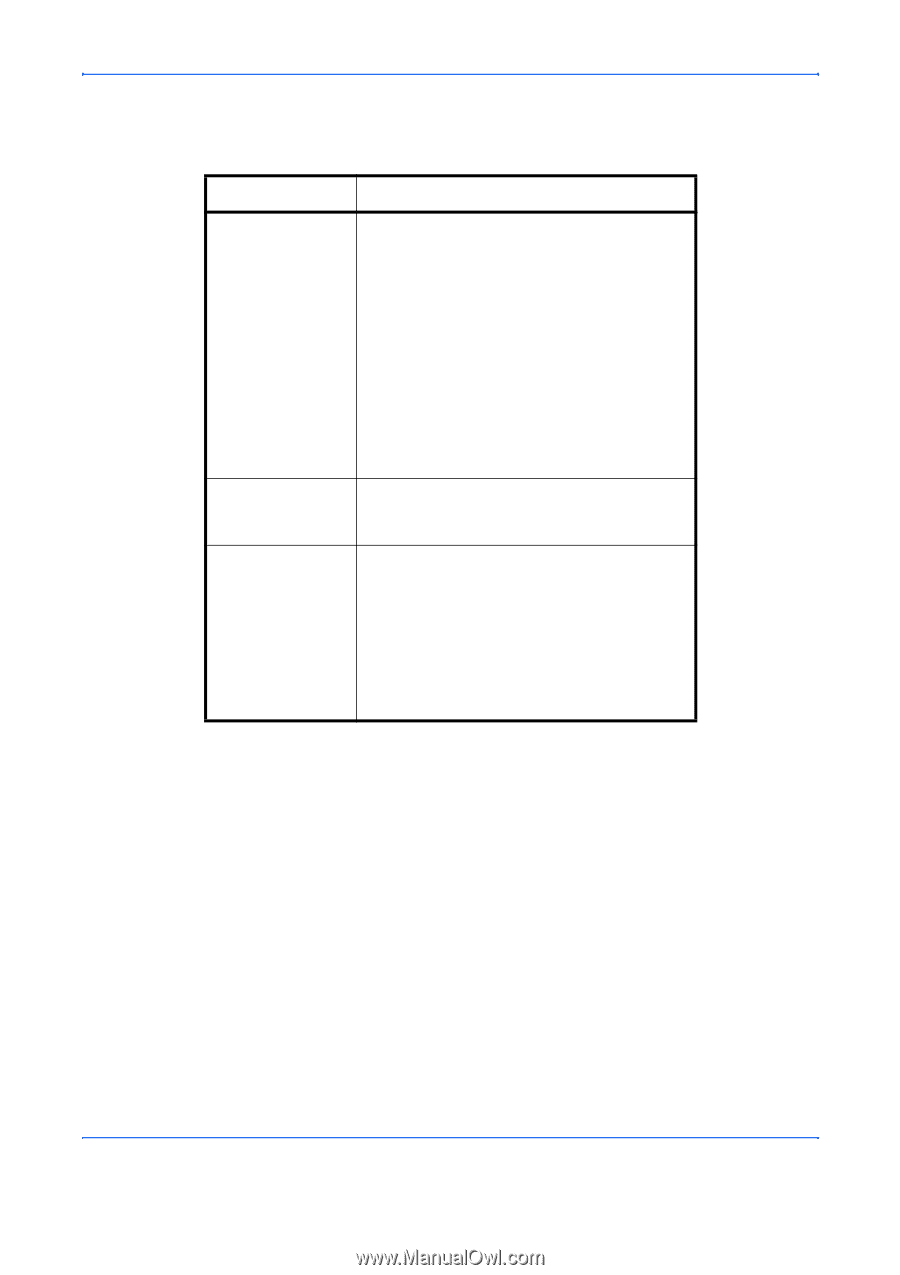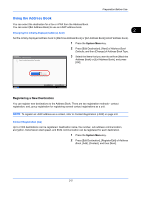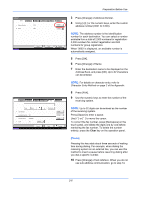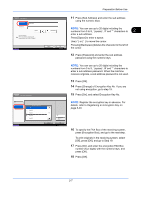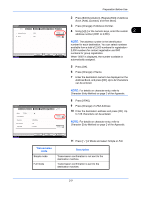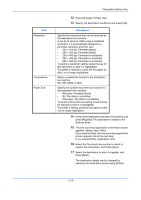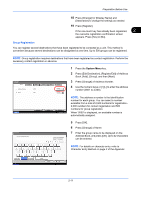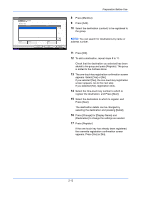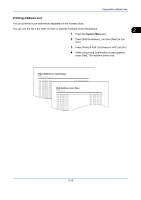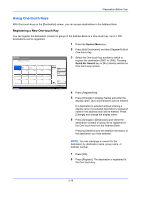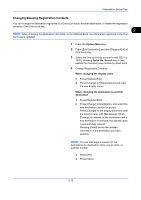Kyocera TASKalfa 4500i Fax System (V) Operation Guide - Page 34
Preparation Before Use, Paper Size, A3/Ledger: Permitted or prohibited
 |
View all Kyocera TASKalfa 4500i manuals
Add to My Manuals
Save this manual to your list of manuals |
Page 34 highlights
Item Resolution Compression Paper Size Preparation Before Use 12 Press [Change] of Paper Size. 13 Specify the destination conditions and press [OK]. Description Specify the resolutions that can be received by the destination fax machine. If you try to send an i-FAX using a prohibited resolution, it is automatically changed to a permitted resolution and then sent. • 200 × 100 dpi: Permitted (fixed) • 200 × 200 dpi: Permitted (fixed) • 200 × 400 dpi: Permitted or prohibited • 400 × 400 dpi: Permitted or prohibited • 600 × 600 dpi: Permitted or prohibited To permit a resolution setting, press the key for that resolution so that it is highlighted. To prohibit a resolution, press the key again so that it is no longer highlighted. Select a suitable file format for the destination fax machine. MH, MR, MMR or JBIG Specify the suitable document size options for the destination fax machine. • A4/Letter: Permitted (fixed) • B4: Permitted or prohibited • A3/Ledger: Permitted or prohibited To permit a document size setting, press the key for that size so that it is highlighted. To prohibit a setting, press the key again so that it is no longer highlighted. 14 Check if the destination has been set correctly, and press [Register].The destination is added to the Address Book. 15 The one-touch key registration confirmation screen appears. Select [Yes] or [No]. If you selected [Yes], the one-touch key registration screen appears. Go to the next step. If you selected [No], registration ends. 16 Select the One-touch key number to which to register the destination, and Press [Next]. 17 Select the destination to which to register, and Press [Next]. The destination details can be changed by selecting the destination and pressing [Detail]. 2-10