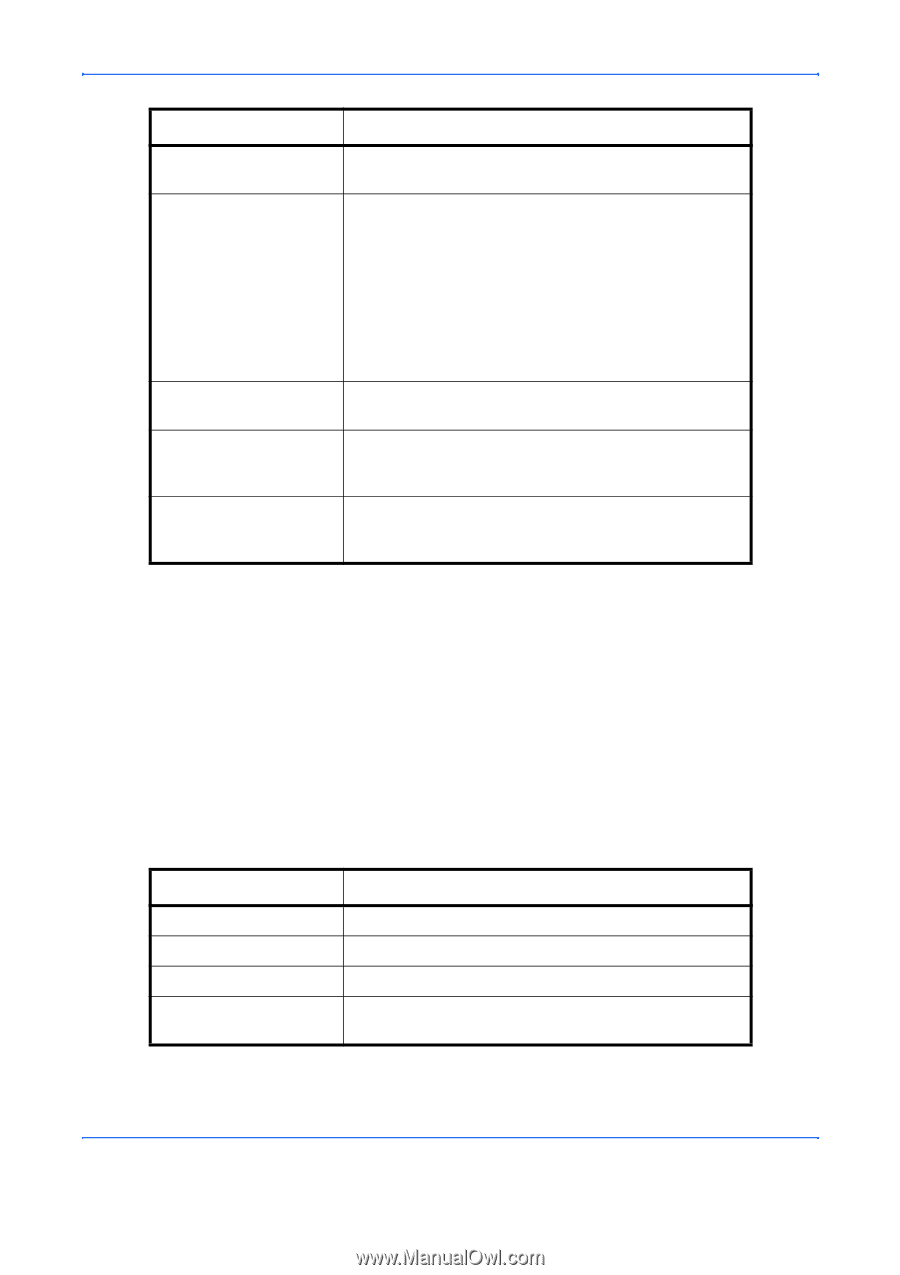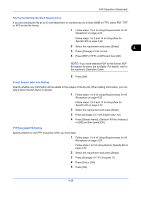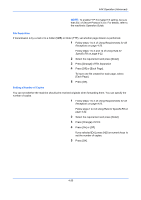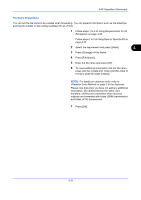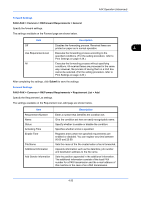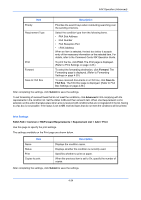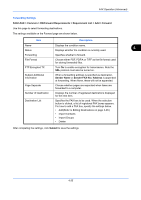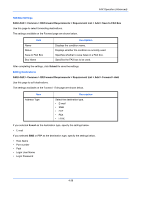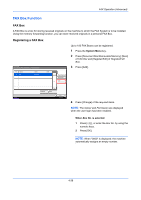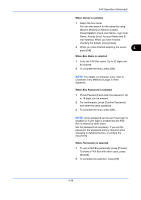Kyocera TASKalfa 4500i Fax System (V) Operation Guide - Page 102
Submit, Advanced
 |
View all Kyocera TASKalfa 4500i manuals
Add to My Manuals
Save this manual to your list of manuals |
Page 102 highlights
FAX Operation (Advanced) Priority Item Requirement Type Print Forward Save to FAX Box Description Prioritize the search keys when conducting searching over the sending criterions. Select the condition type from the following items. • FAX Sub Address • FAX Number • FAX Reception Port • i-FAX Address When an item is selected, the text box below it accepts entry of the necessary information on the selected item. For details, refer to the Command Center RX Operation Guide. To print the fax, click Print. The Print page is displayed. (Refer to Print Settings on page 4-34.) To select the forwarding destination, click Forward. The Forwarding page is displayed. (Refer to Forwarding Settings on page 4-35.) To save received documents in a FAX box, click Save to FAX Box. The FAX Box page is displayed. (Refer to FAX Box Settings on page 4-36.) After completing the settings, click Submit to save the settings. To set forwarding of received faxes that do not meet the conditions, click Advanced in Not complying with the requirements in the condition list. Set the status to On and then set each item. When Use Requirements List is selected, set the action that takes place when a fax is received with conditions that are not registered in the list. Saving to a fax box is not possible. If the status is set to Off, received faxes that do not meet the conditions will be printed. Print Settings FAX/i-FAX > Common > RX/Forward Requirements > Requirement List > Add > Print Use this page to specify the print settings. The settings available on the Print page are shown below. Item Name Status Print Copies to print Description Displays the condition name. Displays whether the condition is currently used. Specifies whether to print on paper. When the previous item is set to On, specify the number of copies. After completing the settings, click Submit to save the settings. 4-34