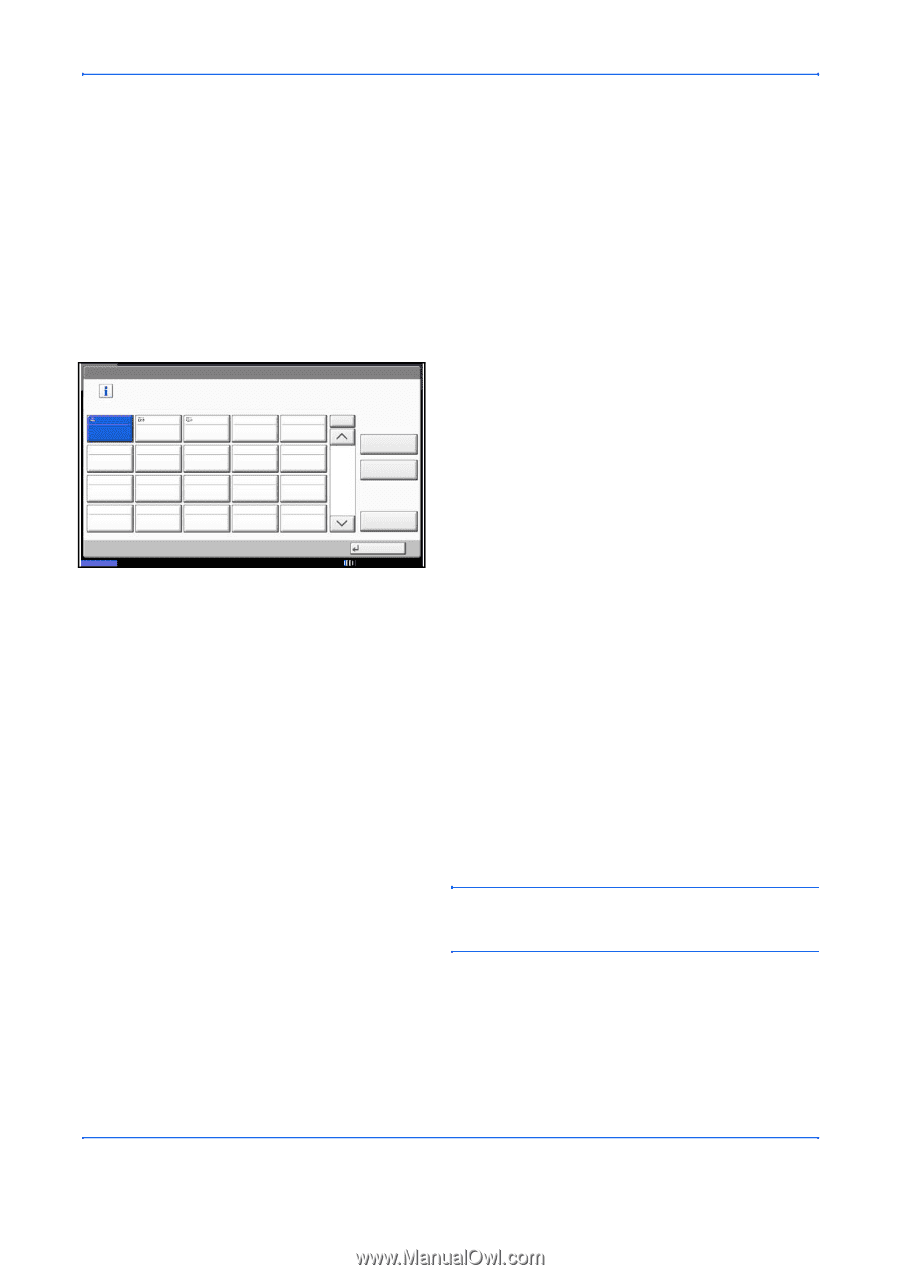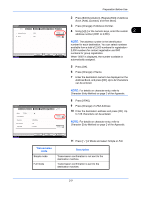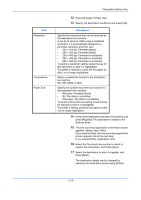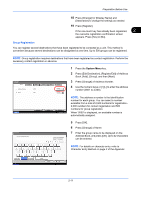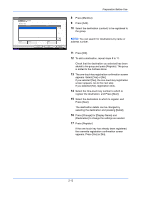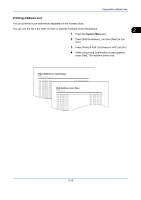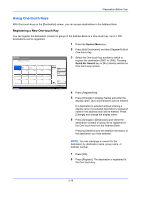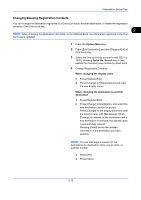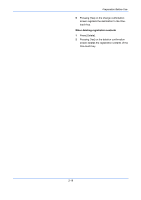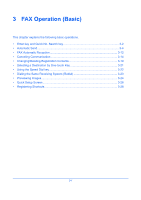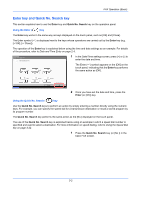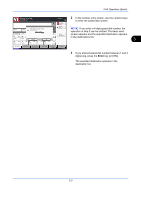Kyocera TASKalfa 4500i Fax System (V) Operation Guide - Page 38
Using One-touch Keys, Registering a New One-touch Key
 |
View all Kyocera TASKalfa 4500i manuals
Add to My Manuals
Save this manual to your list of manuals |
Page 38 highlights
Preparation Before Use Using One-touch Keys With One-touch keys on the [Destination] screen, you can access destinations in the Address Book. Registering a New One-touch Key You can register the destination (contact or group) in the Address Book to a One-touch key. Up to 1,000 destinations can be registered. 1 Press the System Menu key. 2 Press [Edit Destination] and then [Register/Edit] of One-touch Key. Edit Destination - One Touch Key Register One Touch key. 001 002 003 004 005 No. AAA BBB CCC 006 007 008 009 010 Register /Edit Delete 011 012 013 014 015 1/5 3 Select the One-touch key number to which to register the destination (0001 to 1000). Pressing Quick No. Search key or [No.] directly selects the One-touch key number. 016 017 018 019 020 Detail Status Close 10/10/2010 10:10 4 Press [Register/Edit]. 5 Press [Change] in [Display Name] and enter the display name. Up to 24 characters can be entered. If a destination is selected without entering a display name, the selected destination's registered name in the address book will be entered. Press [Change] and change the display name. 6 Press [Change] in [Destination] and select the destination (contact or group) to be registered in the One-touch key from the Address Book. Pressing [Detail] shows the detailed information of the destination you have selected. NOTE: You can rearrange or search for the destination by destination name, group name, or address number. 7 Press [OK]. 8 Press [Register]. The destination is registered to the One-touch key. 2-14