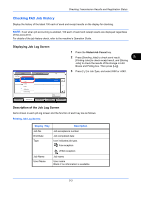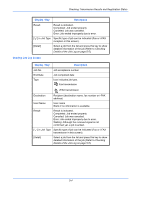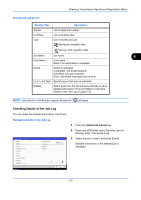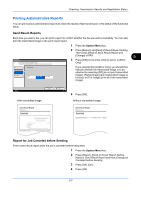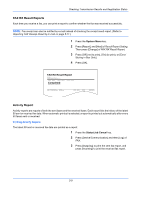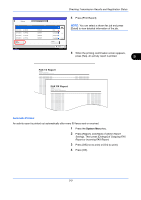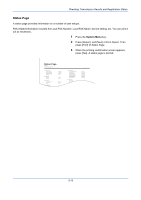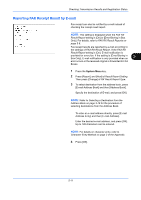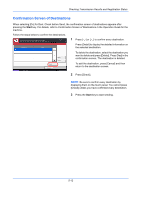Kyocera TASKalfa 4500i Fax System (V) Operation Guide - Page 144
FAX RX Result Reports, Activity Report, Completed
 |
View all Kyocera TASKalfa 4500i manuals
Add to My Manuals
Save this manual to your list of manuals |
Page 144 highlights
Checking Transmission Results and Registration Status FAX RX Result Reports Each time you receive a fax, you can print a report to confirm whether the fax was received successfully. NOTE: Fax receipt can also be notified by e-mail instead of checking the receipt result report. (Refer to Reporting FAX Receipt Result by E-mail on page 5-11.) 1 Press the System Menu key. 2 Press [Report], and [Next] of Result Report Setting. Then press [Change] of FAX RX Result Report. 3 Press [Off] (not to print), [On] (to print), or [Error/ Storing in Box Only]. 4 Press [OK]. FAX RX Result Report Completed Activity Report Activity reports are reports of both the sent faxes and the received faxes. Each report lists the history of the latest 50 sent or received fax data. When automatic printout is selected, a report is printed out automatically after every 50 faxes sent or received. Printing Activity Reports The latest 50 sent or received fax data are printed as a report. 1 Press the Status/Job Cancel key. 2 Press [Device/Communication] and then [Log] of FAX. 3 Press [Outgoing] to print the sent fax report, and press [Incoming] to print the received fax report. 5-8