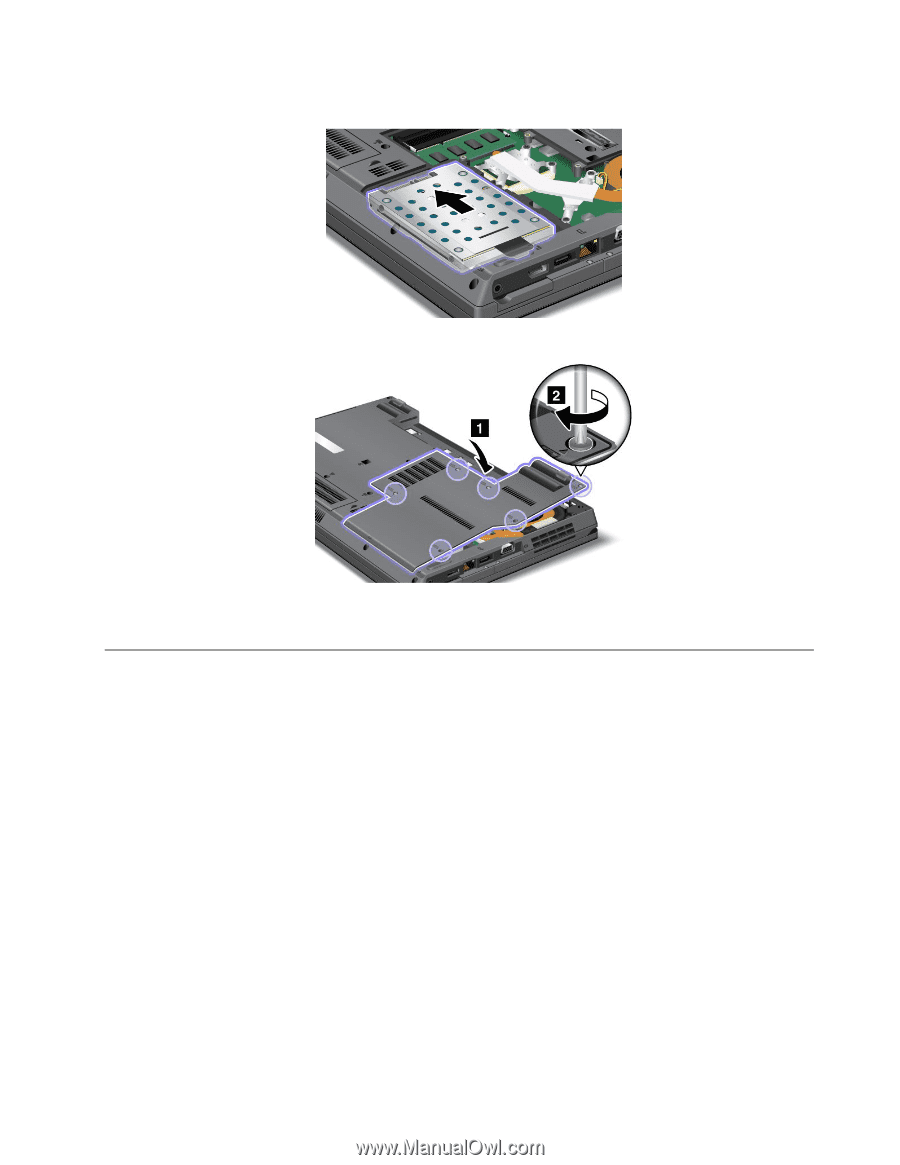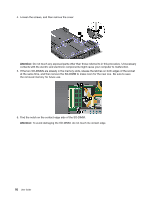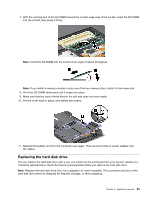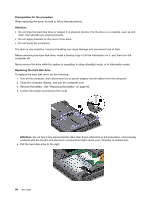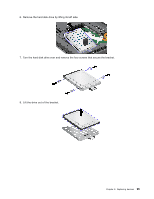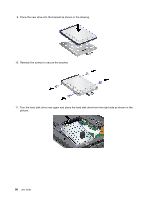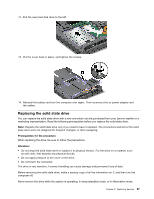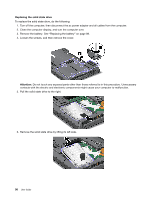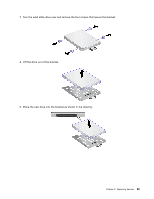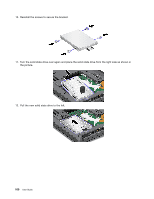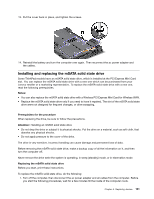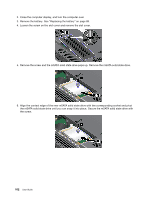Lenovo ThinkPad L520 (English) User Guide - Page 115
Replacing the solid state drive, Do not touch the connector.
 |
View all Lenovo ThinkPad L520 manuals
Add to My Manuals
Save this manual to your list of manuals |
Page 115 highlights
12. Pull the new hard disk drive to the left. 13. Put the cover back in place, and tighten the screws. 14. Reinstall the battery and turn the computer over again. Then reconnect the ac power adapter and the cables. Replacing the solid state drive You can replace the solid state drive with a new one which can be purchased from your Lenovo reseller or a marketing representative. Read the following prerequisites before you replace the solid state drive. Note: Replace the solid state drive only if you need to have it repaired. The connectors and slot of the solid state drive were not designed for frequent changes, or drive swapping. Prerequisites for the procedure When replacing the drive, be sure to follow the precautions. Attention: • Do not drop the solid state drive or subject it to physical shocks. Put the drive on a material, such as soft cloth, that absorbs any physical shocks. • Do not apply pressure to the cover of the drive. • Do not touch the connector. The drive is very sensitive. Incorrect handling can cause damage and permanent loss of data. Before removing the solid state drive, make a backup copy of all the information on it, and then turn the computer off. Never remove the drive while the system is operating, in sleep (standby) mode, or in hibernation mode. Chapter 6. Replacing devices 97