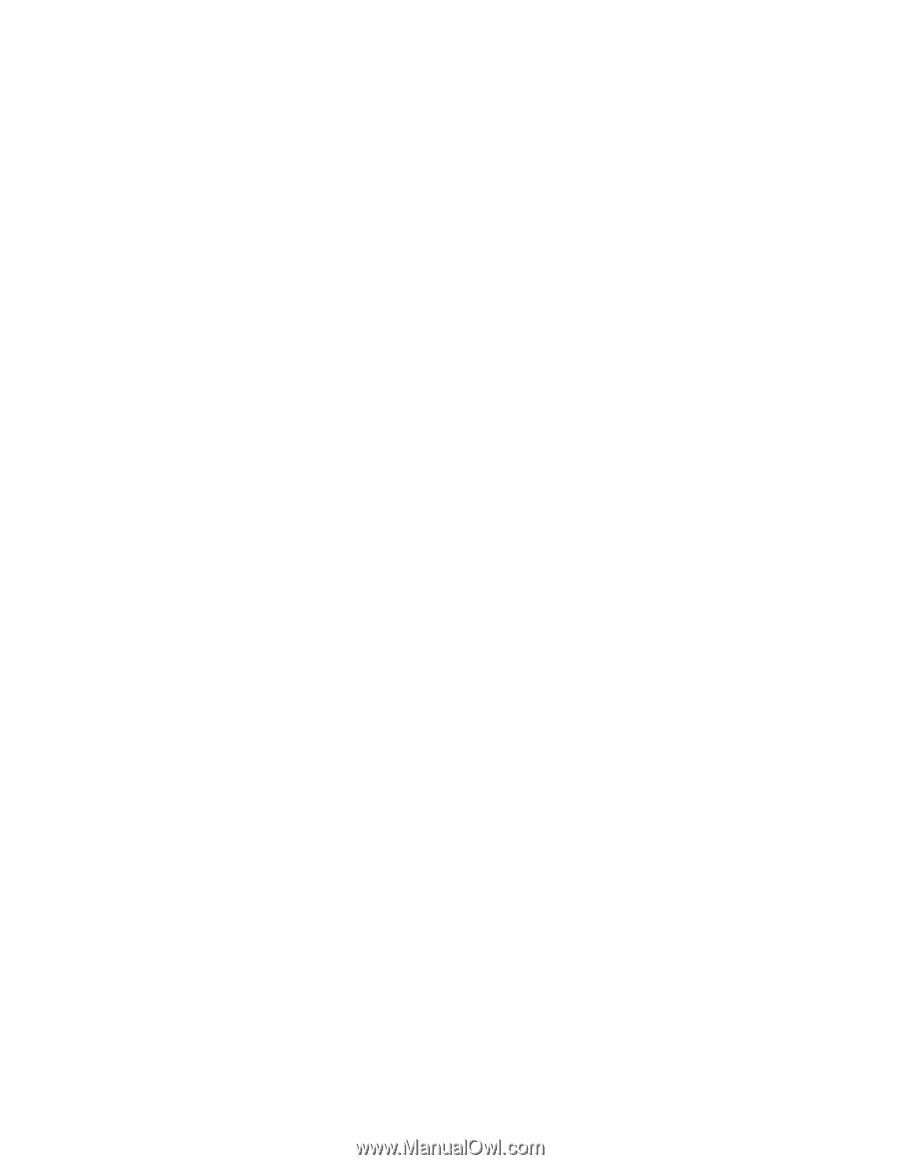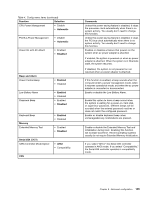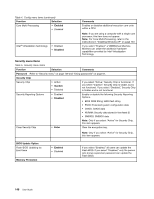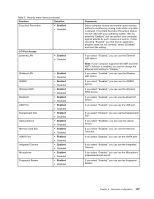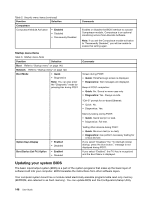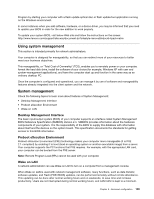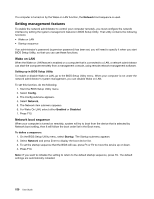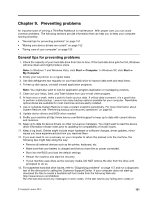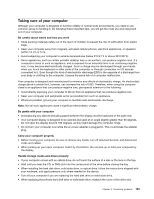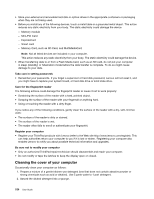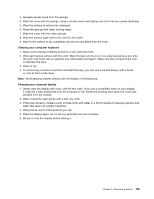Lenovo ThinkPad L520 (English) User Guide - Page 168
Setting management features, Wake on LAN, Network boot sequence
 |
View all Lenovo ThinkPad L520 manuals
Add to My Manuals
Save this manual to your list of manuals |
Page 168 highlights
If a computer is turned on by the Wake on LAN function, the Network boot sequence is used. Setting management features To enable the network administrator to control your computer remotely, you must configure the network interface by setting the system-management features in BIOS Setup Utility. That utility contains the following functions: • Wake on LAN • Startup sequence If an administrator's password (supervisor password) has been set, you will need to specify it when you start BIOS Setup Utility, so that you can use these functions. Wake on LAN When the Wake on LAN feature is enabled on a computer that is connected to a LAN, a network administrator can start the computer remotely from a management console, using remote network-management software. Setting up in BIOS Setup Utility To enable or disable Wake on LAN, go to the BIOS Setup Utility menu. When your computer is not under the network administrator's system management, you can disable Wake on LAN. To set this function, do the following: 1. Start the BIOS Setup Utility menu. 2. Select Config. 3. The Config submenu appears. 4. Select Network. 5. The Network item submenu appears. 6. For Wake On LAN, select either Enabled or Disabled. 7. Press F10. Network boot sequence When your computer is turned on remotely, system will try to boot from the device that is selected by Network boot setting, then it will follow the boot order list in the Boot menu. To define a sequence: 1. On the BIOS Setup Utility menu, select Startup. The Startup submenu appears. 2. Select Network and press Enter to display the boot device list. 3. To set the startup sequence that the BIOS will use, press F5 or F6 to move the device up or down. 4. Press F10. Note: If you want to initialize the setting to return to the default startup sequence, press F9. The default settings are automatically reloaded. 150 User Guide