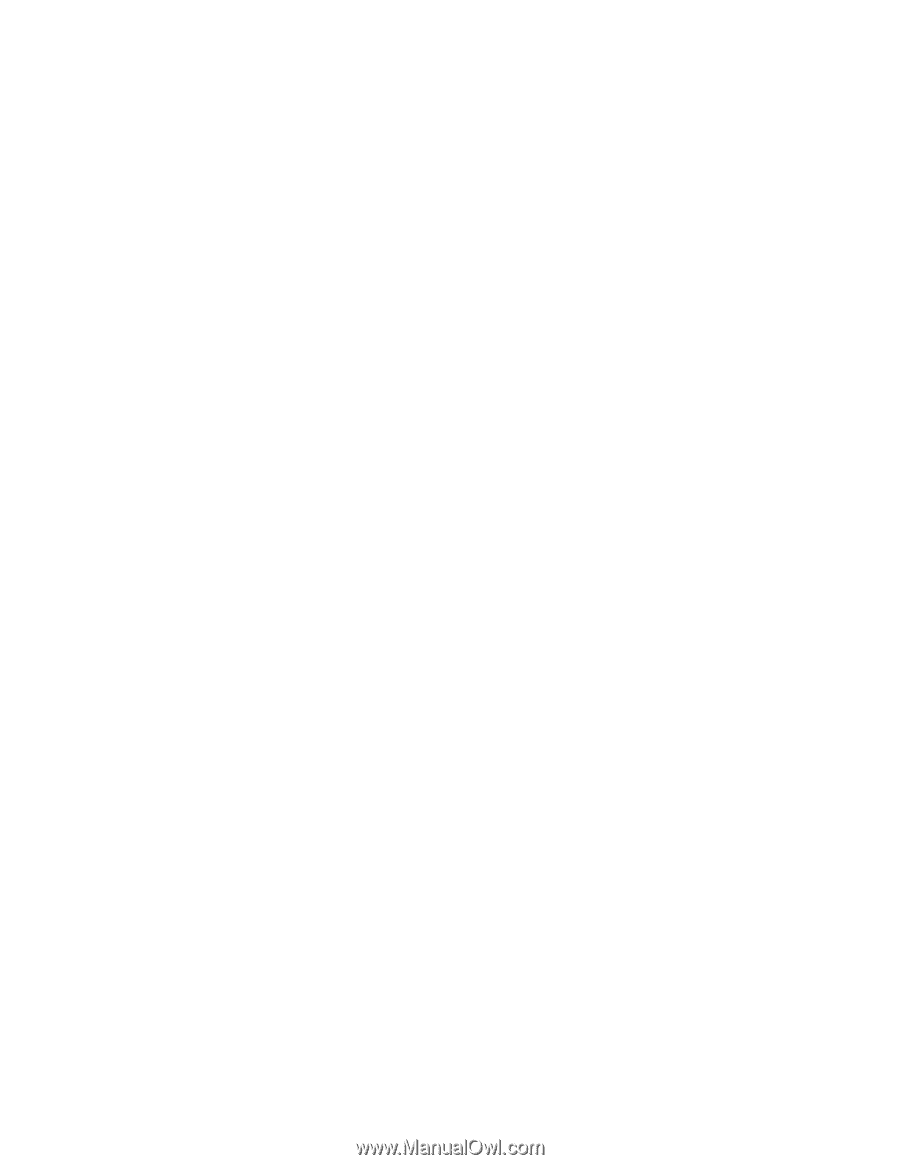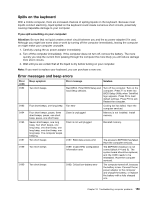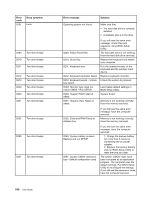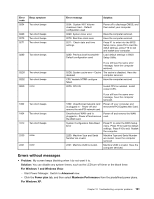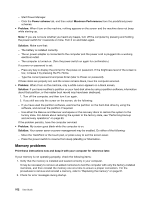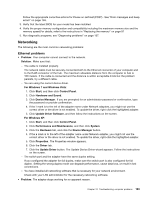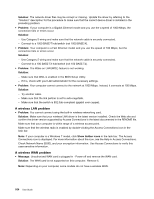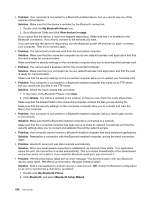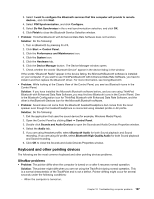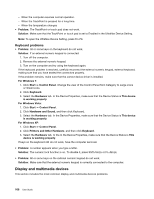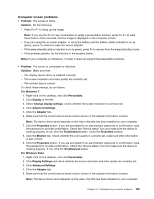Lenovo ThinkPad L520 (English) User Guide - Page 182
A wireless LAN problem, Solution, Problem, Show hidden icons, Message
 |
View all Lenovo ThinkPad L520 manuals
Add to My Manuals
Save this manual to your list of manuals |
Page 182 highlights
Solution: The network driver files may be corrupt or missing. Update the driver by referring to the "Solution" description for the procedure to make sure that the correct device driver is installed in the preceding problem. • Problem: If your computer is a Gigabit Ethernet model and you use the a speed of 1000 Mbps, the connection fails or errors occur. Solution: - Use Category 5 wiring and make sure that the network cable is securely connected. - Connect to a 1000 BASE-T hub/switch (not 1000 BASE-X). • Problem: Your computer is a Fast Ethernet model and you use the speed of 100 Mbps, but the connection fails or errors occur. Solution: - Use Category 5 wiring and make sure that the network cable is securely connected. - Connect to a 100 BASE-TX hub/switch (not 100 BASE-T4). • Problem: The Wake on LAN (WOL) feature is not working. Solution: - Make sure that WOL is enabled in the BIOS Setup Utility. - If it is, check with your LAN administrator for the necessary settings. • Problem: Your computer cannot connect to the network at 1000 Mbps. Instead, it connects at 100 Mbps. Solution: - Try another cable. - Make sure that the link partner is set to auto-negotiate. - Make sure that the switch is 802.3ab-compliant (gigabit over copper). A wireless LAN problem • Problem: You cannot connect using the built-in wireless networking card. Solution: Make sure that your wireless LAN driver is the latest version installed. Check the Web site and confirm the driver version supported by Access Connections is the latest documented in the README file. Make sure that your computer is within range of a wireless access point. Make sure that the wireless radio is enabled by double-clicking the Access Connections icon in the task bar. Note: If your computer is a Windows 7 model, click Show hidden icons in the task bar. The Access Connections icon is displayed. For more information about the icon, see the Help in Access Connections. Check Network Name (SSID), and your encryption information. Use Access Connections to verify this case-sensitive information. A wireless WAN problem • Message: Unauthorized WAN card is plugged in - Power off and remove the WAN card. Solution: The WAN card is not supported on this computer. Remove it. Note: Depending on your computer, some models do not have a wireless WAN. 164 User Guide