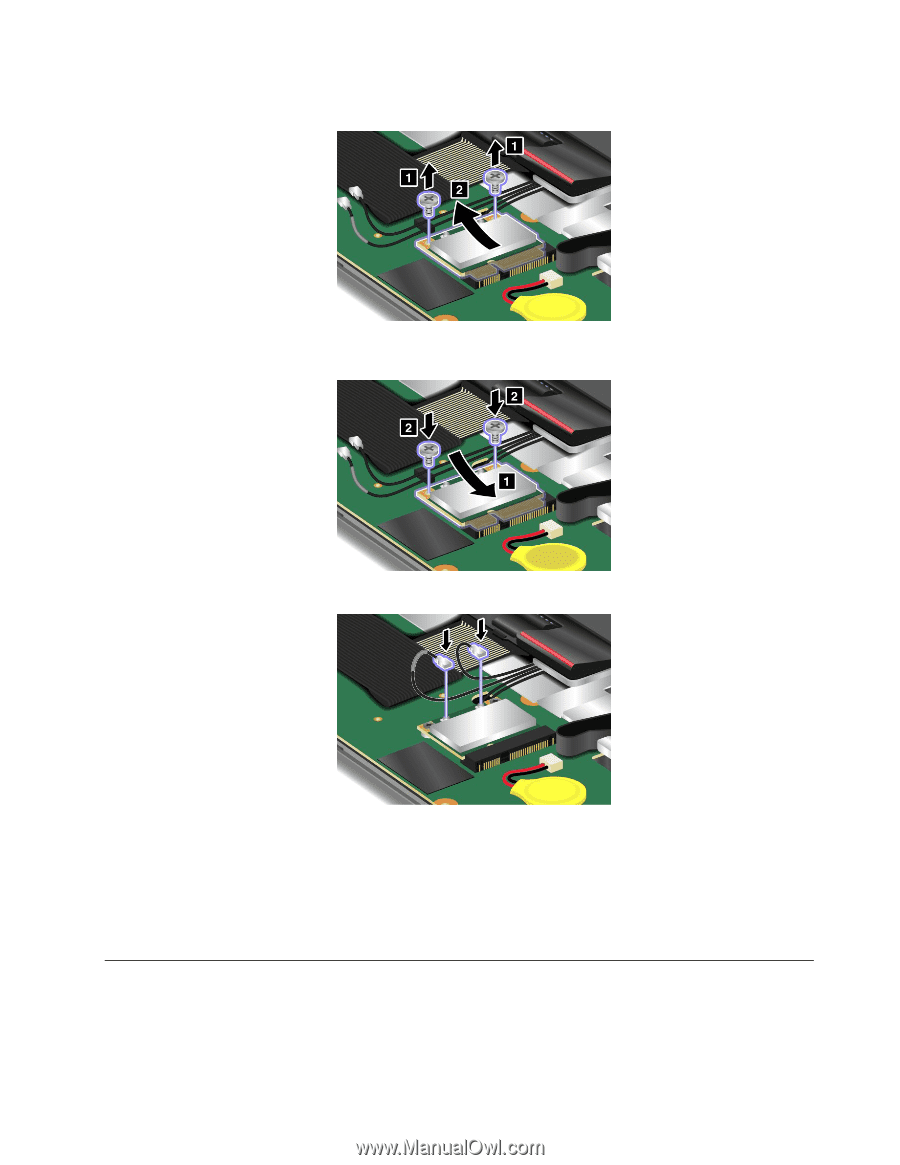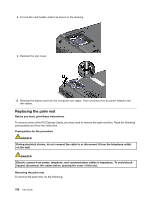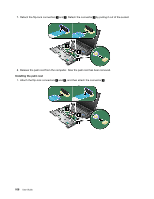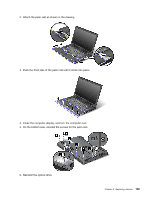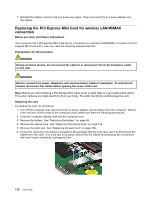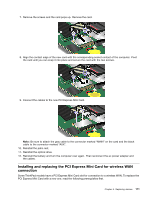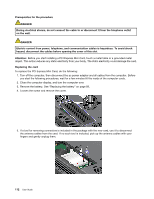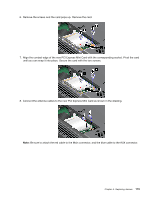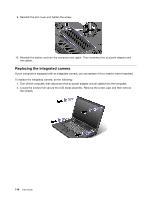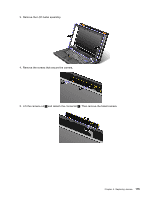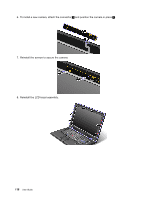Lenovo ThinkPad L520 (English) User Guide - Page 129
Installing and replacing the PCI Express Mini Card for wireless
 |
View all Lenovo ThinkPad L520 manuals
Add to My Manuals
Save this manual to your list of manuals |
Page 129 highlights
7. Remove the screws and the card pops up. Remove the card. 8. Align the contact edge of the new card with the corresponding socket contact of the computer. Pivot the card until you can snap it into place and secure the card with the two screws. 9. Connect the cables to the new PCI Express Mini Card. Note: Be sure to attach the gray cable to the connector marked "MAIN" on the card and the black cable to the connector marked "AUX". 10. Reinstall the palm rest. 11. Reinstall the optical drive. 12. Reinstall the battery and turn the computer over again. Then reconnect the ac power adapter and the cables. Installing and replacing the PCI Express Mini Card for wireless WAN connection Some ThinkPad models have a PCI Express Mini Card slot for connection to a wireless WAN. To replace the PCI Express Mini Card with a new one, read the following prerequisites first. Chapter 6. Replacing devices 111