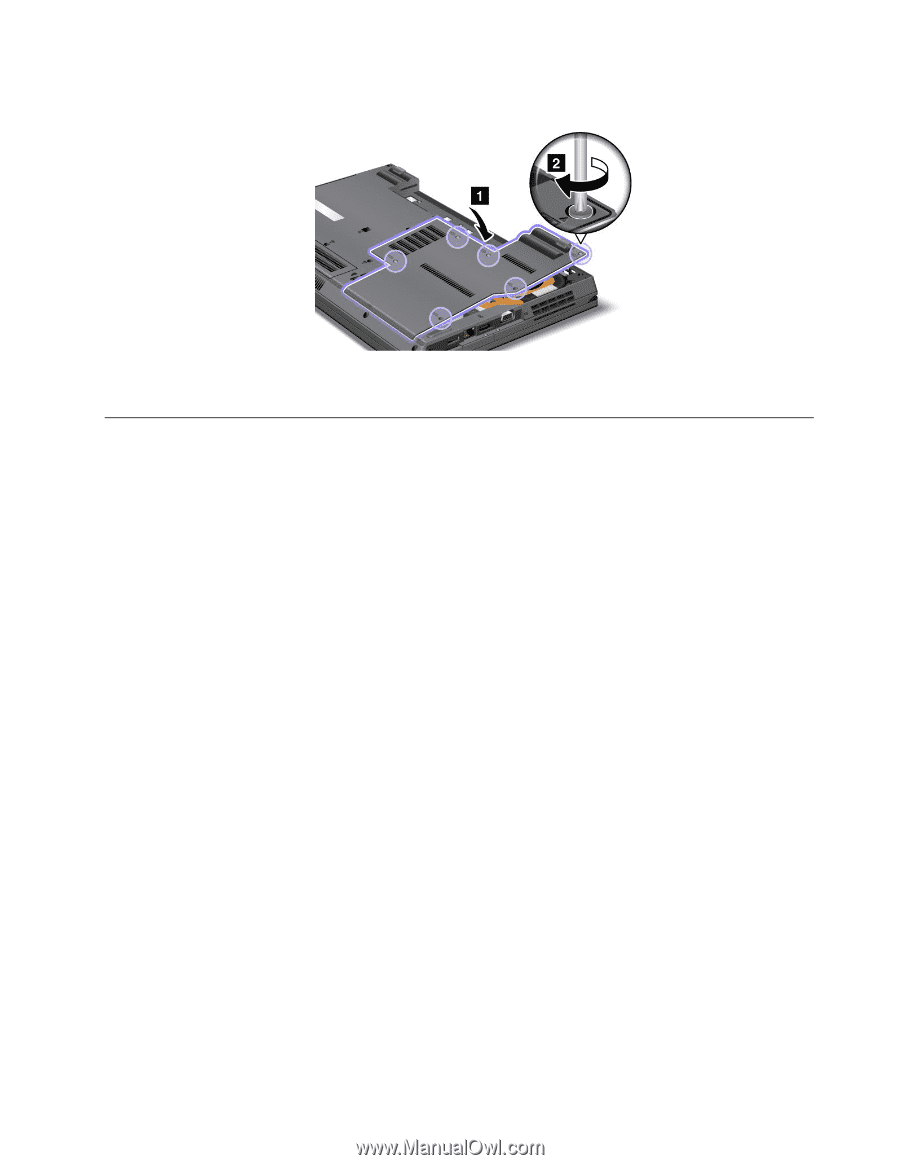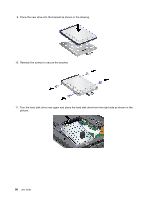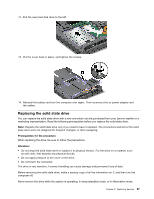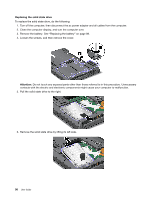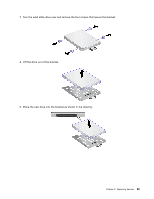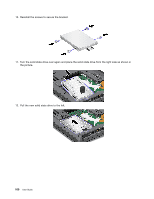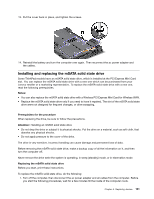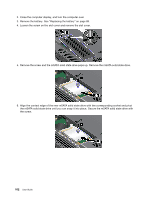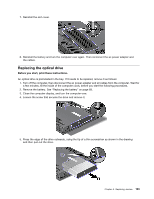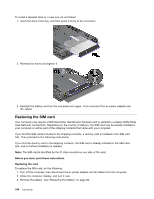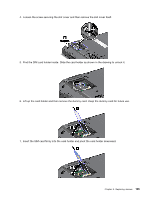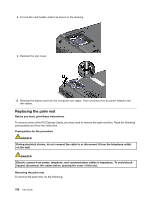Lenovo ThinkPad L520 (English) User Guide - Page 119
Installing and replacing the mSATA solid state drive, Before removing the mSATA solid state drive
 |
View all Lenovo ThinkPad L520 manuals
Add to My Manuals
Save this manual to your list of manuals |
Page 119 highlights
13. Put the cover back in place, and tighten the screws. 14. Reinstall the battery and turn the computer over again. Then reconnect the ac power adapter and the cables. Installing and replacing the mSATA solid state drive Some ThinkPad models have an mSATA solid state drive, which is installed at the PCI Express Mini Card slot. You can replace the mSATA solid state drive with a new one which can be purchased from your Lenovo reseller or a marketing representative. To replace the mSATA solid state drive with a new one, read the following prerequisites. Notes: • You can also replace the mSATA solid state drive with a Wireless PCI Express Mini Card for Wireless WAN. • Replace the mSATA solid state drive only if you need to have it repaired. The slot of the mSATA solid state drive were not designed for frequent changes, or drive swapping. Prerequisites for the procedure When replacing the drive, be sure to follow the precautions. Attention: Handling an mSATA solid state drive • Do not drop the drive or subject it to physical shocks. Put the drive on a material, such as soft cloth, that absorbs any physical shocks. • Do not apply pressure to the cover of the drive. The drive is very sensitive. Incorrect handling can cause damage and permanent loss of data. Before removing the mSATA solid state drive, make a backup copy of all the information on it, and then turn the computer off. Never remove the drive while the system is operating, in sleep (standby) mode, or in hibernation mode. Replacing the mSATA solid state drive Before you start, print these instructions. To replace the mSATA solid state drive, do the following: 1. Turn off the computer, then disconnect the ac power adapter and all cables from the computer. Before you start the following procedures, wait for a few minutes till the inside of the computer cools. Chapter 6. Replacing devices 101