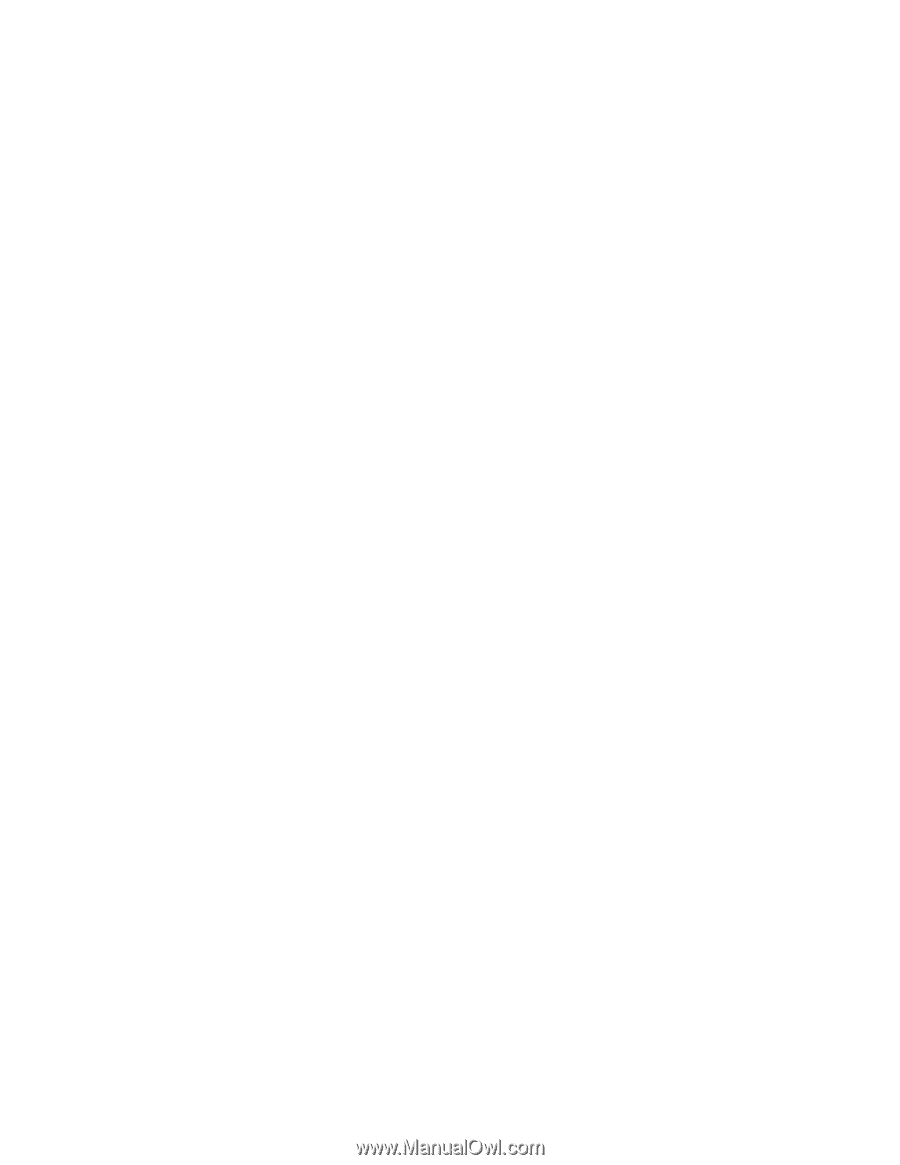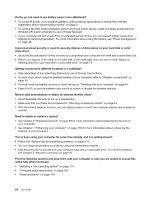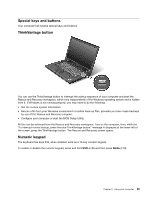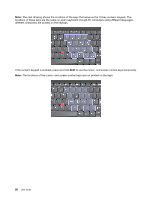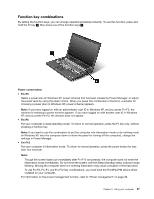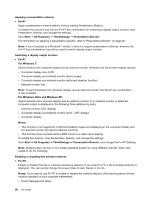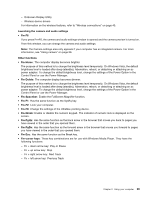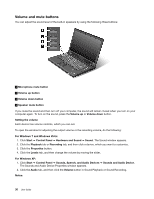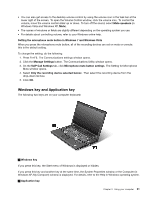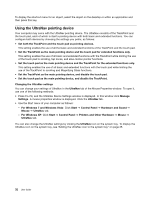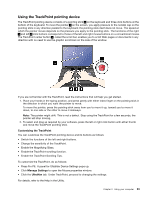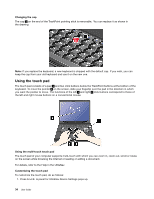Lenovo ThinkPad L520 (English) User Guide - Page 47
Control Panel or use the Power Manager., OnScreen Display Utility
 |
View all Lenovo ThinkPad L520 manuals
Add to My Manuals
Save this manual to your list of manuals |
Page 47 highlights
- OnScreen Display Utility - Wireless device drivers For information on the wireless features, refer to "Wireless connections" on page 40. Launching the camera and audio settings • Fn+F6 If you press Fn+F6, the camera and audio settings window is opened and the camera preview is turned on. From this window, you can change the camera and audio settings. Note: The Camera settings area only appears if your computer has an integrated camera. For more information, see "Using camera" on page 56. Other functions • Fn+Home: The computer display becomes brighter. The purpose of this method is to change the brightness level temporarily. On Windows Vista, the default brightness level is loaded after sleep (standby), hibernation, reboot, or detaching or attaching an ac power adapter. To change the default brightness level, change the settings of the Power Option in the Control Panel or use the Power Manager. • Fn+Delete: The computer display becomes dimmer. The purpose of this method is to change the brightness level temporarily. On Windows Vista, the default brightness level is loaded after sleep (standby), hibernation, reboot, or detaching or attaching an ac power adapter. To change the default brightness level, change the settings of the Power Option in the Control Panel or use the Power Manager. • Fn+Spacebar: Enable the FullScreen Magnifier function. • Fn+F1: Has the same function as the SysRq key. • Fn+F2: Lock your computer. • Fn+F8: Change the settings of the UltraNav pointing device. • Fn+NmLk: Enable or disable the numeric keypad. The indicator of numeric lock is displayed on the screen. • Fn+PgUp: Has the same function as the back arrow in the browser that moves you back to pages you have viewed in the order that you opened them. • Fn+PgDn: Has the same function as the forward arrow in the browser that moves you forward to pages you have viewed in the order that you opened them. • Fn+Esc: Has the same function as the Break key. • Fn+cursor keys: These key combinations are for use with Windows Media Player. They have the following functions: - Fn + down arrow key: Play or Pause - Fn + up arrow key: Stop - Fn + right arrow key: Next Track - Fn + left arrow key: Previous Track Chapter 2. Using your computer 29