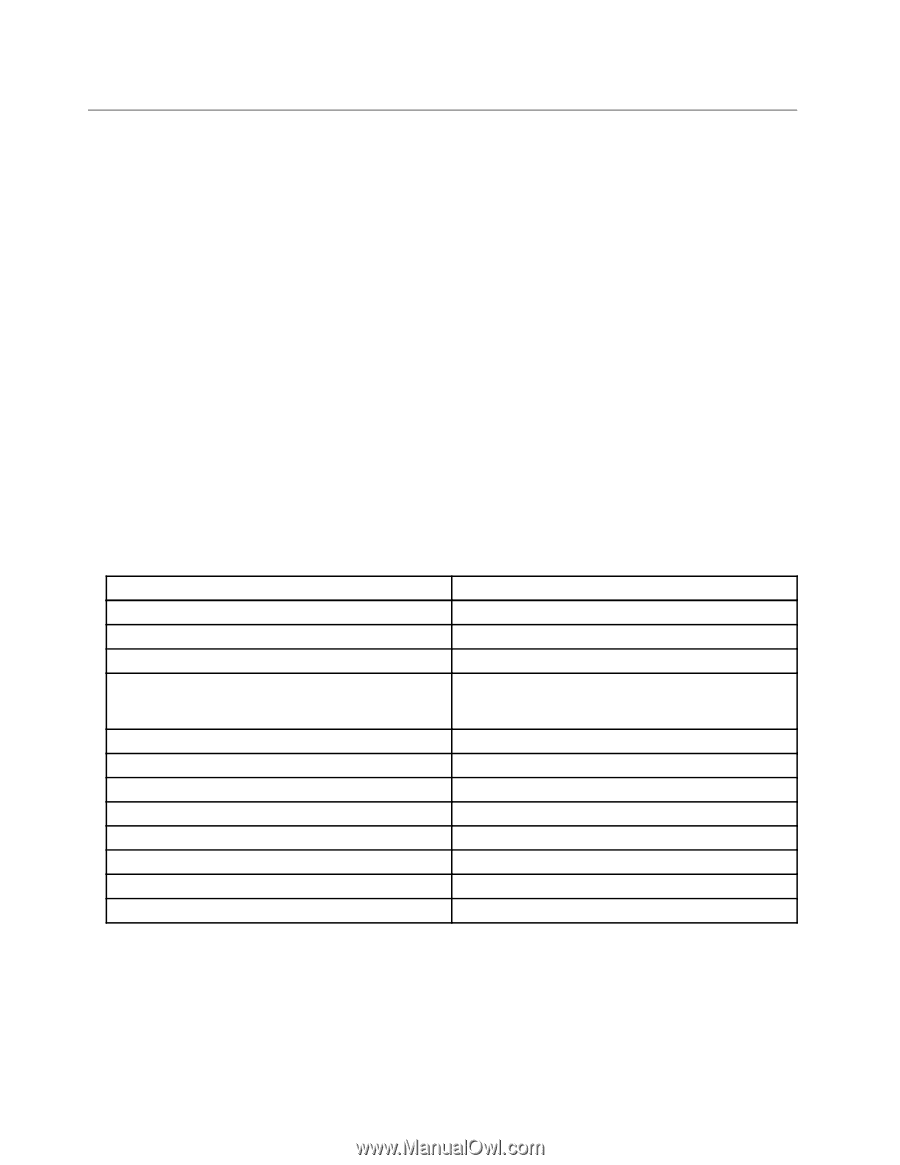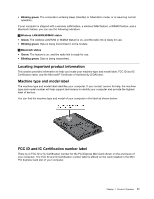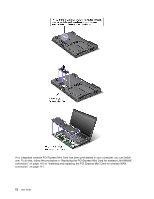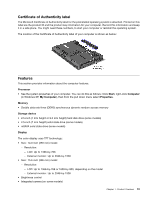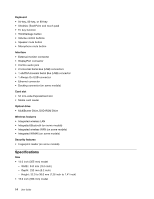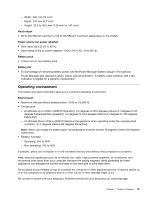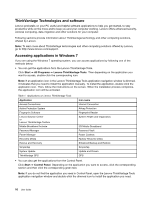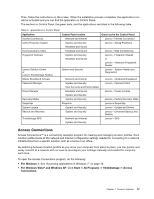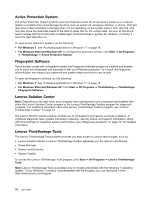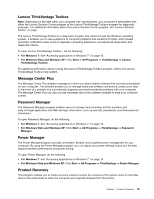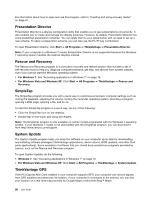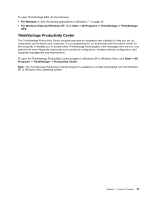Lenovo ThinkPad L520 (English) User Guide - Page 34
ThinkVantage Technologies and software, Accessing applications in Windows 7, Start, All Programs - wireless driver
 |
View all Lenovo ThinkPad L520 manuals
Add to My Manuals
Save this manual to your list of manuals |
Page 34 highlights
ThinkVantage Technologies and software Lenovo preinstalls on your PC useful and helpful software applications to help you get started, to stay productive while on the move and to keep you and your computer working. Lenovo offers enhanced security, wireless computing, data-migration and other solutions for your computer. Following sections provide information about ThinkVantage technology and other computing solutions, offered by Lenovo. Note: To learn more about ThinkVantage technologies and other computing solutions offered by Lenovo, go to http://www.lenovo.com/support. Accessing applications in Windows 7 If you are using the Windows 7 operating system, you can access applications by following one of the methods below: • You can get the applications from the Lenovo ThinkVantage Tools. Click Start ➙ All Programs ➙ Lenovo ThinkVantage Tools. Then depending on the application you want to access, double-click the corresponding icon. Note: If an application icon in the Lenovo ThinkVantage Tools application navigation window is dimmed, it indicates that you need to install the application manually. To install the application, double-click the application icon. Then, follow the instructions on the screen. When the installation process completes, the application icon will be activated. Table 1. Applications on Lenovo ThinkVantage Tools Application Access Connections Active Protection System Fingerprint Software Lenovo Solution Center or Lenovo ThinkVantage Toolbox Mobile Broadband Activate Password Manager Power Manager Recovery Media Rescue and Recovery SimpleTap System Update ThinkVantage GPS Icon name Internet Connection Airbag Protection Fingerprint Reader System Health and Diagnostics 3G Mobile Broadband Password Vault Power Controls Factory Recovery Disks Enhanced Backup and Restore SimpleTap Update and Drivers GPS • You can also get the applications from the Control Panel. Click Start ➙ Control Panel. Depending on the application you want to access, click the corresponding section and then click the corresponding green text. Note: If you do not find the application you need in Control Panel, open the Lenovo ThinkVantage Tools application navigation window and double-click the dimmed icon to install the application you need. 16 User Guide