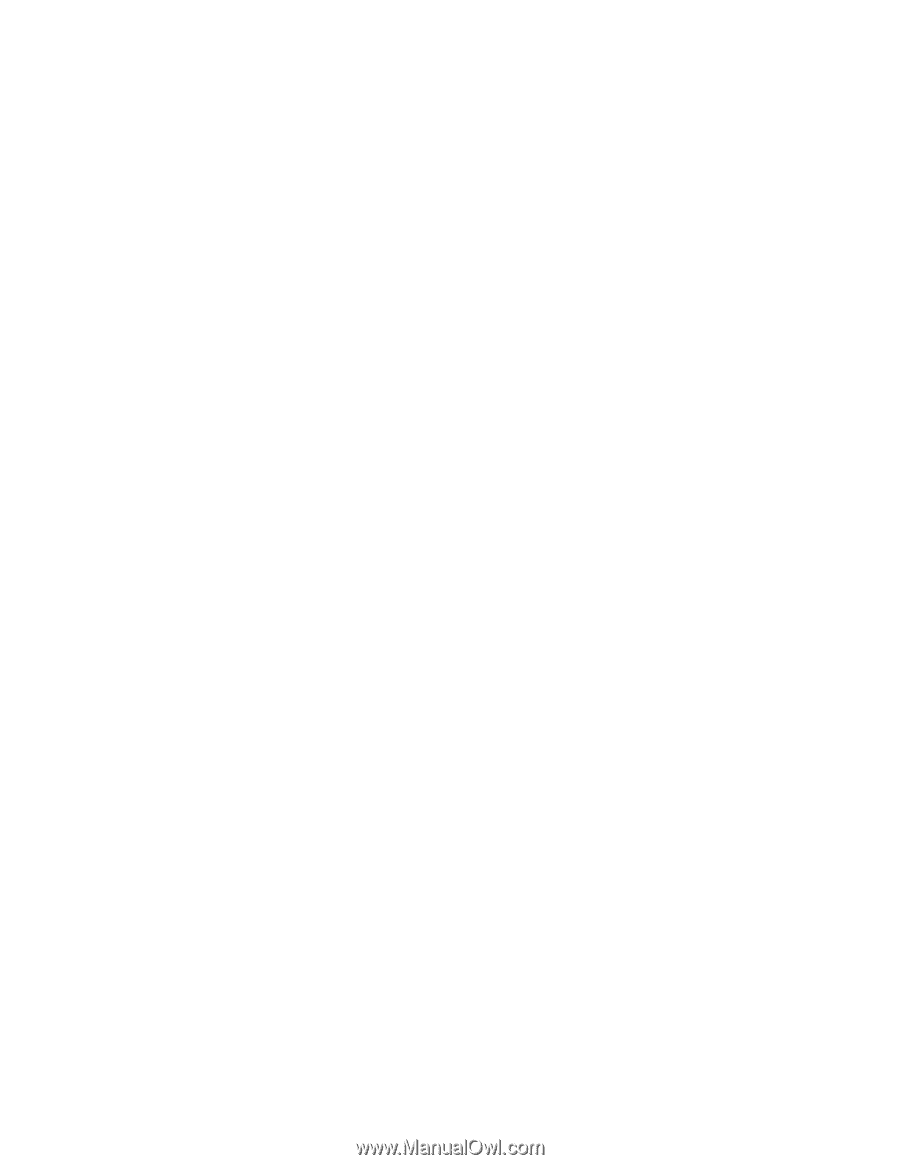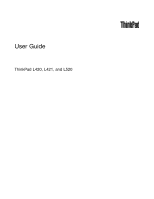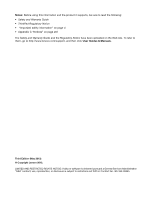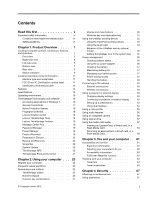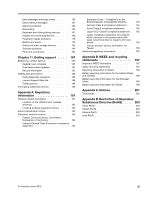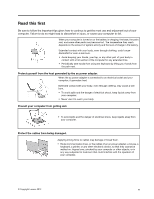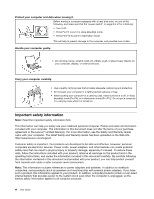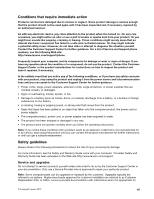Lenovo ThinkPad L520 (English) User Guide - Page 4
Enhancing your, Replacing devices - docking station
 |
View all Lenovo ThinkPad L520 manuals
Add to My Manuals
Save this manual to your list of manuals |
Page 4 highlights
Passwords and sleep (standby) mode . . . . 68 Using Passphrase 68 Power-on password 70 Hard disk passwords 71 Supervisor password 73 Hard disk security 75 Setting the security chip 75 Using a fingerprint reader 76 Notice on deleting data from your hard disk drive or solid state drive 78 Using and understanding firewalls 79 Protecting data against viruses 79 Chapter 5. Recovery overview . . . . 81 Creating and using recovery media 81 Creating recovery media 82 Using recovery media 82 Performing backup and recovery operations . . . 83 Performing a backup operation 83 Performing a recovery operation 83 Using the Rescue and Recovery workspace . . . 84 Creating and using a rescue medium 85 Creating a rescue medium 85 Using a rescue medium 86 Reinstalling preinstalled applications and device drivers 86 Solving recovery problems 87 Chapter 6. Replacing devices . . . . . 89 Static electricity prevention 89 Replacing the battery 89 Replacing the memory 91 Replacing the hard disk drive 93 Replacing the solid state drive 97 Installing and replacing the mSATA solid state drive 101 Replacing the optical drive 103 Replacing the SIM card 104 Replacing the palm rest 106 Replacing the PCI Express Mini Card for wireless LAN/WiMAX connection 110 Installing and replacing the PCI Express Mini Card for wireless WAN connection 111 Replacing the integrated camera 114 Chapter 7. Enhancing your computer 119 Finding ThinkPad options 119 ThinkPad port replicator and docking station . . . 119 Front view 120 Rear view 122 Attaching a ThinkPad port replicator or docking station 125 Detaching a ThinkPad port replicator or docking station 127 Security feature 128 Using the system lock key 129 Chapter 8. Advanced configuration 131 Installing a new operating system 131 Before you begin 131 Installing Windows 7 132 Installing Windows Vista 132 Installing Windows XP 133 Installing device drivers 135 Installing driver for the 4-in-1 Media card reader 135 Installing ThinkPad Monitor File for Windows 2000/XP/Vista/7 136 Installing Intel Chipset Support for Windows 2000/XP/Vista/7 137 Installing other device drivers 137 BIOS Setup Utility 138 Config menu 139 Date and time menu 139 Security menu 139 Startup menu 140 Restart menu 142 BIOS Setup Utility items 143 Updating your system BIOS 148 Using system management 149 System management 149 Setting management features 150 Chapter 9. Preventing problems . . 151 General tips for preventing problems 151 Making sure device drivers are current . . . . . 152 Getting the latest drivers from the Web site . . 152 Getting the latest drivers using ThinkVantage System Update 152 Taking care of your computer 153 Cleaning the cover of your computer . . . . 154 Chapter 10. Troubleshooting computer problems 157 Diagnosing problems 157 Using the Lenovo Solution Center program . . 157 Using Lenovo ThinkVantage Toolbox . . . . 157 Using the Lenovo Support Web site . . . . 158 Troubleshooting 158 Computer stops responding 158 Spills on the keyboard 159 ii User Guide