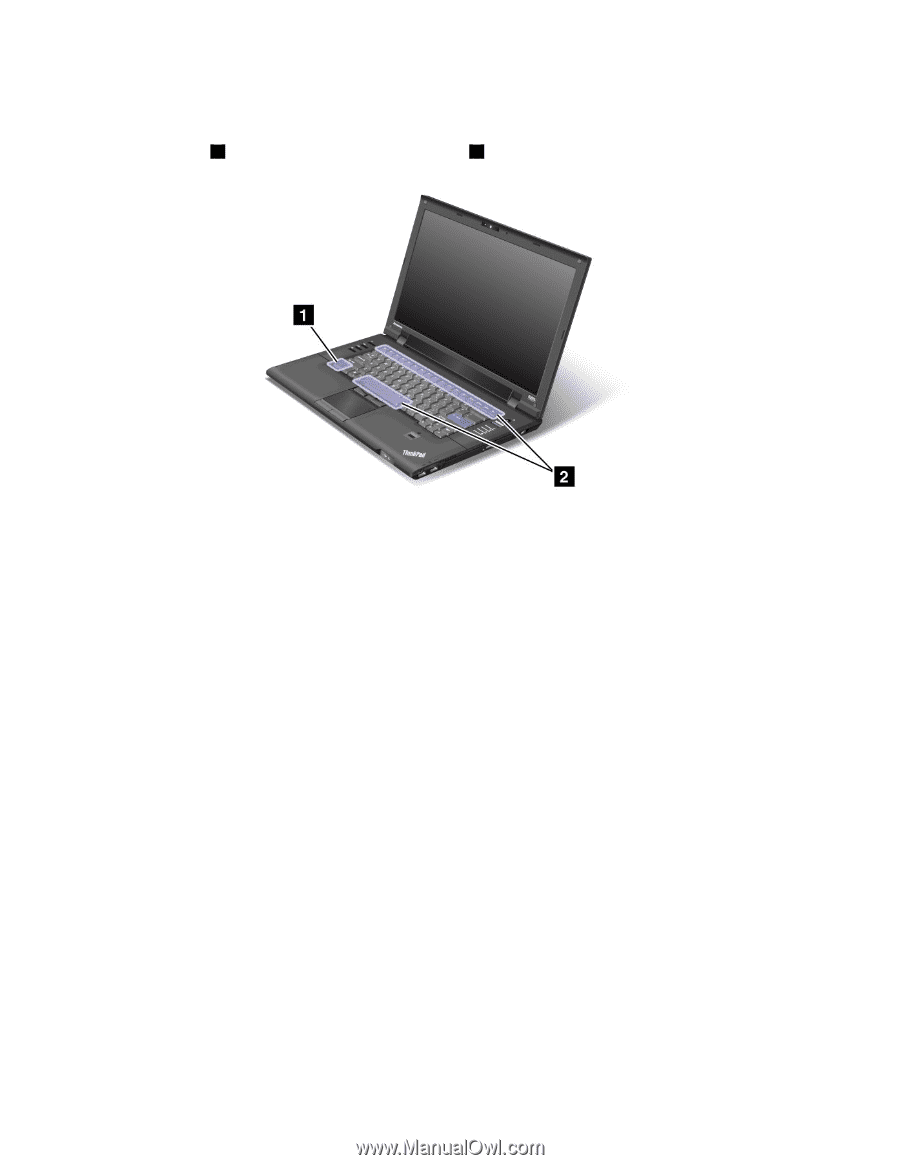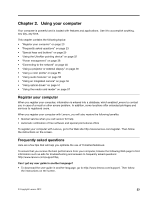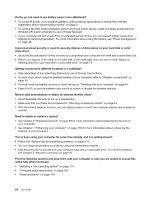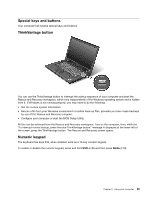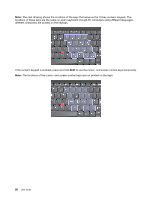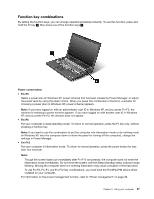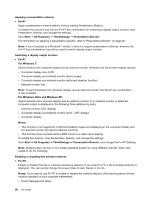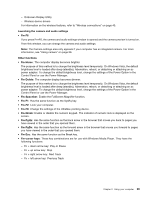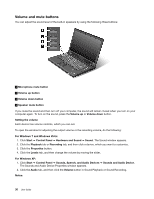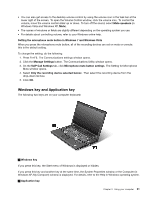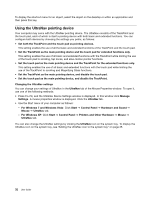Lenovo ThinkPad L520 (English) User Guide - Page 45
Function key combinations, Power conservation, Fn+F3, Fn+F12
 |
View all Lenovo ThinkPad L520 manuals
Add to My Manuals
Save this manual to your list of manuals |
Page 45 highlights
Function key combinations By setting the function keys, you can change operational features instantly. To use this function, press and hold the Fn key 1 , then press one of the function keys 2 . Power conservation • Fn+F3 Select a power plan (in Windows XP, power scheme) that has been created by Power Manager, or adjust the power level by using the slider control. When you press this combination of buttons, a window for choosing a power plan (in Windows XP, power scheme) appears. Note: If you have logged on with an administrator user ID in Windows XP, and you press Fn+F3, the window for selecting a power scheme appears. If you have logged on with another user ID in Windows XP, and you press Fn+F3, the window does not appear. • Fn+F4 Put your computer in sleep (standby) mode. To return to normal operation, press the Fn key only, without pressing a function key. Note: If you want to use the combination to put the computer into hibernation mode or do-nothing mode (in Windows XP, shut the computer down or show the panel for turning off the computer), change the settings in Power Manager. • Fn+F12 Put your computer in hibernation mode. To return to normal operation, press the power button for less than four seconds. Note: Though the screen fades out immediately after Fn+F12 are pressed, the computer does not enter the hibernation mode immediately. Do not move the system until the Sleep (standby) status indicator stops blinking. Moving the computer when it is entering hibernation may cause corruption of the hard drive. To use Fn+F3, Fn+F4, and Fn+F12 key combinations, you must have the ThinkPad PM device driver installed on your computer. For information on the power management function, refer to "Power management" on page 36. Chapter 2. Using your computer 27