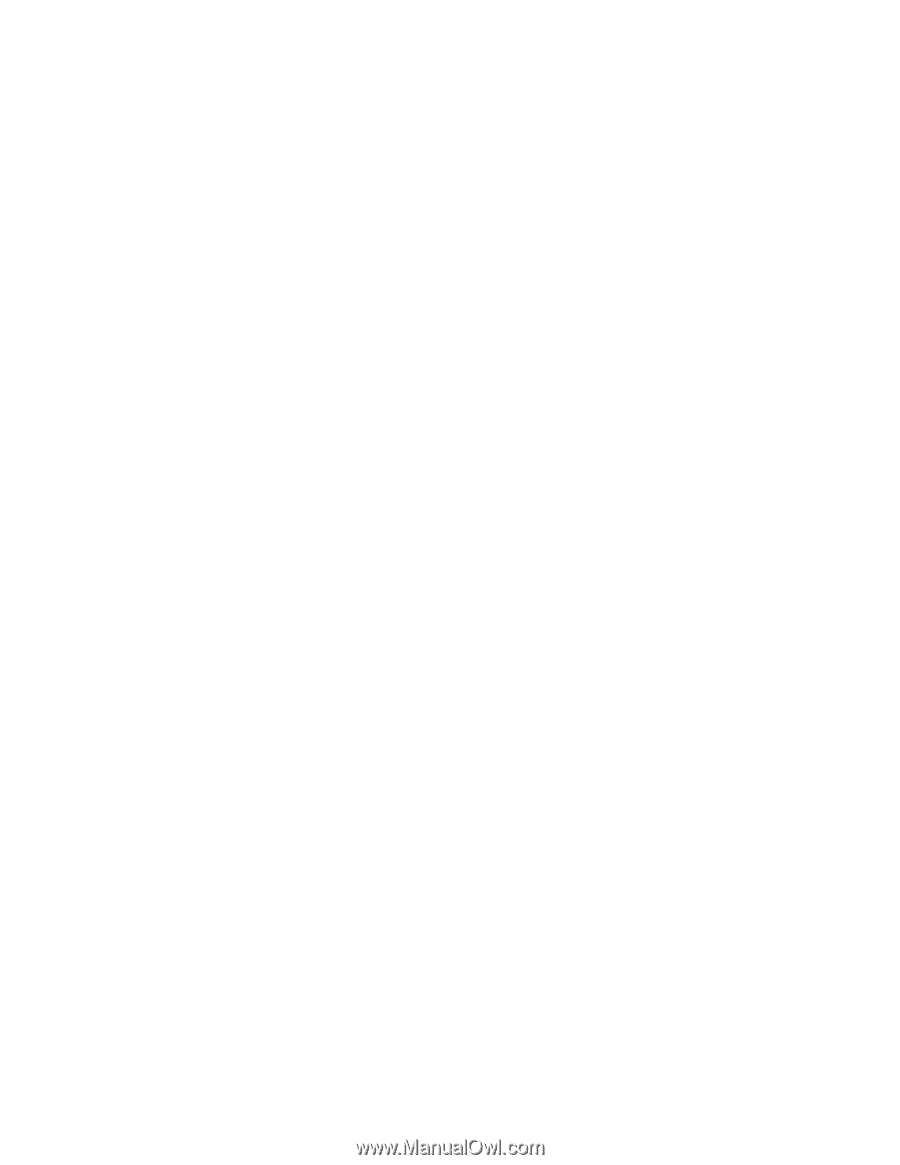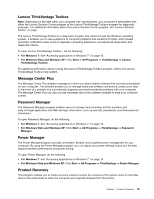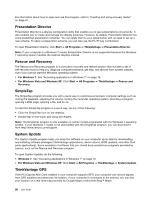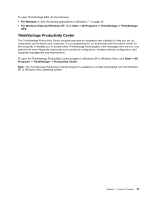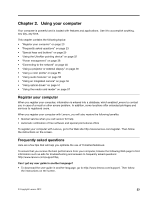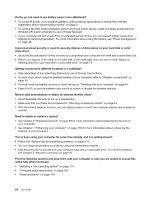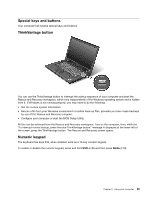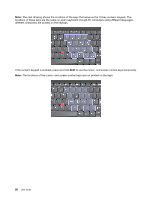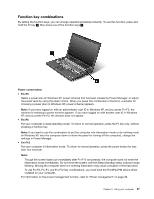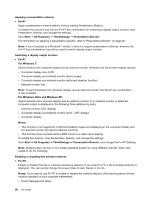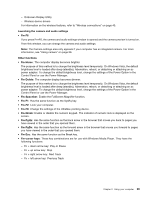Lenovo ThinkPad L520 (English) User Guide - Page 42
You've been using your computer for some time already, and it is getting slower?
 |
View all Lenovo ThinkPad L520 manuals
Add to My Manuals
Save this manual to your list of manuals |
Page 42 highlights
On the go and need to use battery power more effectively? • To conserve power, or to suspend operation without exiting applications or saving files, see the explanation about "power-saving modes" on page 37. • To achieve the best balance between performance and power saving, create and apply power plans (in Windows XP, power schemes) by use of Power Manager. • If your computer will be turned off for an extended period of time, you can prevent battery power from draining by removing the battery. For more information about using the battery, see "Power management" on page 36. Concerned about security or need to securely dispose of data stored on your hard disk or solid state drive? • Study the Security section to find out how you can protect your computer from theft and unauthorized use. • Before you dispose of the data on the hard disk or the solid state drive, be sure to read "Notice on deleting data from your hard disk or solid state drive" on page 78. Getting connected in different locations is a challenge? • Take advantage of the networking features by use of Access Connections. • To learn more about using the wireless features of your computer, refer to "Wireless connections" on page 40. • To travel more confidently, be sure to check the tips in "Traveling with your computer" on page 64. • Press Fn+F5, or use the wireless radio switch to enable or disable the wireless features. Need to give presentations or attach an external monitor often? • Use Presentation Director to set up a presentation. • Make sure that you follow the procedure for "Attaching an external monitor" on page 49. • With the Extend desktop function, you can display output on both the computer display and an external monitor. Need to attach or replace a device? • See Chapter 6 "Replacing devices" on page 89 for more information about replacing the devices of your computer. • See Chapter 7 "Enhancing your computer" on page 119 for more information about enhancing the features of your computer. You've been using your computer for some time already, and it is getting slower? • Follow the "General tips for preventing problems" on page 151. • You can diagnose problems yourself by using the preinstalled software. • Also Recovery tool is provided on your computer hard disk or solid state drive. For more information, see Chapter 5 "Recovery overview" on page 81. Print the following sections and keep them with your computer in case you are unable to access this online help when necessary. • "Installing a new operating system" on page 131. • "Computer stops responding" on page 158. • "Power problems" on page 179. 24 User Guide