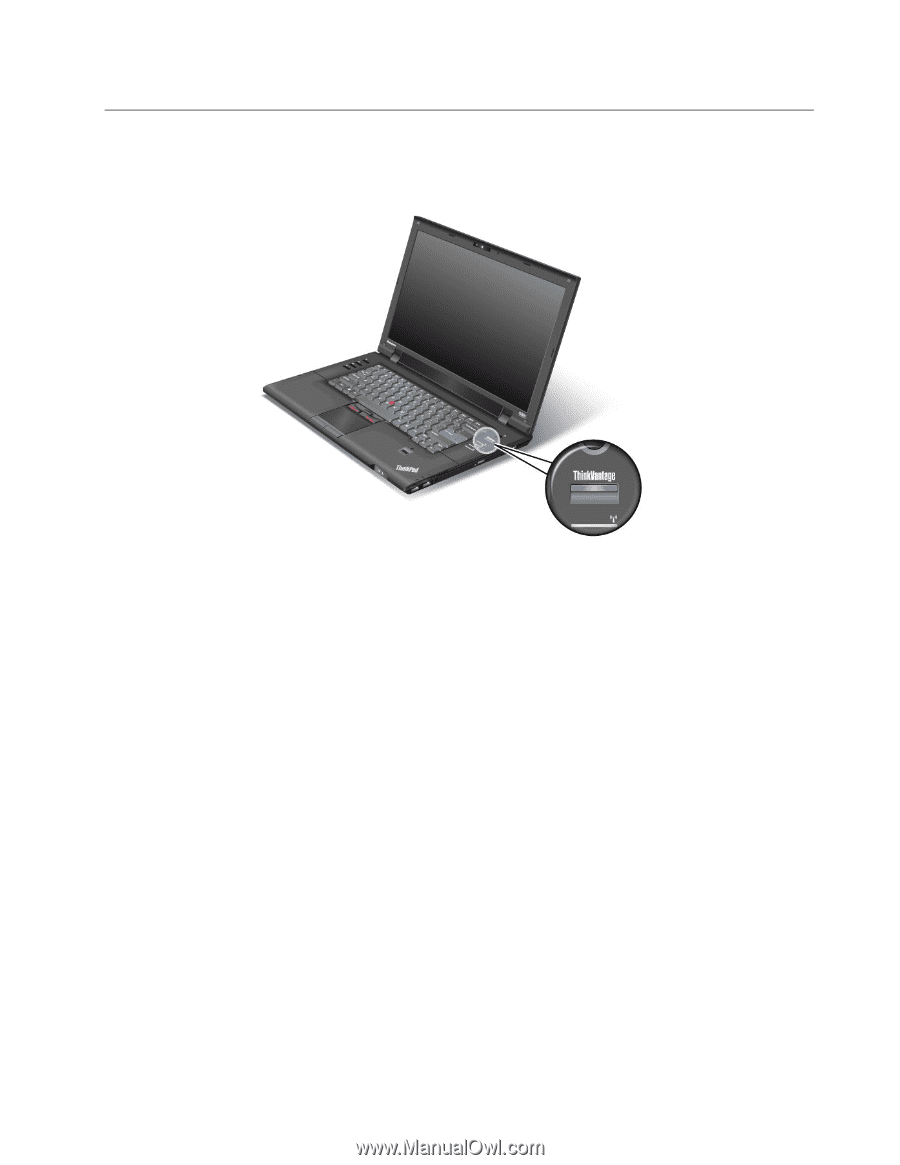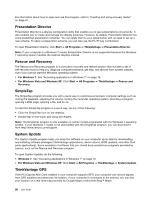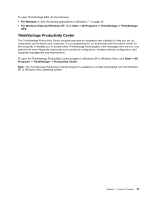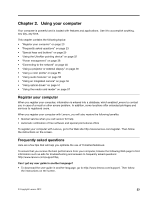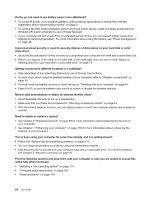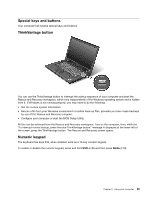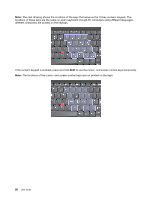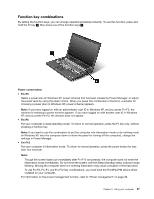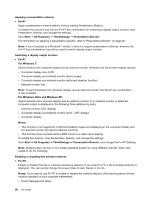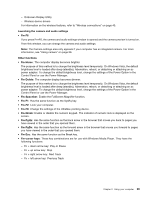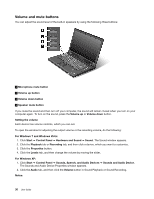Lenovo ThinkPad L520 (English) User Guide - Page 43
Special keys and buttons, ThinkVantage button, Numeric keypad
 |
View all Lenovo ThinkPad L520 manuals
Add to My Manuals
Save this manual to your list of manuals |
Page 43 highlights
Special keys and buttons Your computer has several special keys and buttons. ThinkVantage button You can use the ThinkVantage button to interrupt the startup sequence of your computer and start the Rescue and Recovery workspace, which runs independently of the Windows operating system and is hidden from it. If Windows is not running properly, you may need to do the following: • Get the current system information. • Rescue a file from your Windows environment or restore back-up files, provided you have made backups by use of the Rescue and Recovery program. • Configure your computer or start the BIOS Setup Utility. All this can be achieved from the Rescue and Recovery workspace. Turn on the computer, then, while the "To interrupt normal startup, press the blue ThinkVantage button" message is displayed at the lower-left of the screen, press the ThinkVantage button. The Rescue and Recovery screen opens. Numeric keypad The keyboard has keys that, when enabled, work as a 10-key numeric keypad. To enable or disable the numeric keypad, press and hold Shift or Fn and then press NmLk (F10). Chapter 2. Using your computer 25