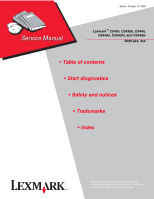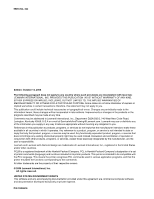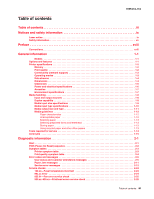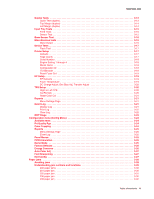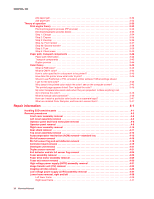Lexmark C540 Service Manual
Lexmark C540 Manual
 |
View all Lexmark C540 manuals
Add to My Manuals
Save this manual to your list of manuals |
Lexmark C540 manual content summary:
- Lexmark C540 | Service Manual - Page 1
: October 14, 2008 Lexmark™ C540n, C543dn, C544n, C544dn, C544dtn, and C544dw 5025-2xx, 4xx • Table of contents • Start diagnostics • Safety and notices • Trademarks • Index Lexmark and Lexmark with diamond design are trademarks of Lexmark International, Inc., registered in the United States and/or - Lexmark C540 | Service Manual - Page 2
of their respective owners. © 2008 Lexmark International, Inc. All rights reserved. UNITED STATES GOVERNMENT RIGHTS This software and any accompanying documentation provided under this agreement are commercial computer software and documentation developed exclusively at private expense. P/N 12G9819 - Lexmark C540 | Service Manual - Page 3
Printer symptom table 2-3 Print quality symptom table 2-4 Error codes and messages 2-5 User status and customer attendance messages 2-5 Paper Jam messages 2-11 Service error messages 2-12 Service checks 2-24 122.xx-Fuser temperature incorrect 2-24 90x.xx error 2-24 925.01-Fan error service - Lexmark C540 | Service Manual - Page 4
48 Print quality-residual image 2-49 Print quality-solid color page 2-50 Print quality-vertical banding 2-50 Printhead service check 2-51 Toner meter cycle (TMC) card 2-52 Toner meter sensors (Y, C, M, K) on TMC card 2-52 Transfer roll service check 2-53 Tray 1 sensor service check 2-53 User - Lexmark C540 | Service Manual - Page 5
Device Tests 3-17 Flash Test 3-17 Printer Setup 3-17 Defaults 3-17 Page counts 3-17 Serial Number 3-18 Engine Setting 1 through 4 3-18 Model Name 3-18 Configuration ID 3-18 ITU Barcode 3-19 Reset Fuser Cnt 3-19 EP Setup 3-19 EP Defaults 3-19 Fuser Temperature 3-19 DC Charge Adjust, Dev - Lexmark C540 | Service Manual - Page 6
4-19 Developer unit removal 4-21 Duplex sensor removal 4-21 Exit deflector and bin full sensor flag removal 4-24 Fuser assembly removal 4-26 Fuser drive motor assembly removal 4-29 Fuser exit sensor removal 4-30 High-voltage power supply (HVPS) assembly removal 4-31 Image transfer unit (ITU - Lexmark C540 | Service Manual - Page 7
removal 4-49 Toner cartridge contacts 4-50 Toner density sensor (TDS) removal-left or right sensor 4-53 Toner meter cycle (TMC) card removal 4-55 Tray present sensor removal 4-57 USB port connector removal 4-59 Waste toner bottle removal 4-60 Wireless network antenna removal 4-61 Wireless - Lexmark C540 | Service Manual - Page 8
5025-2xx, 4xx viii Service Manual - Lexmark C540 | Service Manual - Page 9
in the wavelength region of 645-670 nanometers. The laser system and printer are designed so there is never any human access to laser radiation above a Class I level during normal operation, user maintenance, or prescribed service condition. Laser Der Drucker erfüllt gemäß amtlicher Bestätigung der - Lexmark C540 | Service Manual - Page 10
klasse I worden niet als ongevaarlijk aangemerkt. De printer is voorzien van een laser van klasse IIIb (3b), dat wil zeggen een gallium arsenide-laser van 5 milliwatt met een golflengte van 645-670 godkendt som et Klasse I-laserprodukt, i overenstemmelse med kravene i IEC 60825-1. x Service Manual - Lexmark C540 | Service Manual - Page 11
-14-2008 5025-2xx, 4xx Klasse I-laserprodukter betragtes ikke som farlige. Printeren indeholder internt en Klasse IIIB (3b)-laser, der nominelt er en 5 milliwatt galliumarsenid laser, som arbejder på bølgelængdeområdet 645-670 nanometer. Lasersystemet og printeren er udformet således, at mennesker - Lexmark C540 | Service Manual - Page 12
I-nivå vid normal användning, underhåll som utförs av användaren eller annan föreskriven serviceåtgärd. Laser-melding Skriveren er godkjent i USA etter kravene i DHHS 21 CFR, underkapittel J, for klasse I (1) som utføres av brukeren, eller foreskrevne serviceoperasjoner. xii Service Manual - Lexmark C540 | Service Manual - Page 13
10-14-2008 5025-2xx, 4xx Avís sobre el Làser Segons ha estat certificat als Estats Units, aquesta impressora compleix els requisits de DHHS 21 CFR, apartat J, pels productes làser de classe I (1), i segons ha estat certificat en altres llocs, és un producte làser - Lexmark C540 | Service Manual - Page 14
5025-2xx, 4xx 10-14-2008 xiv Service Manual - Lexmark C540 | Service Manual - Page 15
components. The manufacturer is not responsible for safety in the event of use of unauthorized replacement parts. • The maintenance information for this product has been prepared for use by a professional service person and is not intended to be used by others. • There may be an increased - Lexmark C540 | Service Manual - Page 16
çar, desligue o produto da tomada eléctrica ou seja cuidadoso caso o produto tenha de estar ligado à corrente eléctrica para realizar a tarefa necessária. xvi Service Manual - Lexmark C540 | Service Manual - Page 17
10-14-2008 5025-2xx, 4xx Informació de Seguretat • La seguretat d'aquest producte es basa en l'avaluació i aprovació del disseny original i els components específics. El fabricant no es fa responsable de les qüestions de seguretat si s'utilitzen peces de recanvi no autoritzades. • La - Lexmark C540 | Service Manual - Page 18
contains an error indicator table, symptom tables, and service checks used to isolate failing field replaceable units (FRUs). 3. Diagnostic aids contains tests and checks used to locate or repeat symptoms of printer problems. 4. Repair information provides instructions for making printer adjustments - Lexmark C540 | Service Manual - Page 19
-sheet Duo Drawer with 550 sheets in the input tray and 100-sheets for the multipurpose feeder. The Lexmark C544dw comes with wireless network and duplex printing. Models Model name Lexmark C540n Lexmark C543dn Lexmark C544n Lexmark C544dn Lexmark C544dw Machine type/ model 5025-210 5025-230 5025 - Lexmark C540 | Service Manual - Page 20
Select Reports from the Admin Menu, and press Select ( ). 3. Select Menu Settings, and press Select ( ). Replacement is recommended every 30,000 pages for the imaging unit. • 4800C Q (default) full printer speed • 1200 dpi (reduced printer speed) is supported in PS and PCL only 1-2 Service Manual - Lexmark C540 | Service Manual - Page 21
+ Paper. • Print quality is maintained. • Power Saver is set to one minute. • Fuser standby is off. • The operator panel back light is off. • Power supply energy consumption is reduced. • Duplex is on if Energy + Paper is selected (duplex models only) (can be overwritten by the driver). General - Lexmark C540 | Service Manual - Page 22
DCX. Host-Based Printing (HBP)/Graphics Device Interface (GDI) Version 3 (color) uses PCL XL. Lexmark C540n, C543dn ✘ ✘ ✔ Lexmark C544n, C544dn, C544dw ✔ ✔ ✔ Dimensions Models Height Lexmark C540n, C543dn, C544n, C544dn, C544dw Lexmark C544dtn The Lexmark C544dn printer with optional 640 - Lexmark C540 | Service Manual - Page 23
Clearances 5025-2xx, 4xx Description Dimensions Lexmark C540n, C543dn, C544n, C544dn, and C544dw C544dtn 1 Rear 102 mm (4 in.) 102 mm (4 in.) 2 Front 508 mm 133 mm (5.2 in.) to the top if you want to add an optional 650-sheet Duo Drawer (Lexmark C54x models only). General information 1-5 - Lexmark C540 | Service Manual - Page 24
is given in Amperes (A). Printing states Lexmark C540n, C543dn Average power while printing Simplex 480 W Automatic duplex* 340 W Average power while idle Power Saver 18 W Ready 34 W Off 0 W * Automatic duplex is not supported on the C540n and C544n. Lexmark C544n, C544dn, C544dw - Lexmark C540 | Service Manual - Page 25
average sound pressure at 4800 CQ Lexmark Lexmark C544dn, C544dw C540n Printing (simplex) Printing (automatic duplex) Idle Quiet Mode (simplex) 47 dBA N/A Inaudible 46 dBA Lexmark C543dn 47 dBA 50 dBA Inaudible 46 dBA Lexmark C544n 49 dBA N/A Inaudible 46 dBA Lexmark C544dn, C544dw 49 dBA 51 - Lexmark C540 | Service Manual - Page 26
as two independent input sources. The MF feeder is configured as "cassette" does not show up as Configure MP in the Paper Menu. Duplex capability ✔-Supported ✘-Not supported Models Lexmark C540n Lexmark C543dn Lexmark C544n Lexmark C544dn Lexmark C544dw Duplex capability 1-8 Service Manual - Lexmark C540 | Service Manual - Page 27
Media input size specifications ✔-Supported without size sensing ✘-Not supported 5025-2xx, 4xx 250-sheet tray Optional 650-sheet duo drawer MP feedera (in the 650-sheet duo drawer) Manual slot Duplex Input source A4 210 x 297mm ✔ ✔ ✔ ✔ ✔ A5a 148 x 210mm ✔ ✔ ✔ ✔ ✘ A6 ✘ ✘ ✔ ✔ ✘ - Lexmark C540 | Service Manual - Page 28
Supported ✘-Not supported 250-sheet tray Optional 650-sheet Duo Drawer MP feeder (in 650-sheet Duo Drawer) Manual feedera Duplex Input type Plain paper Card stock Transparency Recycledb Glossy Heavy glossy Paper-backed labels Bond Envelopes Rough envelopes Letterhead Preprinted 1-10 Service Manual - Lexmark C540 | Service Manual - Page 29
Supported ✘-Not supported 5025-2xx, 4xx 250-sheet tray Optional 650-sheet Duo Drawer MP feeder (in 650-sheet Duo Drawer) Manual feedera Duplex Input type Colored paper ✔ ✔ ✔ ✔ ✔ Light paper ✔ ✔ ✔ ✔ ✔ Heavy paper Tag Cover Index Bristol Tag Cover Laser printer Paper Weight 60 to 74. 9 - Lexmark C540 | Service Manual - Page 30
. The duplex unit does not support card stock, transparencies, envelopes, or labels. 6 Lexmark transparency part numbers 12A8240 and 12A8241 are supported from the standard tray, manual slot, and the multi-purpose feeder. 7 Paper 90 to 104.9 g/m2 (23.9 to 27.8 lb) must be printed with Paper Type set - Lexmark C540 | Service Manual - Page 31
25% post-consumer waste that do not meet DIN 19 309, and weighing more than 80 g/m2 • Paper weighing less than 80 g/m2 (21 lb) • Multiple-part forms or documents Selecting paper Using appropriate paper prevents jams and helps ensure trouble-free printing. To help avoid jams and poor print quality - Lexmark C540 | Service Manual - Page 32
that these are general guidelines only and that paper meeting these guidelines may still cause paper feeding problems in any laser printer (for example, if the paper curls excessively under normal printing conditions). Tools required for service Flat-blade screwdrivers, various sizes #1 Phillips - Lexmark C540 | Service Manual - Page 33
ITU IU JIS K LASER LCD LED LVPS M MPF NVRAM PC pixel POR POST PWM RIP ROM SDRAM SIMM TDS TPS V ac V dc Y Autocompensator Mechanism (paper pick mechanism) Brushless DC Motor Black Replaceable Unit Gigabyte High-Voltage Power Supply Image Transfer Unit Imaging Unit Japanese Industry Standard Black - Lexmark C540 | Service Manual - Page 34
5025-2xx, 4xx 1-16 Service Manual - Lexmark C540 | Service Manual - Page 35
action: - "Printer symptom table" on page 2-3 - "Print quality symptom table" on page 2-4 • Do you have an error message or persistent user message, check the following: - "Service error messages" on page 2-12 - "User status and customer attendance messages" on page 2-5 - "Paper Jam messages" on - Lexmark C540 | Service Manual - Page 36
the print cartridge is missing. • Any cartridge errors, such as Defective Cartridge or Missing Cartridge. 12. Ready appears on the display. 13. The main drive motor turns on. 14. The EP drive assembly drives the developer shaft located in the toner cartridge. 15. The printer calibrates. 2-2 Service - Lexmark C540 | Service Manual - Page 37
is dim and unchanging. Pages print blank after replacing the controller board. Tray linking does not work. Unexpected page breaks occur. Multipurpose feeder has constant misfeeds or jams. Page that jammed does not reprint after you clear the jam. Go to "Dead printer service check" on page 2-28. Go - Lexmark C540 | Service Manual - Page 38
48. Go to "Print quality-random marks" on page 2-48. Go to "Print quality-residual image" on page 2-49. Go to "Print quality-solid color page" on page 2-50. Go to "Print quality-vertical banding" on page 2-50. See "Color theory" on page 3-45. See "Media guidelines" on page 1-12. 2-4 Service Manual - Lexmark C540 | Service Manual - Page 39
to cancel printing. Printer detects that tray is missing, where x is 1 or 2. This message appears if the job was begun, but the paper has not yet been retrieved. The tray is no longer detected. Replace the indicated tray. The engine code is invalid. The network code is invalid. Printer does not - Lexmark C540 | Service Manual - Page 40
Load Manual PJL ST Message Programming Code Programming Flash Replace Cartridge Remote Management Active Remove Paper Standard Bin Remove Packaging Material Std Bin Full Toner Low Tray Empty Tray Low Tray Missing Unplug and Change Mode Printer does not - Lexmark C540 | Service Manual - Page 41
only the photoconductor unit. Keep the developers from the original unit and reinstall them in the new photoconductor unit. 32.xx Unsupported Cartridge Remove the specified cartridge, replace with a supported cartridge, and close the front cover. 34 Short Paper • Make sure the print job - Lexmark C540 | Service Manual - Page 42
5025-2xx, 4xx User primary message Explanation 38 Memory Full 39 Complex Page 40 Invalid Refill Change Cartridge 50 PPDS Font Error 51 Defective Flash Detected 52 Flash Full 53 Unformatted Flash Detected This message is displayed when the printer is processing an incoming job and there - Lexmark C540 | Service Manual - Page 43
the printer. 2. Remove the specified incompatible tray. 3. Plug in the printer, and turn it on. Replace the waste toner bottle to clear the message and continue printing. See "Waste toner bottle removal" on page 4-60. Note: The printer will not continue until the waste toner bottle is replaced. Try - Lexmark C540 | Service Manual - Page 44
, and then close the toner door to clear the message and continue printing. • Press Select ( ) to clear the message and continue printing. The term includes black, cyan, magenta, and yellow. Replace the toner cartridge, and then close the toner door to continue printing. 2-10 Service Manual - Lexmark C540 | Service Manual - Page 45
4xx Paper Jam messages Paper jam messages (2xx) Error code 200.xx Paper Jam Check 200.xx Paper Jam Pages Jammed 201.xx Paper Jam Check 201.xx Paper Jam Pages Jammed 202.xx Paper Jam Check 202.xx Paper Jam Pages Jammed 230.xx Paper Jam Check 230.xx Paper Jam - Lexmark C540 | Service Manual - Page 46
, 4xx Service error messages Service error messages (1xx, 9xx) Error code 106.xx Service Yellow Printhead 106.01 Service Yellow Printhead 106.02 Service Yellow Printhead 106.03 Service Yellow Printhead 106.04 Service Yellow Printhead 106.05 Service Yellow Printhead 106.06 Service Yellow Printhead - Lexmark C540 | Service Manual - Page 47
-2xx, 4xx Service error messages (1xx, 9xx) (continued) Error code 107.02 Service Cyan Printhead 107.03 Service Cyan Printhead 107.04 Service Cyan Printhead 107.05 Service Cyan Printhead 107.06 Service Cyan Printhead 107.07 Service Cyan Printhead 107.08 Service Cyan Printhead 107.09 Service Cyan - Lexmark C540 | Service Manual - Page 48
check" on page 2-51. Printhead declared error. Perform a POR. If the problem persists, go to "Printhead service check" on page 2-51. Black printhead error. Perform a POR. If the problem persists, go to "Printhead service check" on page 2-51. The black printhead lost HSYNC. Perform a POR. If - Lexmark C540 | Service Manual - Page 49
4xx Service error messages (1xx, 9xx) (continued) Error code 109.06 Service Black Printhead 109.07 Service Black Printhead 109.08 Service Black Printhead 109.09 Service Black Printhead 109.10 Service Black Printhead 109.11 Service Black Printhead 109.12 Service Black Printhead 109.13 Service Black - Lexmark C540 | Service Manual - Page 50
5025-2xx, 4xx Service error messages (1xx, 9xx) (continued) Error code Description Action 122.15 Service Fuser Error Fuser storted thermistor check failed for second thermistor Go to "Fuser service check" on page 2-32. 122.16 Service Fuser Error Estimated power is at or above maximum power. - Lexmark C540 | Service Manual - Page 51
5025-2xx, 4xx Service error messages (1xx, 9xx) (continued) Error code Description Action 152.03 Service Timeout waiting for Cyan Cartridge Motor MP_NUM_INITIAL_SAP_HALLS. 152.04 Service Timeout waiting for SAP BLDC motor Cyan Cartridge Motor FG. 152.05 Service Lost lock for motor. Cyan - Lexmark C540 | Service Manual - Page 52
Service error messages (1xx, 9xx) (continued) Error code 154.04 Service Yellow Cartridge Motor 154.05 Service Yellow Cartridge Motor 154.06 Service Yellow Cartridge Motor 154.07 Service Yellow Cartridge Motor 900.xx Service RIP Software 902.xx Service Engine Software 903.xx Service Engine Software - Lexmark C540 | Service Manual - Page 53
on TMC card" on page 2-52. The black cartridge toner meter cycle Go "Toner meter sensors (Y, C, M, K) on (TMC) switch error. TMC card" on page 2-52. The pel clock check failed. If this error message persists, replace the controller board. See "Controller board removal" on page 4-19. Delay line - Lexmark C540 | Service Manual - Page 54
2xx, 4xx Service error messages (1xx, 9xx) (continued) Error code 950.xx Service NVRAM Failure 951.xx Service NVRAM Failure 952.xx Service NVRAM Failure:n 953.xx Service NVRAM Failure 954.xx Service NVRAM Failure 955.xx Service Code CRC 956.00 Service System Board 956.01 Service System Board - Lexmark C540 | Service Manual - Page 55
4xx Service error messages (1xx, 9xx) (continued) Error code 957.xx Service System Board 958.xx Service NAND Failure 959.01 Service Invalid Firmware 959.02 Service Invalid Firmware 959.03 Service Invalid Firmware 959.04 Service Invalid Firmware 959.05 Service Invalid Firmware 959.20 Service System - Lexmark C540 | Service Manual - Page 56
overlay SIMM again. 3. If the problem is not resolved replace the code overlay SIMM, and download emulation again. Network error: unrecognizable network Replace the standard network card or the port. card in the specified slot. Unrecoverable software or error in network or network card x. If - Lexmark C540 | Service Manual - Page 57
. • Tray 2. This error message indicates that an equipment check condition has occurred in the specified device, but the device is unable to identify the exact component failure. Note: can be one of the following: • Duplex unit. • Tray 2. Go to the service check for the device indicated - Lexmark C540 | Service Manual - Page 58
the fuser. See "Fuser assembly removal" on page 4-26. Replace the fuser assembly. See "Fuser assembly removal" on page 4-26. Problem resolved. Replace the controller board. See "Controller board removal" on page 4-19. 90x.xx error Step Questions / actions 1 Turn the printer off, and remove the - Lexmark C540 | Service Manual - Page 59
fan). See "Top cover assembly removal" on page 4-12. Replace the controller board. See "Controller board removal" on page 4-19. 930.xx-935.xx-Printhead errors service check Step Questions / actions 1 Turn the printer off, and remove the rear shield. See "Rear shield removal" on page 4-11. Check - Lexmark C540 | Service Manual - Page 60
: Never install and remove components listed above as a method of troubleshooting components. Once a component has been installed in a printer, and the printer is powered on, it cannot be used in another printer. It must be returned to the manufacturer. This error code indicates a mismatch between - Lexmark C540 | Service Manual - Page 61
correct? Yes Go to step 3. Problem resolved. Replace the autocompensator mechanism. See "Autocompensator mechanism (ACM) removal-standard tray" on page 4-15. No Properly connect the cables, and POR the printer. Go to step 2. Go to step 3. Replace the controller board. See "Controller board - Lexmark C540 | Service Manual - Page 62
the operator panel. See "Operator panel display blank, five beeps" on page 2-37. If a 650-sheet duo drawer is installed, remove the option and check the base printer for correct operation. If the base printer operates correctly, replace the 650-sheet duo drawer. Warning: Observe all necessary ESD - Lexmark C540 | Service Manual - Page 63
6. Replace the tray. Go to step 8. Replace the duplex sensor. See "Duplex sensor removal" on page 4-21. No Make sure the printer is setting on a level, flat surface. Go to step 5. Go to step 4. Go to step 5. Replace the tray with a new one. Go to step 7. Reconnect the cable. If the problem persists - Lexmark C540 | Service Manual - Page 64
top right of the printer. With the other covers in place and closed, this web interacts with switches in the door. Open the toner cover, and check the motion of the web. Is the web loose, damaged, or missing? Replace the right cover assembly. See "Right cover assembly removal" on page 4-10. 3 Open - Lexmark C540 | Service Manual - Page 65
printer support. off, and then disconnect the cables at JINT1 and JCVR1. Test continuity at the connector under the following conditions: • With front cover and toner Correct the sensor, or replace it. See "Fuser exit sensor removal" on page 4-30. 2 Rotate the flag (paper diverter) in and out - Lexmark C540 | Service Manual - Page 66
side of the fuser. Are the cables or connectors damaged? Replace the fuser cable. Repair or replace the LVPS cable. Repair the cables. If the cables cannot be repaired, replaced the fuser. See "Fuser assembly removal" on page 4-26. Go to step 3. Go to step 4. Go to step 5. 2-32 Service Manual - Lexmark C540 | Service Manual - Page 67
Are the values approximately correct? 6 Replace the fuser. See "Fuser assembly removal" on page 4-26. Does the error clear? Yes Go to step 6. Problem resolved. 5025-2xx, 4xx No Replace the controller board. See "Controller board removal" on page 4-19. Replace the controller board. See "Controller - Lexmark C540 | Service Manual - Page 68
properly connected to the controller board? Problem resolved. Go to step 4. 4 Turn the printer on, and check the voltage at JSP1 pin 15. Is the voltage approximately +5 V dc? Replace the autocompensator mechanism. See "Autocompensator mechanism (ACM) removal-standard tray" on page 4-15. No Go to - Lexmark C540 | Service Manual - Page 69
See "Main drive gear assembly removal" on page 4-45. Does the error clear? Problem resolved. 5025-2xx, 4xx No Go to step 2. Replace the controller board. See "Controller board removal" on page 4-19. Replace the controller board. See "Controller board removal" on page 4-19. Diagnostic information - Lexmark C540 | Service Manual - Page 70
replacing a second component. Never replace both of the components without performing a POR after installing each one, or the printer will be rendered inoperable: • Operator panel assembly • Controller board Warning: Never install and remove components listed above as a method of troubleshooting - Lexmark C540 | Service Manual - Page 71
Operator panel display blank, five beeps Service tip: The printer has detected a problem with the controller board, the operator panel assembly cable (part of the front cover assembly), or the operator panel assembly if POST does not complete. The printer emits five beeps, and sticks in a continuous - Lexmark C540 | Service Manual - Page 72
5025-2xx, 4xx Operator panel display blank, printer beeps five times and pauses Step Questions / actions Yes No 1 Turn the printer off, and remove the rear shield. See "Rear shield removal" on page 4-11. Turn the printer on, and verify the following values at JOPP1 on the controller board: - Lexmark C540 | Service Manual - Page 73
all diamonds, no beeps Step Questions / actions Yes No 1 Turn the printer off, and remove the rear shield. See "Rear shield removal" on page Replace the operator panel. See "Operator panel removal" on page 4-9. Replace the controller board. See "Controller board removal" on page 4-19. Replace - Lexmark C540 | Service Manual - Page 74
5025-2xx, 4xx Operator panel displays all diamonds, five beeps Step Questions / actions Yes No 1 Turn the printer off, and remove the rear shield. See "Rear shield removal" on page 4-11. Turn the printer on, and verify the following values at JOPP1: JOPP1 Pin Value 1 0 V dc 2 +5 V dc 3 0 V dc - Lexmark C540 | Service Manual - Page 75
panel, and place it facedown on top of the printer. The cable connector pins will be exposed and easier to contact. Do all the conductors indicate continuity? Go to step 2. Replace the operator panel. See "Operator panel removal" on page 4-9. Replace the controller board. See "Controller board - Lexmark C540 | Service Manual - Page 76
CRUs (Customer Replaceable Units) designated as supplies or maintenance items, which are the responsibility of the customer. With the customer's permission, you may need to install a developer (toner) cartridge or photoconductor unit. Service tip Before troubleshooting any print quality problems, do - Lexmark C540 | Service Manual - Page 77
, magenta, or black? Replace the developer unit for the background color and retest. See "Developer unit removal" on page 4-21. Go to step 3. Go to step 4. 3 Did replacing the developer unit correct the problem? Problem resolved. Go to step 4. 4 Replace the photoconductor unit. Does this fix - Lexmark C540 | Service Manual - Page 78
Select ( ). Is only one color missing? Go to step 2. Replace the developer unit for the missing color. 3 Replace the imaging unit. See "Imaging unit (IU) removal" on page 4-35. Does this fix the problem? Problem resolved. 4 Enter the Diagnostics Menu (turn the printer off, press and hold and - Lexmark C540 | Service Manual - Page 79
trays, or duplex paper path. Check the high-voltage spring contacts to ensure they are not bent, corroded, or damaged. Replace the highvoltage power supply as necessary. See "High-voltage power supply (HVPS) assembly removal" on page 4-31. Print quality-half-color page The imaging unit and developer - Lexmark C540 | Service Manual - Page 80
.9 mm or 45.5? Replace the ITU. See "Image transfer unit (ITU) removal" on page 4-33. Replace the developers that match the missing color (black, cyan, magenta, or yellow). See "Developer unit removal" on page 4-21. Go to step 4. Check the various rollers in the printer for debris. Print quality - Lexmark C540 | Service Manual - Page 81
Properly reconnect or replace the cables. Install the fuser properly. Replace the LVPS. See "Low-voltage power supply (LVPS) assembly removal" on page 4-37. Print quality-missing image at edge Remove and reseat the following: • Toner cartridge • Imaging unit • Developer units. Print quality-mottle - Lexmark C540 | Service Manual - Page 82
conductors. Clean or replace the faulty unit. See "Imaging unit (IU) removal" on page 4-35. Replace the developer unit. No Go to step 2. Go to step 3. Replace the image transfer unit. See "Image transfer unit (ITU) removal" on page 4-33. Contact your next level of support. 2-48 Service Manual - Lexmark C540 | Service Manual - Page 83
color of the image. See "Developer unit removal" on page 4-21. Replace the imaging unit or the photoconductor unit. See "Imaging unit (IU) removal" on page 4-35. 3 Is the distance between the original image and the residual image 94.2 mm? Replace the photoconductor. See "Developer unit removal - Lexmark C540 | Service Manual - Page 84
imaging unit). Remove the imaging unit and remove the developers. Place the original developers in the new photoconductor, and then replace the imaging unit. See "Imaging unit (IU) removal". Does this fix the problem? 2 A faulty printhead can cause the problem. To test the printhead for solid colors - Lexmark C540 | Service Manual - Page 85
5025-2xx, 4xx Printhead service check This service check includes the following errors: Error code 106.xx 107.xx 108.xx 109.xx Color Yellow Cyan Magenta Black Step Questions / actions Yes No 1 Turn the printer off, and remove the rear shield. See "Rear shield removal" on page 4-11. Check - Lexmark C540 | Service Manual - Page 86
operator panel display a change of state? Replace the toner cartridge. Replace the toner meter cycle (TMC) card. See "Toner meter cycle (TMC) card removal" on page 4-55. Toner meter sensors (Y, C, M, K) on TMC card Step Questions / actions 1 Remove the toner cartridge, and inspect the lenses - Lexmark C540 | Service Manual - Page 87
at the left rear of the printer and above the HVPS. Are the contact dirty?. Clean the contacts, and reinstall the ITU. Replace the ITU. See "Image transfer unit (ITU) removal" on page 4-33. Tray 1 sensor service check Step Questions / actions 1 When the printer is in Ready state, pull the - Lexmark C540 | Service Manual - Page 88
"Tray present sensor removal" on page 4-57 to access both ends of the cable. Is the cable damaged? Yes Go to step 6. Replace the cable (Miscellaneous cables FRU). No Replace the controller board. See "Controller board removal" on page 4-19. Contact the next level of support. 2-54 Service Manual - Lexmark C540 | Service Manual - Page 89
5025-2xx, 4xx User operator panel and Administration menus Printer operator panel The printer operator panel has a two-line, back is off. The printer is warming up, processing data, or printing a job. The printer is on, but idle. Operator intervention is needed. Stops all printer activity. A list - Lexmark C540 | Service Manual - Page 90
on your model, or the specified printer language. Supplies Menu Cyan Cartridge Magenta Cartridge Yellow Cartridge Black Cartridge Imaging Kit Waste Toner Bottle Paper Menu Default Source Size/Type Paper Texture Paper Weight Paper Loading Custom Types Universal Setup Units of Measure Portrait Width - Lexmark C540 | Service Manual - Page 91
problems with the printer. Diagnostics Menu 1. Turn the printer off. 2. Press and hold Left ( ) and Select ( ). The Diagnostics menu group contains the settings and operations used while manufacturing and servicing the printer ). SE Menu Additional error message information Enter Invalid Engine - Lexmark C540 | Service Manual - Page 92
it can be used in place of alignment pages for each individual color. PRINT TESTS Tray 1 See "Input source tests" on page 3-10. Tray 2 (if installed) Manual Feeder (if installed) MP Feeder (if installed) Prt Quality Pgs See "Print quality test pages (Prt Quality Pgs)" on page 3-11. Hardware - Lexmark C540 | Service Manual - Page 93
memory is installed) Printer Setup Defaults Prt Color Pg Count Prt Mono Pg Count Perm Page Count Serial Number Engine Setting 1 Engine Setting 2 Engine Setting 3 Engine Setting 4 Model Name Config ID (Configuration ID) ITU Barcode Reset Fuser Cnt EP Setup EP Defaults Fuser Temp DC Charge Adjust - Lexmark C540 | Service Manual - Page 94
margin. The image is compressed or expanded. A positive change moves the image to the left, and a negative change moves the image to the right. No compression or expansion occurs. A positive change moves the image to the left, and a negative change moves the image to the right. 3-4 Service Manual - Lexmark C540 | Service Manual - Page 95
of the image. 6. Print another copy of the Quick Test to verify your changes. 7. Continue changing the settings by repeating steps 3 through 5. To exit Registration, press Back ( ) or Stop ( ). Skew One printhead houses the four color planes. The black plane is aligned to the printer, and the - Lexmark C540 | Service Manual - Page 96
Quick Test Page on letter or A4 paper. 1. Select Registration from Diag Menu, and press Select ( ). 2. Select Quick Test Page, and press Select ( ). The message Printing... appears on the display. Once the Quick Test Page completes printing, the Registration screen displays again. 3-6 Service Manual - Lexmark C540 | Service Manual - Page 97
5025-2xx, 4xx Alignment Aligns each of the color planes to the black plane. Print the Quick Test under each color, Cyan, Yellow, and Magenta, and adjust the Top Margin, Left Margin, Right Margin, Skew, and Bow. Prints the Print Alignment Pages and requires that the best line in each set of lines - Lexmark C540 | Service Manual - Page 98
( ). Submitting changes... appears. Print the Quick Test again to verify the observed value is the same as the current value (no change is needed). If change is still needed, repeat steps 4-6. When the observed values and the current value are the same, continue to the next step. 3-8 Service Manual - Lexmark C540 | Service Manual - Page 99
print the Quick Test to see if the observed values and the current values are the same. 8. On the second page of the latest Quick Test you printed , proceed to Step 2; adjust the left, right, and bow settings. Continue printing the Quick Test after each adjustment - Lexmark C540 | Service Manual - Page 100
envelopes, an envelope test pattern is printed. If Continuous is selected, the test pattern is printed only on the first envelope. Note: The Print Test Page always prints on one side of the paper, regardless of the duplex setting. 4. Press Back ( ) to return to PRINT TESTS. 3-10 Service Manual - Lexmark C540 | Service Manual - Page 101
TESTS, and press Select ( ). 2. Select Prt Qual Pgs, and press Select ( ). The message Printing Quality Test Pages is displayed. Note: Once the test is started, it cannot be canceled. When the test pages print, the printer returns to the original screen. Hardware Tests Panel Test This test verifies - Lexmark C540 | Service Manual - Page 102
printer displays: DRAM Test Testing... b. The printer initiates a POR of the printer, and the following screen is displayed: Resetting the Printer c. After the POR, the printer of times the memory test has failed and finished with errors. Initially, 0000 displays with the maximum fail count being - Lexmark C540 | Service Manual - Page 103
on front and back. • The printer attempts to print the Quick Test Page from the default paper source. • Check the Quick Test Page for the correct offset between the placement of the first scan line on the front and back side of the duplexed sheet. For information about changing the margin, see "Top - Lexmark C540 | Service Manual - Page 104
Print the Quick Test (duplex) again (steps 1-4) to verify the adjustment. Repeat if necessary. Left Margin (duplex) This setting shifts the image on the back of the duplex new value. 8. Print the Quick Test (duplex) again (steps 1-4) to verify the adjustment. Repeat if necessary. 3-14 Service Manual - Lexmark C540 | Service Manual - Page 105
tray to be tested. Choices are installed trays, including Tray 1, Tray 2, MP Feeder. 4. Select Single or Continuous, and press Select ( ). • Single-a single sheet of blank paper and note the change of state of that sensor. Input Tray Tray 1 Tray 2 (650-sheet duo tray) MP Feeder Empty Sensor ✘ ✔ - Lexmark C540 | Service Manual - Page 106
and re-inserting the paper tray. The sensor should change state. Remove the media tray. Activate the input sensor flag. The sensor should change state. Open the front cover. Activate the fuser exit flag. The sensor should change state. Remove the cyan toner cartridge. Shine a flashlight on the - Lexmark C540 | Service Manual - Page 107
( ) to remove the message and return to the Device Tests menu. Printer Setup Defaults US/Non-US defaults changes whether the printer uses the US factory defaults or the non-US factory defaults. The settings affected include paper size, envelope size, PCL symbol set, code pages, and units of measure - Lexmark C540 | Service Manual - Page 108
return to Printer Setup. Engine Setting 1 through 4 Warning: Do not change these settings unless requested to do so by your next level of support. Model Name printer is manufactured. However, the servicer may need to reset Configuration ID 1 or Configuration ID 2 whenever the system board is replaced - Lexmark C540 | Service Manual - Page 109
time that a user executes the Reset Fuser Count operation. See "Event Log" on page 3-25 for more information. This setting appears only if the Maintenance Warning and Intervention function is enabled in the printer Configuration ID. To reset the fuser count: 1. Select Printer Setup from Diag Menu - Lexmark C540 | Service Manual - Page 110
to calculate printing speed and media selection. TPS Setup Right or Left TPS The value of the toner density sensor (also called toner patch sensor or TPS) is set at manufacturing. If a sensor is replaced, enter the 32-digit hexadecimal toner density value (TPS) value from the bar code next to - Lexmark C540 | Service Manual - Page 111
automatically returned to TPS Setup. Reports Menu Settings Page To print the Menu Settings Page: 1. Select Reports from Diag Menu, and press Select ( ). 2. Select Menu Settings Page, and press Select ( ). Event Log Display Log The event log provides a history of printer errors. It contains the most - Lexmark C540 | Service Manual - Page 112
Log printed from Diag Menu includes: • Detailed printer information, including code versions • Time and date stamps • Page counts for most errors • Additional debug information in some cases The printed event log can be faxed to your next level of support for verification or diagnosis. To print the - Lexmark C540 | Service Manual - Page 113
5025-2xx, 4xx EXIT Diags Press Select ( ) to exit Diag Menu. The printer performs a power-on reset and returns to normal mode. Diagnostic aids 3-23 - Lexmark C540 | Service Manual - Page 114
incorrect registration in the printer. When small black text or fine black lines are being printed, the printer checks to see if they are being printed on top of a colored background. If so, rather than remove the color from beneath the black content, the printer leaves the color around the edge of - Lexmark C540 | Service Manual - Page 115
( ) to begin printing the log. Panel Menus Lets the system support person enable or disable the operator panel menus. Selecting On (the default) allows users to change values for the printer. Off disables the users' access to menus. If a user presses Menu ( ), they receive a message that the panel - Lexmark C540 | Service Manual - Page 116
Restore STD NET (if you have integrated network support). Submitting Changes... appears on the operator panel, and then the printer PORs (restarts in Ready mode). Energy Conserve Affects the values that appear in the Power Saver menu in the customer Setup Menu. This menu item appears only when the - Lexmark C540 | Service Manual - Page 117
calibration, the count that monitors the maximum number of pages printed will be reset. For example, if the user replaces an empty toner cartridge, the next time the printer is started, it will sense the new cartridge and perform the automatic color adjustment, even though the page counter for Auto - Lexmark C540 | Service Manual - Page 118
not remove trays while the printer is printing. Wait for Load tray or Ready to appear before removing a tray. • Do not load the manual feeder while the printer is printing. Wait for Load Manual feeder with to appear. • Push all trays in firmly after loading paper. • Make sure the guides in - Lexmark C540 | Service Manual - Page 119
, and remove trays to access jam locations. # Error message Jam message Instructions Go to page 1 200 2 201 3 202 4 230 5 235 6 24x 7 250 Standard 250-sheet tray and manual feeder (tray 1) Jam under the fuser Jam in the fuser Jam in the duplex Media not supported in the duplex 650 - Lexmark C540 | Service Manual - Page 120
are removed. 3. Insert the tray. 4. Press Select ( ). 201 paper jam 1. Grasp the front door at the side handholds, and then pull it toward you to open it. 2. Remove the jammed paper. Note: Make sure all paper fragments are removed. 3. Close the top door. 4. Press Select ( ). 3-30 Service Manual - Lexmark C540 | Service Manual - Page 121
paper jam 1. Grasp the front door at the side handholds, and then pull it toward you to open it. 2. Grasp the green lever, and pull the fuser cover toward you. 5025-2xx, 4xx 3. Hold the fuser cover down, and then remove the jammed paper. The fuser cover closes when released. 4. Close the fuser - Lexmark C540 | Service Manual - Page 122
Select ( ) to continue printing. 235 paper jam 1. Load the tray with the correct paper size (supported for duplex). 2. Insert the tray. 3. Close the front door. 4. Press Select ( ) to continue printing. 24x paper jam 1. Remove the 650-sheet duo drawer (tray 2). 2. Remove the jam. Note: Make sure all - Lexmark C540 | Service Manual - Page 123
basics This printer is a single laser printer that uses four toner cartridges (cyan, yellow, magenta and black) to create text and images on media. The printer has four photoconductors (called a photodeveloper cartridge or PC unit) and an image transfer unit (ITU). Each color toner is painted - Lexmark C540 | Service Manual - Page 124
roll is severely damaged, the surface of the photoconductor will not be charged properly and heavy amounts of toner will be deposited on the photoconductor. This causes the printed page to be saturated with 100% of each color. The imaging unit will need to be replaced sooner. 3-34 Service Manual - Lexmark C540 | Service Manual - Page 125
the rest of the photoconductor surface. Service tips: • The laser beam passes through a glass lens as it exits the laser unit. If this lens gets contaminated with toner or other debris, it will cause white or light vertical streaks on the page. Cleaning the lens solves the problem. • Never touch the - Lexmark C540 | Service Manual - Page 126
have to be replaced. • If the developer roll is damaged, it will not contact the surface of the photoconductor properly. The result could be repeating marks, thin vertical voids or thin vertical lines of color on the printed page. Check the surface of the developer for damage. 3-36 Service Manual - Lexmark C540 | Service Manual - Page 127
between the developed toner image on the photoconductor surface and the first transfer roll causes the images to transfer to the surface of the ITU belt for each color. This takes place by a direct surface-to-surface contact between the photoconductors and the ITU belt. Service tips: • Never - Lexmark C540 | Service Manual - Page 128
5025-2xx, 4xx Step 4b: Second transfer Once the four planes of color are transferred to the transfer belt from the photoconductors, the image is carried towards the transfer roll (E). The transfer roll is also part of the ITU. Based on the speed of the transfer belt, the proper time to send the - Lexmark C540 | Service Manual - Page 129
bin. Service tips: • If the fuser rolls are damaged, they can cause toner to be pulled off the page or cause paper jams. • Toner that rubs off a printed page can be a sign of a malfunctioning fuser or an improper media setting. Always check the paper type setting before replacing the fuser. A common - Lexmark C540 | Service Manual - Page 130
to the page, the transfer belt rotates around and is cleaned by the cleaning blade (G). This occurs for every page that is printed. After the toner is moved to the cleaning blade, the toner is moved from the cleaning blade to the waste toner area using an auger system. 3-40 Service Manual - Lexmark C540 | Service Manual - Page 131
5025-2xx, 4xx Photoconductor clean/erase After each plane of color has been transferred to the transfer belt from the photoconductors, a cleaning blade (H) scrapes the left over toner from the surface of each photoconductor. This is the clean/erase process. Now the photoconductor surface is prepared - Lexmark C540 | Service Manual - Page 132
a user printing on card stock with the printer programmed to print on a plain paper setting. The printer's feed and transport components can fail and cause paper jams or other feed and transport problems. These components should be examined for damage or wear and replaced if necessary. Paper path - Lexmark C540 | Service Manual - Page 133
past the exit sensor. The exit rollers guide the paper into the output bin. Service tip: If the printer posts a paper jam message but no paper is found, paper dust or paper particles may have fallen on one of the sensors. Use a can of compressed air to gently clean the sensor. Diagnostic aids 3-43 - Lexmark C540 | Service Manual - Page 134
and paper tray, it is the only piece of media being processed by the print engine. A user should not attempt to insert a piece of media into the manual paper feed while a duplex job is being processed. This would invoke a jam error. When the trailing edge of the media clears the fuser, the fuser - Lexmark C540 | Service Manual - Page 135
. Printing presses, inkjet printers, and color laser printers create colors in this manner. CMYK color is a method of describing colors by indicating the amount of cyan, magenta, yellow, and black needed to reproduce a particular color. How is color specified in a document to be printed? Software - Lexmark C540 | Service Manual - Page 136
Correction must be set to Manual, or no user-defined color conversion will be implemented. Manual color correction settings are specific to the type of object being printed (text, graphics, or images), and how the color of the object is specified in the software program (RGB or CMYK combinations - Lexmark C540 | Service Manual - Page 137
used (Auto, Off, or Manual), the type of object being printed (text, graphics, or images), and how the color of the object is specified in the software program (RGB or CMYK combinations). When the printer Color Correction setting is set to Off, the color is based on the print job information; and no - Lexmark C540 | Service Manual - Page 138
5025-2xx, 4xx 3-48 Service Manual - Lexmark C540 | Service Manual - Page 139
sensitive to electrostatic discharge (ESD). To prevent damage to ESD-sensitive parts, use the following instructions in addition to all the usual precautions, such as turning off power before removing logic boards: • Keep the ESD-sensitive part in its original shipping container (a special "ESD bag - Lexmark C540 | Service Manual - Page 140
prevent damage to the printer. Disconnect any connections between the printer and PCs/peripherals. Notes: • Remove the waste toner bottle, color toner cartridges, imaging unit, and media tray before removing other printer parts. The imaging unit should be carefully set on a clean, smooth, and flat - Lexmark C540 | Service Manual - Page 141
the controller board (C). 9. Pull the cables through the opening in the rear. Note: Remove the toroid by unwrapping the loops, and pulling the connector through the opening. When you board. 10. Position the printer with the front cover overlapping the front edge of the table. Repair information 4-3 - Lexmark C540 | Service Manual - Page 142
11. Remove the two restraining straps from the printer by turning the end sideways and lifting out of the connector (D). D 12. Lower the front cover to align the flats on the hinges, and remove the front cover. Note: Not all models have all three cables shown. See the chart below. 4-4 Service Manual - Lexmark C540 | Service Manual - Page 143
-2xx, 4xx Installation notes: When installing the front cover on the following models, note the differences relating to the USB port cable: Models C540n (5025-210) C543dn (5025-230) C544n, C544dn, C544dw (5025-410, -430, -43W) Contents of front cover FRU Order front cover P/N • Operator panel - Lexmark C540 | Service Manual - Page 144
the part number. 1. Remove the media tray. 2. Position the printer with the left side hanging over the edge of the table. 3. On the rear, remove the metal screw (A), the short plastic screw (B), and the longer plastic screw (C). 4. Remove the screw (D) on the bottom of the cover. 4-6 Service Manual - Lexmark C540 | Service Manual - Page 145
5025-2xx, 4xx 5. Unlatch the front bottom corner tab (E), and lower the front while disengaging from the top cover. Installation note: When replacing the left cover, flex the cover slightly to engage the tab (E) near the power switch. Repair information 4-7 - Lexmark C540 | Service Manual - Page 146
See "Operator panel bezel and name plates, including:" on page 7-3 for the part number. 1. Lift the bottom edge of the bezel (A), and remove the bezel. 2. Lift the name plate (B). Note: The name plate may or may not contain, depending upon the model, an opening for the USB port. 4-8 Service Manual - Lexmark C540 | Service Manual - Page 147
replacing a second component. Never replace both of the components without performing a POR after installing each one, or the printer may be rendered inoperable: • Operator panel assembly • Controller board Warning: Never install and remove components listed above as a method of troubleshooting - Lexmark C540 | Service Manual - Page 148
5025-2xx, 4xx 5. Detach the operator panel cable (C) from the panel. Right cover assembly removal See "Right cover assembly" on page 7-3 for the part number. 1. Open the toner supply door. 2. Open the front cover. 3. Release the latches (A), and lift off the cover. 4-10 Service Manual - Lexmark C540 | Service Manual - Page 149
Rear shield removal The rear shield is not a field replaceable unit (FRU). 1. Remove the six screws (A). 5025-2xx, 4xx 2. Remove the rear shield. Repair information 4-11 - Lexmark C540 | Service Manual - Page 150
assembly. See "Right cover assembly removal" on page 4-10. 2. Remove the waste toner bottle. See "Waste toner bottle removal" on page 4-60. 3. Remove the imaging unit. See "Imaging unit (IU) removal" on page 4-35. 4. Remove the rear shield. See "Rear shield removal" on page 4-11. 5. Disconnect the - Lexmark C540 | Service Manual - Page 151
5025-2xx, 4xx 8. Remove the exit deflector and the bin full sensor flag (D). See "Exit deflector and bin full sensor flag removal" on page 4-24. 9. Remove the machine screws (E). 10. Lift and slide the paper stop to expose the screw (F), and remove the screw. Repair information 4-13 - Lexmark C540 | Service Manual - Page 152
. 12. Remove the remaining four screws (H). 13. Push in on the cover above the locating pins (J) while lifting to disengage the cover. Carefully lift the cover while keeping it horizontal. Note: Guide the front edge around the fuser, and guide the fan connector through the hole. 4-14 Service Manual - Lexmark C540 | Service Manual - Page 153
See "Autocompensator mechanism (ACM)-standard tray" on page 7-5 for the part number. 1. Remove the toner cartridges, the waste toner bottle, and the imaging unit (IU). See "Waste toner bottle removal" on page 4-60, and see "Imaging unit (IU) removal" on page 4-35. 2. Remove the left cover. See "Left - Lexmark C540 | Service Manual - Page 154
so the rear shield rests on the table and the bottom is facing you. Warning: For models with a wireless antenna, use supports to prevent the antenna from taking the weight of the printer. 7. Remove the two screws (E) on the bottom. 8. Remove the two springs (D), one on each side. 4-16 Service Manual - Lexmark C540 | Service Manual - Page 155
the three screws holding the ACM to the printer. 4. Turn the printer to the proper upright position. 5. Reroute the cable, making sure to clamp the cables into the two retainers on the left side. 6. Remove the rear shield, and reconnect the cable. 7. Replace the rear shield. Repair information 4-17 - Lexmark C540 | Service Manual - Page 156
the bin full sensor. 5. Gently remove the sensor from the bracket by hand. Installation notes: 1. Guide the latches that hold the sensor removal The bin full sensor flag and the exit deflector are in the same FRU. See "Exit deflector and bin full sensor flag removal" on page 4-24. 4-18 Service Manual - Lexmark C540 | Service Manual - Page 157
replacing a second component. Never replace both of the components without performing a POR after installing each one, or the printer may be rendered inoperable: • Operator panel assembly • Controller board Warning: Never install and remove components listed above as a method of troubleshooting - Lexmark C540 | Service Manual - Page 158
. It is important to prevent extensive blank pages from being processed if they should have toner on them. • When replacing the controller board, make sure to route all of the cables through the correct openings. If there is a toroid, replace the toroid after routing the cables. 4-20 Service Manual - Lexmark C540 | Service Manual - Page 159
door. 2. Remove the toner cartridges. 5025-2xx, 4xx 3. Remove the imaging unit. See "Imaging unit (IU) removal". Warning: Do not touch the underside of the imaging unit. This could damage the developer units. 4. Remove the developer unit you need or remove all of them. Duplex sensor removal See - Lexmark C540 | Service Manual - Page 160
5025-2xx, 4xx 4. Remove the two screws (A) from the cable cover. 5. Pull corner of cable cover (B) away from the right side to access the sensor posts (C). Unlatch the sensor. 4-22 Service Manual - Lexmark C540 | Service Manual - Page 161
5025-2xx, 4xx 6. Remove the sensor, and disconnect the cable (D) from the duplex sensor. Note: Close the front cover, and slightly lift the front of the printer to get better access. Repair information 4-23 - Lexmark C540 | Service Manual - Page 162
full sensor flag" on page 7-5 for the part number. The exit deflector and bin full sensor flag are in the same FRU and should be replaced together. 1. Open the front cover. 2. Press upward on the tab (A) to unsnap the bin full sensor flag, and remove the flag. 4-24 Service Manual - Lexmark C540 | Service Manual - Page 163
the exit deflector ground screw (B), and remove the cable from the retainers. Note: Note the routing of the cable through the retainers for reinstallation. 4. With one hand, gently pull the exit deflector - Lexmark C540 | Service Manual - Page 164
"Right cover assembly removal" on page 4-10. 2. Remove the left cover. See "Left cover assembly removal" on page 4-6. 3. Disconnect the two-wire fuser cable (A) from the LVPS. 4. Position the fuser cable so that it can be pulled through from the front of the printer, and guide the cable through to - Lexmark C540 | Service Manual - Page 165
full sensor flag. See "Exit deflector and bin full sensor flag removal" on page 4-24. 8. Remove the bin full sensor. See "Bin full sensor removal" on page 4-18. 9. Unhook the springs (D) from both sides of the fuser. 10. Rotate the top of the fuser toward the front, slide it to the left to align the - Lexmark C540 | Service Manual - Page 166
be located once the new fuser is in place. They can be difficult to reach if they hang down. • Be careful not to bump into the fuser exit sensor on the left side. • When reinstalling on the right side, make sure the gears mesh. • Reroute the cables back through their retainers. 4-28 Service Manual - Lexmark C540 | Service Manual - Page 167
assembly" on page 7-5 for the part number. 1. Open the front cover. 2. Remove the right cover assembly. See "Right cover assembly removal" on page 4-10. 3. Disconnect the cable (A) from the fuser drive motor assembly. Note: If you remove the toroid (B) from the cable, be sure to return the toroid to - Lexmark C540 | Service Manual - Page 168
assembly removal" on page 4-26. 3. Remove the screw (A) securing the fuser exit sensor. 4. Disconnect the cable (B) from the fuser exit sensor. 5. Remove the lower end of the sensor with a flat blade screwdriver, and gently pull the sensor from the bracket. 6. Remove the sensor. 4-30 Service Manual - Lexmark C540 | Service Manual - Page 169
, long-shank Phillips screwdriver at least 8 in. or 200 mm long. 1. Remove the top cover assembly. See "Top cover assembly removal" on page 4-12. 2. Remove the rear shield. See "Rear shield removal" on page 4-11. 3. Remove the cable cover (A). 4. Disconnect the high-voltage power supply (HVPS) cable - Lexmark C540 | Service Manual - Page 170
the high-voltage power supply (HVPS) cable to the high-voltage power supply before sliding the board into the printer. Pull the HVPS cable through the access hole and plug into the controller board. Loosely replace screw (C), replace (tighten) screw (B), and tighten screw (C). 4-32 Service Manual - Lexmark C540 | Service Manual - Page 171
" on page 4-10. 3. Remove the waste toner bottle. See "Waste toner bottle removal" on page 4-60. 4. Remove the imaging unit (IU). See "Imaging unit (IU) removal" on page 4-35. 5. Disconnect the two springs (A) from the side frames, leaving the right one attached to the ITU. 6. Rotate the left spring - Lexmark C540 | Service Manual - Page 172
ITU. • When you have replaced the ITU, be sure to enter the 16-digit numeric value from the barcode on the new ITU into the printer. 1. Enter the Diagnostics Menu: a. Turn the printer off. b. Press and hold and . c. Turn the printer Select ( ), and Submitting changes... should appear. If the entered number - Lexmark C540 | Service Manual - Page 173
imaging kit, you are replacing both the photoconductor and the developer units. 1. Open the front cover. 2. Lift the toner cover by sliding the latch to the left. 3. Remove the right cover assembly. See "Right cover assembly removal" on page 4-10. 4. Remove the waste toner bottle. See "Waste toner - Lexmark C540 | Service Manual - Page 174
5025-2xx, 4xx 7. Pull the two latches until the imaging unit meets resistance. 8. Press and hold the handles (B), and pull the imaging unit straight out. Note: Do not wrap your fingers around the imaging unit. Avoid touching the bottom. 4-36 Service Manual - Lexmark C540 | Service Manual - Page 175
power supply (LVPS) assembly removal See "Low-voltage power supply (universal power supply)" on page 7-7 for the part number. 1. Remove the left cover. See "Left cover assembly removal" on page 4-6. 2. Disconnect the three cables (A) from the LVPS. 3. Remove the seven screws (B). Repair information - Lexmark C540 | Service Manual - Page 176
5025-2xx, 4xx 4. Remove the LVPS. Warning: If you receive a new low-voltage power supply with a voltage selector switch (C), be sure to set the switch to could result in damage to the power supply. Note: If there is no switch, the LVPS automatically senses the line voltage. 4-38 Service Manual - Lexmark C540 | Service Manual - Page 177
cover. 3. Remove the waste toner bottle. See "Waste toner bottle removal" on page 4-60. 4. Remove the imaging unit. See "Imaging unit (IU) removal" on page 4-35. 5. Remove the low-voltage power supply. See "Low-voltage power supply (LVPS) assembly removal" on page 4-37. 6. Place the printer on the - Lexmark C540 | Service Manual - Page 178
At the rear of the printer, remove the two screws (C) from the AC receptacle, and the ground screw (D). 9. Remove the two screws (E) holding the plastic shield. 10. Remove the AC receptacle from the left lower frame. 11. Remove the three screws (F) securing the left lower frame. 4-40 Service Manual - Lexmark C540 | Service Manual - Page 179
the printer, and remove. Right lower frame 1. Open the front cover. 2. Remove the right cover assembly. See "Right cover assembly removal" on page 4-10. 3. Remove the waste toner bottle. See "Waste toner bottle removal" on page 4-60. 4. Remove the imaging unit. See "Imaging unit (IU) removal" on - Lexmark C540 | Service Manual - Page 180
5025-2xx, 4xx 7. Remove the four screws (B) securing the cable cover. Note: The cable cover is part of the right lower frame FRU. 4-42 Service Manual - Lexmark C540 | Service Manual - Page 181
on its left side. 9. If the printer is a model with a wireless antenna, remove the screw (C) securing the wireless antenna to access the right frame. Do not remove the antenna. 10. Remove the three screws (D) securing the lower right frame to the printer. 11. Remove the screw from the front of the - Lexmark C540 | Service Manual - Page 182
the duplex sensor. See "Duplex sensor removal" on page 4-21. 13. Swing the rear part away from the printer to access the spring and sensor. 14. Release the tabs to remove the tray present sensor (F) from the side frame. Note: The sensor is not part of the left lower frame FRU. 4-44 Service Manual - Lexmark C540 | Service Manual - Page 183
rear of the lower frame away from the printer, and remove. Main drive gear assembly removal See "Main drive gear assembly, with motors" on page 7-5 for the part number. 1. Remove the left cover. See "Left cover assembly removal" on page 4-6. 2. Remove the LVPS. See "Low-voltage power supply (LVPS - Lexmark C540 | Service Manual - Page 184
Disconnect the cable from the fuser exit sensor. 6. Remove the screws securing the LVPS shield. 7. Unplug the cables from the motors (C), and remove all cables from the retainer (D). Note: Observe the cable routing for reinstallation. 8. Remove the two screws (E) from the rear. 4-46 Service Manual - Lexmark C540 | Service Manual - Page 185
9. Remove the two screws (F) from below the main drive gear assembly. 10. Remove the two screws (G) on the right of the main drive gear assembly 5025-2xx, 4xx 11. Lift the main drive gear assembly, and remove. Repair information 4-47 - Lexmark C540 | Service Manual - Page 186
and you are having problems with media picking, replace these tires also. Always replace the paper pick tires in pairs. The tires come in a package of two. 1. Remove the media tray. 2. Place the printer so the front edge be reassembled on a flat surface, and may be very difficult. 4-48 Service Manual - Lexmark C540 | Service Manual - Page 187
turns properly in the direction shown. The smoother surface pushes the paper toward the front of the printer. Printhead removal See "Printhead" on page 7-5 for the part number. 1. Remove the top cover. See "Top cover assembly removal" on page 4-12. 2. Disconnect the cables from the controller board - Lexmark C540 | Service Manual - Page 188
"Toner cartridge contacts (Pogo pin)" on page 7-8 for the part number. 1. Remove the right cover assembly. See "Right cover assembly removal" on page 4-10. 2. Remove the waste toner bottle. See "Waste toner bottle removal" on page 4-60. 3. Remove the imaging unit. See "Imaging unit (IU) removal" on - Lexmark C540 | Service Manual - Page 189
6. Remove the four screws (B) securing the cable cover, and remove the cable cover. 5025-2xx, 4xx 7. Rotate the printer to view the right side. 8. Remove the screw (C) securing the spring contacts. 9. Release the tabs (D) on the spring contact to release the spring contacts. Repair information 4- - Lexmark C540 | Service Manual - Page 190
10. Disconnect the cable (E) from the controller board at JSC1. 11. Remove the cable from the retainer on the bottom of the printer. 12. Extract the cable through the frame, and remove the cable with the spring contacts. Note: To remove the cable, be sure to unwrap the toroid. When you re-install - Lexmark C540 | Service Manual - Page 191
the left side. Reinstall the thermistor on the new TDS. 1. Remove the ITU. See "Image transfer unit (ITU) removal" on page 4-33. 2. Remove the rear shield. See "Rear shield removal" on page 4-11. 3. Disconnect the toner density sensor cable from JTDS1 connector (A Right) or JTDS2 connector (A Left - Lexmark C540 | Service Manual - Page 192
toner density sensor, note the 32-digit TPS value printed on the barcode on the new FRU. • After installation, perform the TPS Setup. Enter the factory preset alignment number. 1. Enter the Diagnostics Menu: a. Turn the printer number is correct, Saving changes to NVRAM appears. 4-54 Service Manual - Lexmark C540 | Service Manual - Page 193
the right cover assembly. See "Right cover assembly removal" on page 4-10. 3. Remove the waste toner bottle. See "Waste toner bottle removal" on page 4-60. 4. Remove the imaging unit (IU). See "Imaging unit (IU) removal" on page 4-35. 5. Disconnect the TMC cable from JCTM1 connector (A), and push - Lexmark C540 | Service Manual - Page 194
(B). 3. Push in on the cover above the locating pins (C) while lifting to disengage the cover. Carefully lift the cover just enough for clearance for the toner meter cycle card. 4. Position the toner meter cycle card. 5. Replace the screws (D), and replace the top cover. 4-56 Service Manual - Lexmark C540 | Service Manual - Page 195
page 7-7 for the part number. 1. Remove the media tray. 2. Remove the imaging unit. See "Imaging unit (IU) removal" on page 4-35. 3. Remove the waste toner bottle. See "Waste toner bottle removal" on page 4-60. 4. Remove the rear screw (A) in the waste toner bottle sensor contact to allow access to - Lexmark C540 | Service Manual - Page 196
5025-2xx, 4xx 8. Tilt the sensor (C) and push it through. 9. Disconnect the cable from the tray present sensor, and remove the sensor. 4-58 Service Manual - Lexmark C540 | Service Manual - Page 197
page 4-10. 3. Remove the waste toner bottle. See "Waste toner bottle removal" on page 4-60. 4. Remove the rear shield. See "Rear shield removal" on page 4-11. 5. Remove the rear screw (A) in the waste toner bottle sensor contact to allow access to the cable cover. Note: The waste toner bottle sensor - Lexmark C540 | Service Manual - Page 198
The waste toner bottle is not a FRU. 1. Open the front cover. 2. Lift the toner cover by sliding the latch to the left. 3. Remove the right cover assembly. See "Right cover assembly removal" on page 4-10. 4. Press the two tabs (A) to release the waste toner bottle, and remove it. 4-60 Service Manual - Lexmark C540 | Service Manual - Page 199
for the part number. 1. Remove the rear shield. See "Rear shield removal" on page 4-11. 2. Lift to disconnect the wireless card (A) from the controller board. 3. Carefully disconnect the antenna cable (B) from the wireless card at the card. 5025-2xx, 4xx 4. Remove the screw (C) that secures the - Lexmark C540 | Service Manual - Page 200
5. Gently squeeze the fastener (E) with needlenose pliers. Slide the antenna cable and cable through the hole in the bracket. 6. If the bushing is damaged, remove it by pressing the tabs on each side. Note: Take note of the orientation of the bushing. When reinstalling, place the cover upright, bend - Lexmark C540 | Service Manual - Page 201
card assembly-C544dw only" on page 7-7 for the part number. 1. Remove the rear shield. See "Rear shield removal" on page 4-11. 2. Lift to remove the wireless card (A) from the controller board. 3. Carefully disconnect the antenna cable (B) from the wireless card at the card. Repair information 4-63 - Lexmark C540 | Service Manual - Page 202
5025-2xx, 4xx 4-64 Service Manual - Lexmark C540 | Service Manual - Page 203
5. Connector locations Locations 5025-2xx, 4xx Note the paper path shown in red. Connector locations 5-1 - Lexmark C540 | Service Manual - Page 204
5025-2xx, 4xx Connectors Controller board diagram 5-2 Service Manual - Lexmark C540 | Service Manual - Page 205
5025-2xx, 4xx Controller board connectors Connector JBIN1 Bin full connector JCARTB1 Cyan, magenta, and yellow cartridges I/F JCTM1 Toner meter connector JCVR1 Cover open switch JFAN1 System fan Pin no. 1 2 3 4 5 6 1 2 3 4 5 6 7 8 9 10 11 12 13 14 15 16 17 18 19 20 1 2 3 4 5 6 1 2 1 2 3 Signal - Lexmark C540 | Service Manual - Page 206
5025-2xx, 4xx Controller board connectors (continued) Connector JFUSES1 Fuser I/F JHVPS1 Developer/transfer HVPS JINT1 +5V safety interlock connector Pin no. 1 2 3 4 5 6 7 8 9 10 11 12 1 2 3 4 5 6 7 8 9 10 K_TX_PWM_OUT +24 V dc Ground 5V_HVPS_REF Ground VS_JINT-1 Ground VS_INT 5-4 Service Manual - Lexmark C540 | Service Manual - Page 207
Controller board connectors (continued) Connector JLVPS1 Low-voltage power supply JMIRR1 Mirror motor connector JMOT1 JNET1 RI45 Ethernet connector Pin no. 1 2 3 4 5 6 7 8 9 10 11 12 13 14 15 16 1 2 3 4 5 1 2 3 4 5 1 2 3 4 5 6 7 GRN1A GRN1C GRN2A GRN2C Signal +5 V dc Ground +5 V dc Ground +5 V dc - Lexmark C540 | Service Manual - Page 208
S2 Ground Ground VDO_HSYNC1_C VDO_PH_OK VDO_HSYNC0 VDO_LEN0 VDO_BOOST3 -3.3 V dc VDO_BOOST1 _5V_PH VDO_BOOST2 (Shade B) +5_PH VDO_BOOST0 Ground D_VDO_7+ D_VDO_7- Ground D_VDO_3+ D_VDO_3- Ground D_VDO_6+ D_VDO_6- Ground 5-6 Service Manual - Lexmark C540 | Service Manual - Page 209
Controller board connectors (continued) Connector JPH1 Printhead flat cable connector (continued) JPJ1 Paper jam detection JSC1 SC cartridge Pin no. 22 23 24 25 26 27 28 29 30 31 32 33 34 35 36 37 38 39 40 1 2 3 1 2 3 4 Signal D_VDO_2+ D_VDO_2- Ground - Lexmark C540 | Service Manual - Page 210
) Connector JSP1 Smart pick drive JSRSEL1 Serial select JTHM1 TPS therm connector JTPS1 TPS1 connector JTPS2 TPS2 connector JTRAY1 Bottle sensors Pin no. 1 2 3 4 5 6 7 8 9 10 11 12 13 14 15 16 1 2 1 2 2 1 +5V_SW Ground ANODE CATHODE Ground +5 V_SW Ground +5V_SW DUPLEX_ENT Ground 5-8 Service Manual - Lexmark C540 | Service Manual - Page 211
Controller board connectors (continued) Connector JUSB1 Port USB connector JUSBW1 USB wireless connector JWT1 Waste toner detection Pin no. G2 1 2 3 4 G1 1 2 3 4 5 6 1 2 3 4 Signal Ground USB +5 V dc USB D- USB D+ Ground Ground Ground USB_HST_VP USB_HST_VM Ground +3.3 V dc +3.3 V dc SENSE VREF - Lexmark C540 | Service Manual - Page 212
5025-2xx, 4xx High-voltage power supply (HVPS) diagram 5-10 Service Manual - Lexmark C540 | Service Manual - Page 213
High-voltage power supply (HVPS) connectors Connector J1 USB Port Pin no. G1 1 2 3 4 G2 Signal Ground USB +5 V dc USB DUSB D+ Ground Ground 5025-2xx, 4xx Connector locations 5-11 - Lexmark C540 | Service Manual - Page 214
5025-2xx, 4xx Low-voltage power supply (LVPS) diagram 5-12 Service Manual - Lexmark C540 | Service Manual - Page 215
Low-voltage power supply (LVPS) connectors Connector J1 USB Port Pin no. G1 1 2 3 4 G2 Toner meter cycle (TMC) card Signal Ground USB +5 V dc USB DUSB D+ Ground Ground Wireless network card Connector Pin no. G1 1 2 3 4 G2 Signal Ground USB +5 V dc USB D- USB D+ Ground Ground 5025-2xx, 4xx - Lexmark C540 | Service Manual - Page 216
5025-2xx, 4xx Wireless network card Wireless network card Connector Pin no. G1 1 2 3 4 G2 Signal Ground USB +5 V dc USB D- USB D+ Ground Ground 5-14 Service Manual - Lexmark C540 | Service Manual - Page 217
maintenance This chapter describes procedures for printer preventive maintenance. Follow these recommendations to help prevent problems and maintain optimum performance. Safety inspection guide The purpose of this inspection guide exposure from any non-Lexmark attachments Preventive maintenance 6-1 - Lexmark C540 | Service Manual - Page 218
5025-2xx, 4xx 6-2 Service Manual - Lexmark C540 | Service Manual - Page 219
is used in the parts catalog: Asm- Part index number Units/mach Units/ FRU Description • Asm-index: Identifies the assembly and the item Lexmark C540n Lexmark C543dn Lexmark C544n Lexmark C544dn Lexmark C544dw Description Network Network, duplex Network Network, duplex Wireless network, duplex - Lexmark C540 | Service Manual - Page 220
5025-2xx, 4xx Assembly 1: Covers 7-2 Service Manual - Lexmark C540 | Service Manual - Page 221
1 1 Description Top cover assembly Right cover assembly 250-sheet tray assembly Front cover assembly (including duplex and USB port cable)-C543dn, C544dn, C544n Front cover assembly (excluding duplex and USB port cable)-C540n Pick tires Operator panel and display assembly Operator panel (DBCS - Lexmark C540 | Service Manual - Page 222
5025-2xx, 4xx Assembly 2: Frames 7-4 Service Manual - Lexmark C540 | Service Manual - Page 223
METAL ROLN M3.5 8L (2) • PLAST ROLN 2.9 8L (2) • PLAST ROLN 3.5 6L (4) Image transfer unit (ITU) assembly Autocompensator mechanism (ACM)-standard tray Main drive gear assembly, with motors Fuser assembly, 115 V Fuser assembly, 230 V Fuser assembly 100 V Exit deflector and bin full sensor flag 5025 - Lexmark C540 | Service Manual - Page 224
5025-2xx, 4xx Assembly 3: Electronics 7-6 Service Manual - Lexmark C540 | Service Manual - Page 225
board-C544n, C544dn, C544dw Controller board-C540n, C543dn Antenna for wireless card-C544dw only Wireless network card assembly-C544dw only Toner meter cycle card assembly High-voltage power supply Photo sensor (one per package), used for: A Tray present B Duplex C Exit/Bin full/narrow media sensor - Lexmark C540 | Service Manual - Page 226
1 1 ITU paper path thermistor 2 1 Toner density sensors, left or right (one in package) 4 4 Toner cartridge contacts (Pogo pin) 1 1 Cable packet, used for: A AC power in B Low-voltage power supply C High-voltage power supply D Fuser / S1 E CYM / K motors F Option Tray G Fuser exit/narrow - Lexmark C540 | Service Manual - Page 227
NS NS NS NS NS NS NS NS Part number 40X5434 40X5168 40X5435 40X5937 40X5938 40X5939 40X1455 40X5969 40X5970 40X5971 40X5972 40X1368 Units/ opt. Units/ FRU Description 1 1 Optional 550-sheet duo drawer with 100-sheet MPFunit (complete) 2 2 Pick tires 1 1 550-sheet duo drawer with 100-sheet - Lexmark C540 | Service Manual - Page 228
5025-2xx, 4xx 7-10 Service Manual - Lexmark C540 | Service Manual - Page 229
26 Demo Mode 3-25 developer units description 4-35 removal 4-21 diagnostics 2xx paper jam messages 2-11 9xx service error messages 2-12 power on reset (POR) 2-2 service checks 2-24 service error messages 2-12 start 2-1 symptom tables 2-3 user status/attendance messages 2-5 diagnostics menu accessing - Lexmark C540 | Service Manual - Page 230
44 Top Margin 3-14 duplex sensor locations 5-1 duplex unit parts catalog 7-2 E electrophotographic process (EP process) 3-33 Energy Conserve 3-26 engine setting 3-18 error codes 1xx service error codes 2-12 2xx paper jams 2-11 9xx service error codes 2-18 attendence messages 2-5 ESD-sensitive parts - Lexmark C540 | Service Manual - Page 231
, panel menus 3-25 Perm Page Count 3-17 photoconductor unit description 4-35 imaging kit 4-35 pick tires parts catalog 7-2, 7-9 removal 4-48 pogo pin see toner cartridge contacts POR sequence 2-2 power-on sequence (POR) 2-2 PPDS Emulation 3-25 print quality background 2-43 blank page 2-44 blurred or - Lexmark C540 | Service Manual - Page 232
4-55 tray present sensor 4-57 USB port connector 4-59 waste toner bottle 4-60 wireless network antenna 4-61 wireless network card 4-63 reports event log 3-21, 3-25 menu settings page 3-21, 3-25 Print Quality Pages 3-11, 3-24 I-4 Service Manual Quick Test 3-5 Quick Test (duplex) 3-13 Reset Fuser Cnt - Lexmark C540 | Service Manual - Page 233
print quality 2-4 printer 2-3 T test pages print quality test pages 3-11, 3-24 Quick Test 3-5 Quick Test (duplex) 3-13 theory color theory 3-45 duplex process 3-44 EP process 3-33 paper path 3-42 transport components 3-42 toner cartridge contacts parts catalog 7-8 removals 4-50 toner density - Lexmark C540 | Service Manual - Page 234
5025-2xx, 4xx I-6 Service Manual - Lexmark C540 | Service Manual - Page 235
assembly 100 V (40X5439 7-5 Fuser assembly, 115 V (40X5437 7-5 Fuser assembly, 230 V (40X5438 7-5 Fuser drive motor assembly (40X5415 7-5 Fuser exit sensor (40X5413 7-7 High-voltage power supply (40X5405 7-7 Image transfer unit (ITU) assembly (40X5403 7-5 ITU paper path thermistor (40X5429 - Lexmark C540 | Service Manual - Page 236
40X0288 7-7 Power cord, 8 foot (straight)-United Kingdom (40X0271 7-7 Printhead (40X5411 7-5 P-T Right cover assembly (40X5416 7-3 Screw packet (40X5424 7-5 Simplified Chinese font card assembly (40X5970 7-9 toner cartridge contacts (Pogo pin) (40X5421 7-8 Toner density sensors, left or right

Lexmark
™
C540n, C543dn, C544n,
C544dn, C544dtn, and C544dw
5025-2xx, 4xx
• Table of contents
• Start diagnostics
• Safety and notices
• Trademarks
• Index
Lexmark and Lexmark with diamond design are
trademarks of Lexmark International, Inc., registered
in the United States and/or other countries.
Edition: October 14, 2008