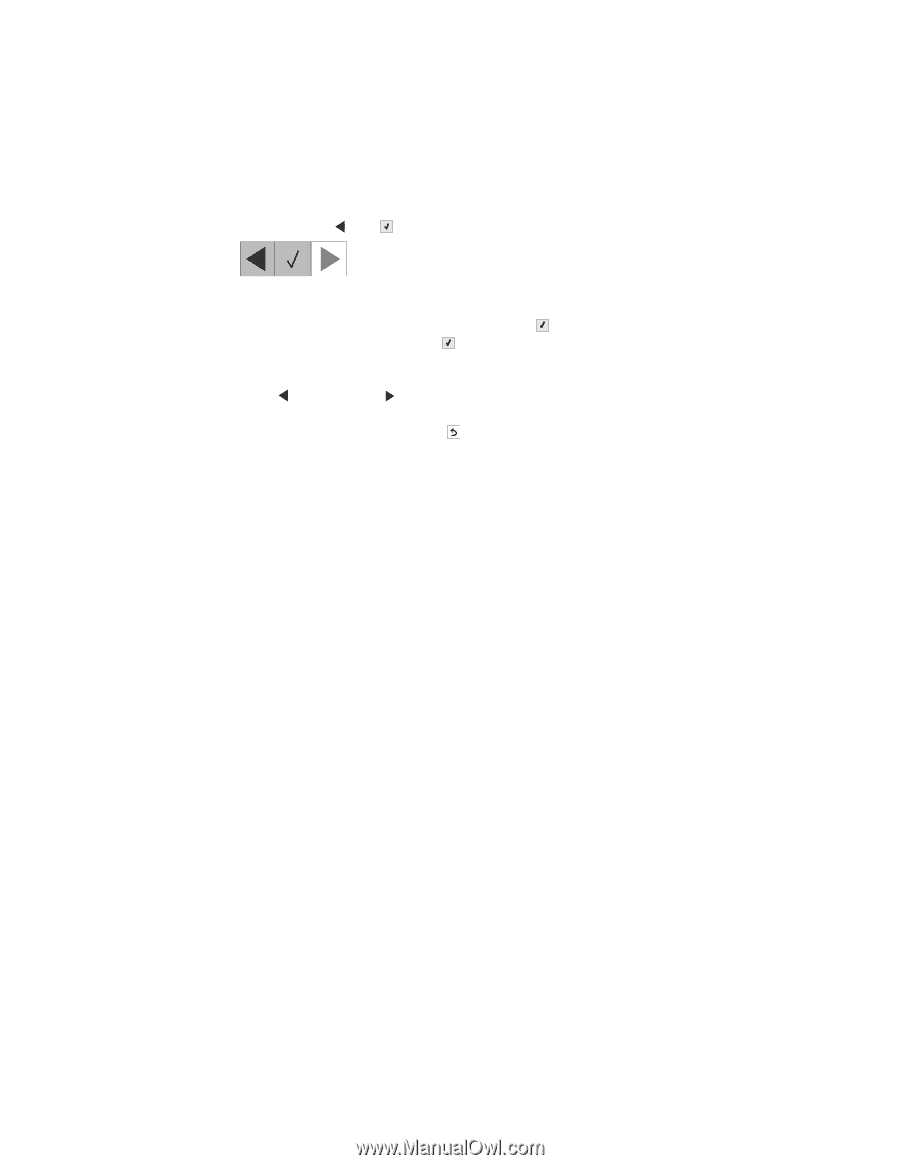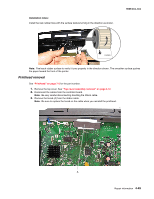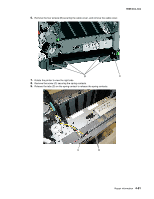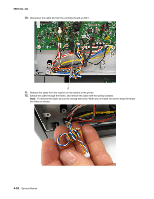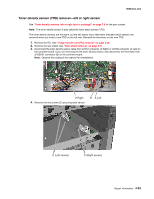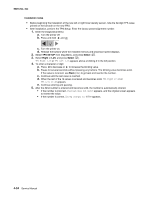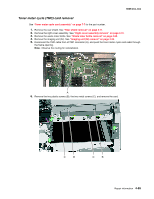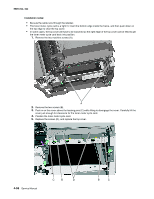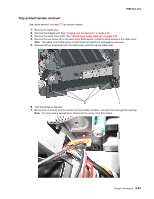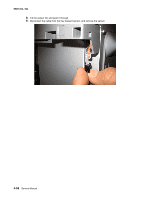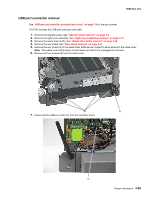Lexmark C540 Service Manual - Page 192
xx, 4xx, Installation notes, TPS SETUP, Select, Right, TPS Right 1-16, Checksum does not match
 |
View all Lexmark C540 manuals
Add to My Manuals
Save this manual to your list of manuals |
Page 192 highlights
5025-2xx, 4xx Installation notes • Before beginning the installation of the new left or right toner density sensor, note the 32-digit TPS value printed on the barcode on the new FRU. • After installation, perform the TPS Setup. Enter the factory preset alignment number. 1. Enter the Diagnostics Menu: a. Turn the printer off. b. Press and hold and . c. Turn the printer on. d. Release the buttons when the installed memory and processor speed displays. 2. Select TPS SETUP from Diag Menu, and press Select ( ). 3. Select Right or Left, and press Select ( ). TPS Right 1-16 or TPS Left 1-16 appears above a blinking 0 in the left position. 4. To enter a character or digit: a. Press to decrease or to increase the blinking value. b. Pause for several seconds without pressing any buttons. The blinking value becomes solid. If the value is incorrect, use Back ( ) to go back and reenter the number. c. Continue until the last value is reached. d. When the last of the 16 values is entered and becomes solid, TPS Right 17-32 or TPS Left 17-32 appears. e. Continue entering and pausing. 5. After the 32nd number is entered and becomes solid, the number is automatically entered. • If the number is incorrect, Checksum does not match appears, and the original screen appears to reenter the value. • If the number is correct, Saving changes to NVRAM appears. 4-54 Service Manual