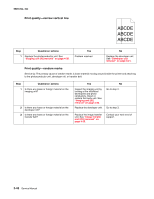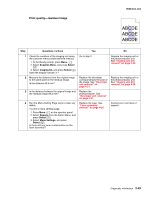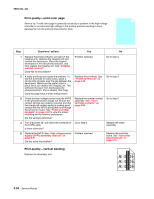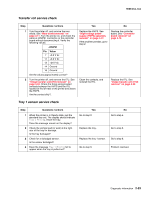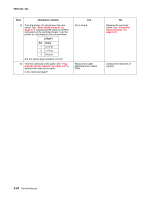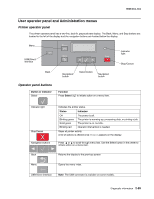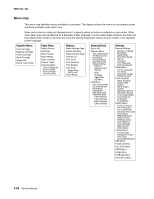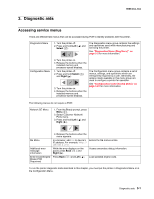Lexmark C540 Service Manual - Page 86
Toner meter cycle (TMC) card, Toner meter sensors (Y, C, M, K) on TMC card, 2xx, 4xx
 |
View all Lexmark C540 manuals
Add to My Manuals
Save this manual to your list of manuals |
Page 86 highlights
5025-2xx, 4xx Toner meter cycle (TMC) card Step Questions / actions Yes No 1 Perform the Base Sensor Test: 1. Enter Diagnostics menu (turn the printer off, press and hold and Select ( ), turn the printer on, and release the buttons when the installed memory and processor speed displays). 2. Select Base Sensor Test, and press Select ( ). 3. Select the sensor you want to test, open the toner door, remove the corresponding toner cartridge, and press Select ( ). 4. Note whether the operator panel shows a change in state. Note: If the reflective disk is not showing on the cartridge, rotate the gear clockwise to expose the reflective surface. For additional information about the Base Sensor Test, see "Base Sensor Test" on page 3-16. Does the operator panel display a change of state? Replace the toner cartridge. Replace the toner meter cycle (TMC) card. See "Toner meter cycle (TMC) card removal" on page 4-55. Toner meter sensors (Y, C, M, K) on TMC card Step Questions / actions 1 Remove the toner cartridge, and inspect the lenses on the toner meter cycle (TMC) card. Are the lenses blocked, damaged, or dirty? 2 Turn the printer off, and remove the rear shield. See "Rear shield removal" on page 4-11. Turn the printer on, and measure the values below at JCTM1 during POR: JCTM1 Pin Value 1 +5 V dc 2 +3.3 V dc 3 +3.3 V dc 4 +3.3 V dc 5 +3.3 V dc 6 Ground Are any of the values incorrect? Yes No Repair or replace the TMC card. See "Toner meter cycle (TMC) card removal" on page 4-55. Go to step 2. Replace the controller board. See "Controller board removal" on page 4-19. Replace the TMC card. See "Toner meter cycle (TMC) card removal" on page 4-55. 2-52 Service Manual