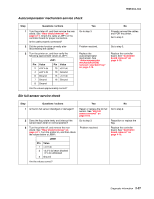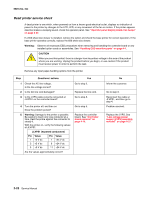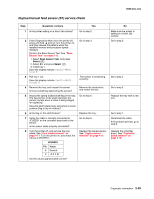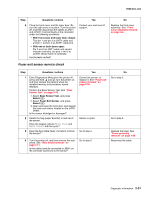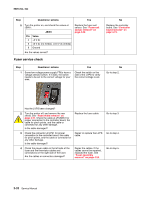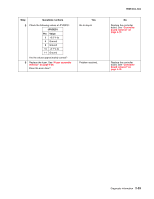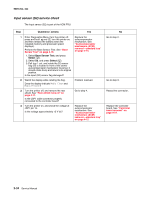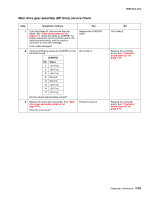Lexmark C540 Service Manual - Page 64
Front door sensor or switches service check, 2xx, 4xx, Questions / actions, Base Sensor Test, Select
 |
View all Lexmark C540 manuals
Add to My Manuals
Save this manual to your list of manuals |
Page 64 highlights
5025-2xx, 4xx Front door sensor or switches service check Step Questions / actions Yes 1 Enter Diagnostics Menu (turn the printer off, press and hold and , turn the printer on, and then release the buttons when the installed memory and processor speed displays). Perform the Base Sensor Test. See "Base Sensor Test" on page 3-16. 1. Select Base Sensor Test, and press Select ( ). 2. Select Front Door, and press Select ( ). 3. Open and close the front door, and observe the display. Does the display indicate Value Closed with the door closed and Value Opened with the door opened? Sensor, toner door, and right doors are OK. 2 Open the front door, and check the thin, tall, plastic web (pivot plate) at the top right of the printer. With the other covers in place and closed, this web interacts with switches in the door. Open the toner cover, and check the motion of the web. Is the web loose, damaged, or missing? Replace the right cover assembly. See "Right cover assembly removal" on page 4-10. 3 Open the toner door, and inspect the vertical web that pushes and rotates the pivot plate. Is it damaged? 4 With the front cover open, inspect the two switches. Using a tool, such as a spring hook, push the metal arms to check the movement. Is there any damage to the switches or the surrounding area? Replace the top cover assembly. See "Top cover assembly removal" on page 4-12. Replace the right cover assembly. See "Right cover assembly removal" on page 4-10. 5 Turn the printer off, and remove the rear shield. See "Rear shield removal" on page 4-11. Turn the printer on, and verify the following values at JINT1 and JCVR1: JINT1 JCVR1 Pin Value 1 +5 V dc 2 Ground Pin Value 1 +24 V dc Are the values approximately correct? Go to step 6. No Go to step 2. Go to step 3. Go to step 4. Go to step 5. Replace the controller board. See "Controller board removal" on page 4-19. 2-30 Service Manual