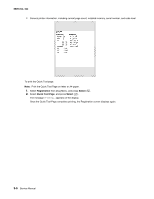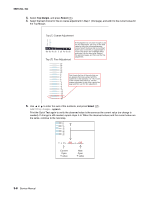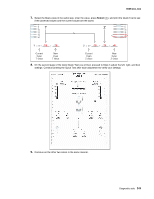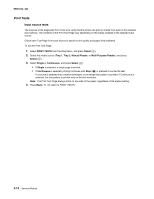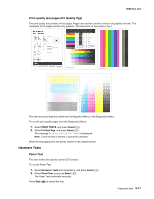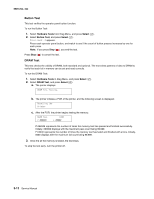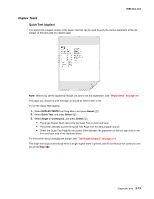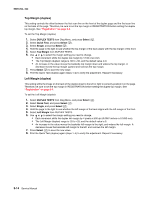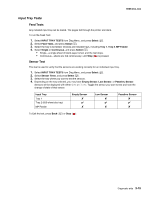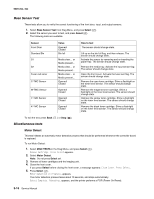Lexmark C540 Service Manual - Page 101
Hardware Tests, Print quality test s Prt Quality Pgs, Panel Test
 |
View all Lexmark C540 manuals
Add to My Manuals
Save this manual to your list of manuals |
Page 101 highlights
5025-2xx, 4xx Print quality test pages (Prt Quality Pgs) The print quality test consists of five pages. Pages one and two contain a mixture of graphics and text. The remainder of the pages contain only graphics. The test prints on the media in tray 1. This test may be printed from either the Configuration Menu or the Diagnostics Menu. To run the print quality pages from the Diagnostics Menu: 1. Select PRINT TESTS, and press Select ( ). 2. Select Prt Qual Pgs, and press Select ( ). The message Printing Quality Test Pages is displayed. Note: Once the test is started, it cannot be canceled. When the test pages print, the printer returns to the original screen. Hardware Tests Panel Test This test verifies the operator panel LCD function. To run the Panel Test: 1. Select Hardware Tests from Diag Menu, and press Select ( ). 2. Select Panel Test, and press Select ( ). The Panel Test continually executes. Press Stop ( ) to cancel the test. Diagnostic aids 3-11