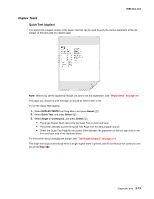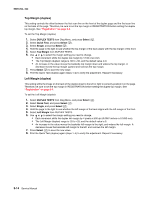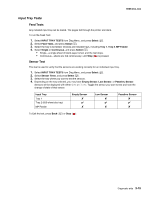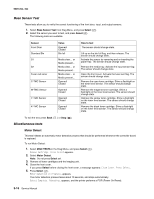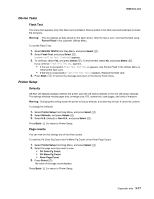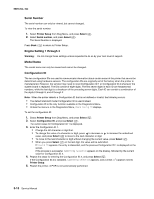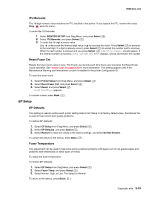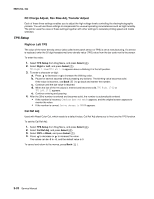Lexmark C540 Service Manual - Page 108
Serial Number, Engine Setting 1 through 4, Model Name, Configuration ID, 2xx, 4xx, Printer Setup
 |
View all Lexmark C540 manuals
Add to My Manuals
Save this manual to your list of manuals |
Page 108 highlights
5025-2xx, 4xx Serial Number The serial number can only be viewed, but cannot changed. To view the serial number: 1. Select Printer Setup from Diag Menu, and press Select ( ). 2. Select Serial number, and press Select ( ). The Serial Number is displayed. Press Back ( ) to return to Printer Setup. Engine Setting 1 through 4 Warning: Do not change these settings unless requested to do so by your next level of support. Model Name The model name can only be viewed and cannot be changed. Configuration ID The two configuration IDs are used to communicate information about certain areas of the printer that cannot be determined using hardware sensors. The configuration IDs are originally set at the factory when the printer is manufactured. However, the servicer may need to reset Configuration ID 1 or Configuration ID 2 whenever the system board is replaced. The IDs consist of eight digits. The first seven digits in each ID are hexadecimal numbers, while the last digit is a checksum of the preceding seven digits. Each ID can contain a combination of the digits 0 through 9, and A through F. Note: When the printer detects a Configuration ID that is not defined or invalid, the following occurs: • The default standard model Configuration ID is used instead. • Configuration ID is the only function available in the Diagnostics Menu. • Unless the menu is in the Diagnostics Menu, Check Config ID displays. To set the configuration ID: 1. Select Printer Setup from Diag Menu, and press Select ( ). 2. Select Configuration ID, and press Select ( ). The current value for Configuration ID 1 is displayed. 3. Enter the Configuration ID 1. • Change the left character or digit first. • To change the value of a character or digit, press to decrease or to increase the underlined value, and press Select ( ) to move to the next character or digit. • To move to the next character or digit without changing the current value, press Select ( ). • When you press Select ( ) on the last digit, the value will be submitted. If Invalid ID appears, the entry is discarded, and the previous Configuration ID 1 is displayed on the screen. If the process is successful, Submitting Selection appears on the display, followed by the current value for Configuration ID 2. 4. Repeat the steps for entering the Configuration ID 2, and press Select ( ). If the Configuration ID 2 is validated, Submitting Selection appears, and a check ( ) appears next to Printer Setup. 5. Restart the printer. A POR is not automatically performed. 3-18 Service Manual