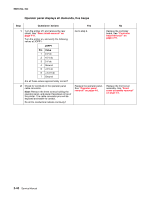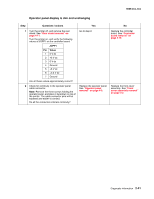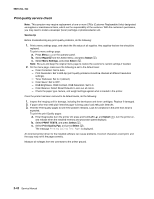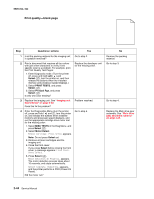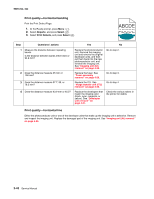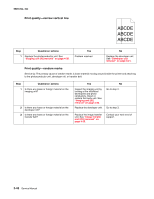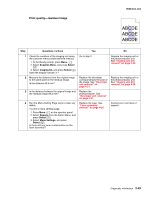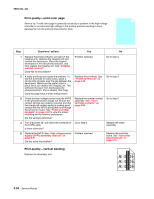Lexmark C540 Service Manual - Page 79
Print quality-blurred or fuzzy print, Print quality-half-color xx, 4xx, TPS Setup, Select - cleaning
 |
View all Lexmark C540 manuals
Add to My Manuals
Save this manual to your list of manuals |
Page 79 highlights
5025-2xx, 4xx Step Questions / actions Yes 5 Remove the developer unit. See "Developer unit removal" on page 4-21. Check the developer cartridge contacts from the HVPS to the IU. Are all the toner cartridge contacts clean on both the pins and IU? 6 Are all the spring-loaded pins in the HVPS free to move in and out with an equal amount of spring force? Go to step 6. Go to step 7. 7 Turn the printer off, and remove the rear shield. See "Rear shield removal" on page 4-11. Check the continuity between the spring-loaded pins and the JSC1 connector on the controller board. Are all conductors continuous? 8 Replace the printhead. See "Printhead removal" on page 4-49. Did this fix the problem? Go to step 8. Problem resolved. No Clean the developer cartridge contacts. See "Developer unit removal" on page 4-21. Replace the HVPS. See "High-voltage power supply (HVPS) assembly removal" on page 4-31. Replace the cable. Replace the controller board. See "Controller board removal" on page 4-19. Print quality-blurred or fuzzy print Run the automatic alignment. The TPS sensor may be damaged. To run Reset Color Cal: 1. Enter the Diagnostics Menu. (Turn the printer off, press and hold and , turn the printer on, and release the buttons when installed memory and processor speed displays. 2. Select TPS Setup from Diag Menu, and press Select ( ). 3. Select Reset Color Cal, and press Select ( ). Resetting appears. When the reset is complete, the screen is automatically returned to TPS Setup. Blurred or fuzzy print is usually caused by a problem in the main drive gear assembly or in the image transfer unit (ITU). Check the main drive gear assembly and ITU for correct operation. Blurred print can also be caused by incorrect feeding from one of the input paper sources, media trays, or duplex paper path. Check the high-voltage spring contacts to ensure they are not bent, corroded, or damaged. Replace the highvoltage power supply as necessary. See "High-voltage power supply (HVPS) assembly removal" on page 4-31. Print quality-half-color page The imaging unit and developer units may not properly seated. Reseat the imaging unit. If that does not work, remove the imaging unit and reseat each of the developer units. Diagnostic information 2-45