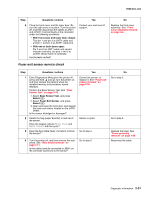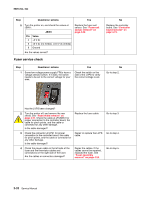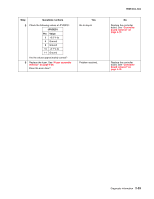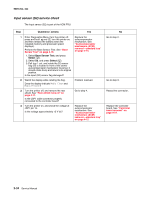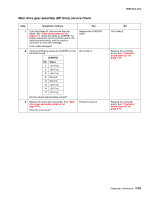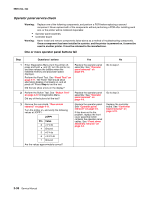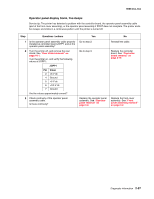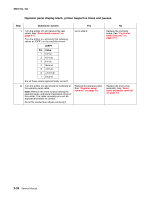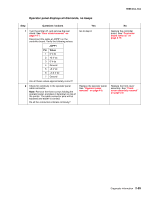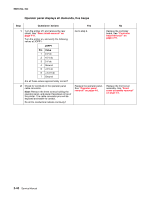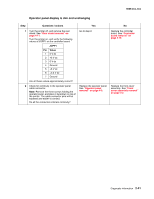Lexmark C540 Service Manual - Page 70
Operator panel service check, One or more operator panel buttons fail
 |
View all Lexmark C540 manuals
Add to My Manuals
Save this manual to your list of manuals |
Page 70 highlights
5025-2xx, 4xx Operator panel service check Warning: Replace one of the following components, and perform a POR before replacing a second component. Never replace both of the components without performing a POR after installing each one, or the printer will be rendered inoperable: • Operator panel assembly • Controller board Warning: Never install and remove components listed above as a method of troubleshooting components. Once a component has been installed in a printer, and the printer is powered on, it cannot be used in another printer. It must be returned to the manufacturer. One or more operator panel buttons fail Step Questions / actions Yes No 1 Enter Diagnostics Menu (turn the printer off, press and hold and , turn the printer on, and then release the buttons when the installed memory and processor speed displays). Perform the Panel Test. See "Panel Test" on page 3-11. The Panel Test should show alternating display of all pixels on, and all pixels off. Press Stop to end the test. Did the test show errors on the display? 2 Perform the Button Test. See "Button Test" on page 3-12 in Diagnostics Menu. Did any of the buttons fail the test? 3 Remove the rear shield. "Rear shield removal" on page 4-11. Turn the printer on, and verify the following values at JOPP1: JOPP1 Pin Value 2 +5 V dc 4 Ground 5 +5 V dc 6 +3.3 V dc 7 Ground Are the values approximately correct? Replace the operator panel assembly. See "Operator panel removal" on page 4-9. Replace the operator panel assembly. See "Operator panel removal" on page 4-9. Replace the operator panel. See "Operator panel removal" on page 4-9. If this does not fix the problem, replace the front cover assembly which contains the operator panel cables. See "Front cover assembly removal" on page 4-2. Go to step 2. Go to step 3. Replace the controller board. See "Controller board removal" on page 4-19. 2-36 Service Manual