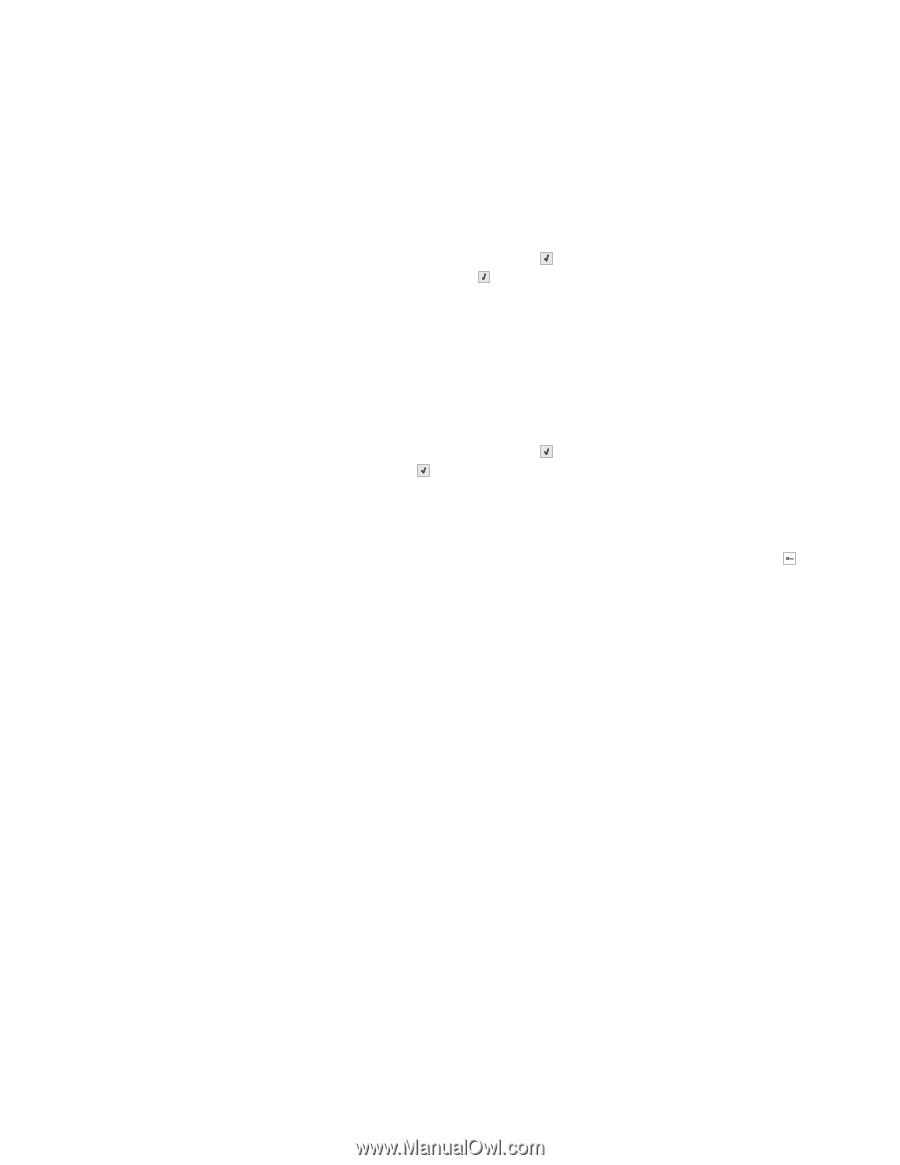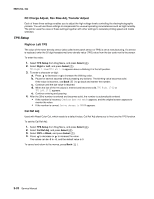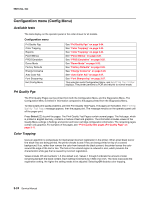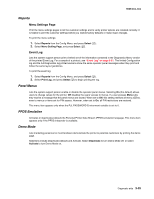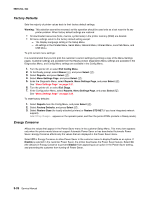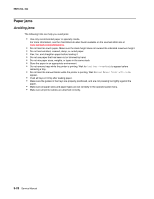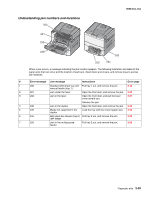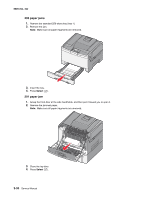Lexmark C540 Service Manual - Page 115
Reports, Panel Menus, PPDS Emulation, Demo Mode, Menu Settings Event Log
 |
View all Lexmark C540 manuals
Add to My Manuals
Save this manual to your list of manuals |
Page 115 highlights
5025-2xx, 4xx Reports Menu Settings Page Print the menu settings pages to list the customer settings and to verify printer options are installed correctly. It is helpful to print the customer settings before you restore factory defaults or make major changes. To print the menu settings: 1. Select Reports from the Config Menu, and press Select ( ). 2. Select Menu Setting Page, and press Select ( ). Event Log Lets the system support person print a limited set of the information contained in the Diagnostics Menu version of the printed Event Log. For a sample of a printout, see "Event Log" on page 3-21. The limited Configuration log and the full Diagnostics log printed versions show the same operator panel messages when they print and follow the same layout guidelines. To print the event log: 1. Select Reports from the Config Menu, and press Select ( ). 2. Select Print Log, and press Select ( ) to begin printing the log. Panel Menus Lets the system support person enable or disable the operator panel menus. Selecting On (the default) allows users to change values for the printer. Off disables the users' access to menus. If a user presses Menu ( ), they receive a message that the panel menus are locked. When set to Off, this setting restricts all menu access, even to menus or items set for PIN access. However, when set to On, all PIN restrictions are restored. This menu item appears only when the PJL PASSWORD Environment variable is set to 0. PPDS Emulation Activates or deactivates (default) the Personal Printer Data Stream (PPDS) emulation language. This menu item appears only if the PPDS interpreter is available. Demo Mode Lets marketing personnel or merchandisers demonstrate the printer to potential customers by printing the demo page. Selections include Deactivate (default) and Activate. Select Deactivate to turn Demo Mode off; or select Activate to turn Demo Mode on. Diagnostic aids 3-25