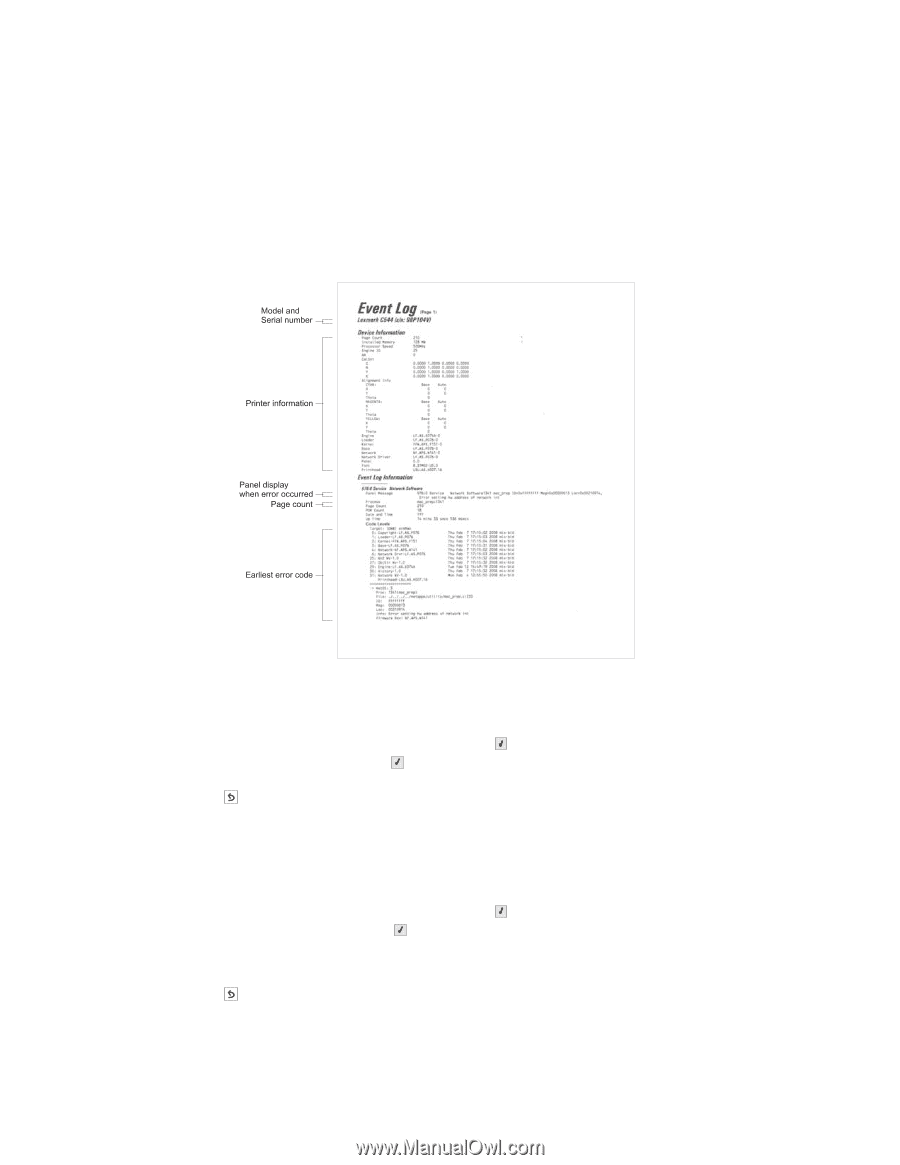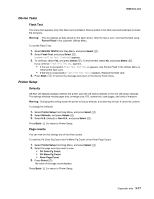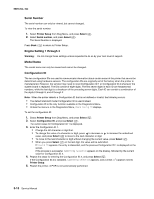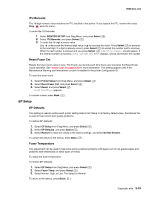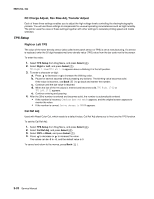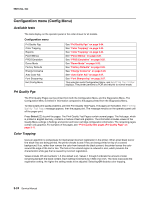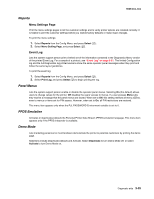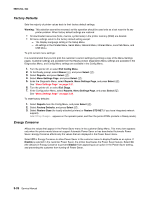Lexmark C540 Service Manual - Page 112
Print Log, Clear Log, 2xx, 4xx, Event Log, Select
 |
View all Lexmark C540 manuals
Add to My Manuals
Save this manual to your list of manuals |
Page 112 highlights
5025-2xx, 4xx Print Log Additional diagnostic information is available when you print the event log from the Diagnostics Menu rather than the Configuration Menu. The Event Log printed from Diag Menu includes: • Detailed printer information, including code versions • Time and date stamps • Page counts for most errors • Additional debug information in some cases The printed event log can be faxed to your next level of support for verification or diagnosis. To print the event log: 1. Select Event Log from Diag Menu, and press Select ( ). 2. Select Print Log, and press Select ( ). Press Back ( ) to return to Event Log. Clear Log Use Clear Log to remove the current information in the Event Log. This affects both the viewed log and the printed log information. 1. Select Event Log from Diag Menu, and press Select ( ). 2. Select Clear Log, and press Select ( ). 3. Select YES to clear the Event Log or NO to exit the Clear Log menu. If YES is selected, Deleting EVENT LOG displays on the screen. Press Back ( ) to return to Event Log. 3-22 Service Manual