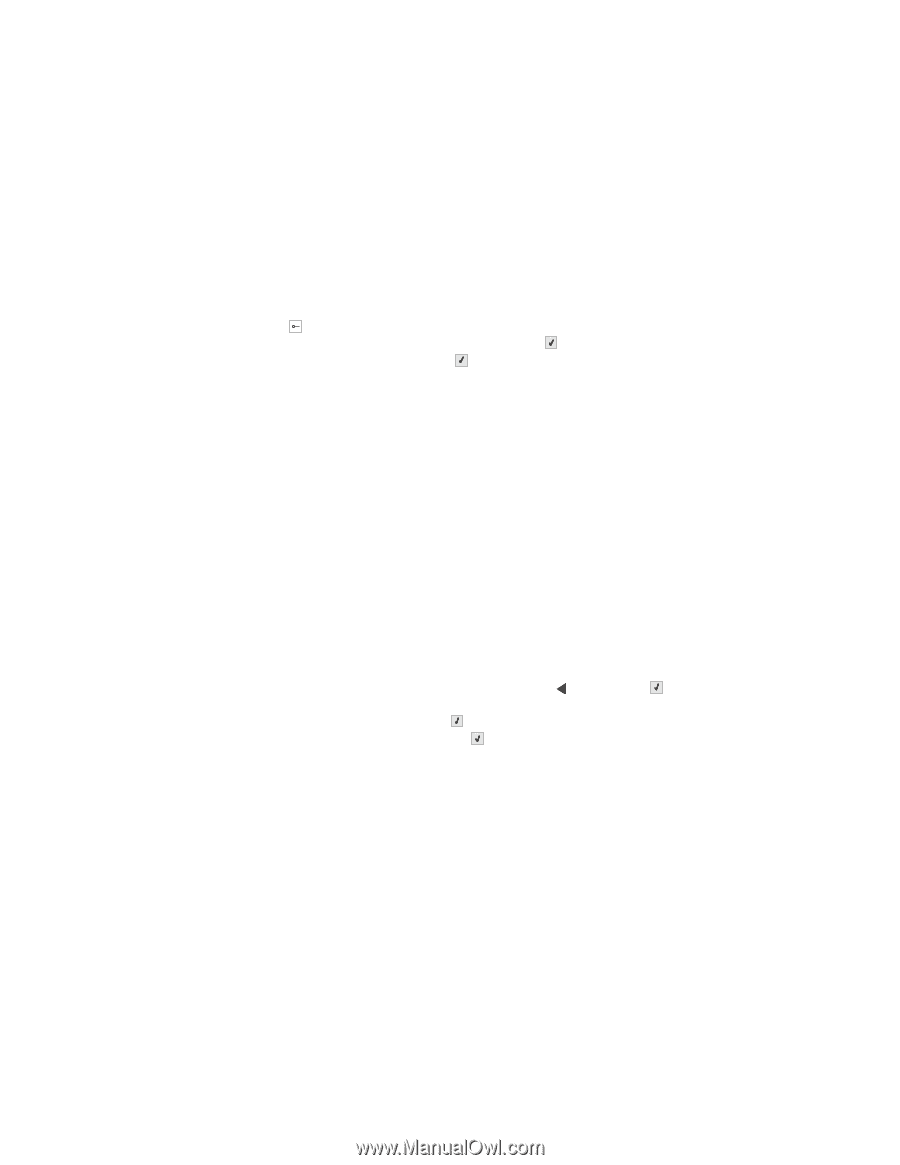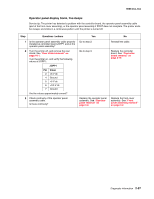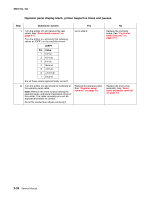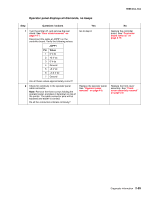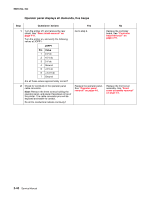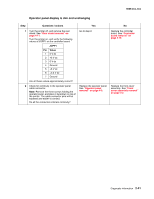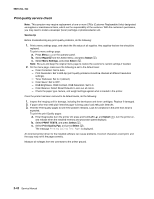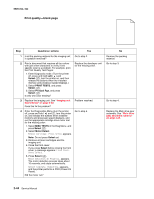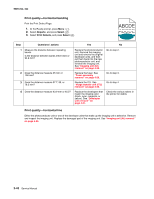Lexmark C540 Service Manual - Page 76
Print quality service check, 2xx, 4xx, Service tip, Reports, Select, Menu Settings, PRINT TESTS - imaging unit
 |
View all Lexmark C540 manuals
Add to My Manuals
Save this manual to your list of manuals |
Page 76 highlights
5025-2xx, 4xx Print quality service check Note: This symptom may require replacement of one or more CRUs (Customer Replaceable Units) designated as supplies or maintenance items, which are the responsibility of the customer. With the customer's permission, you may need to install a developer (toner) cartridge or photoconductor unit. Service tip Before troubleshooting any print quality problems, do the following: 1. Print a menu settings page, and check the life status of all supplies. Any supplies that are low should be replaced. To print a menu settings page: a. Press Menu ( ) on the operator panel. b. Select Reports from the Admin Menu, and press Select ( ). c. Select Menu Settings, and press Select ( ). Note: Be sure and keep the original menu page to restore the customer's custom settings if needed. 2. On the menu page, make sure the following is set to the default level: - Color Correction: Set to Auto. - Print Resolution: Set to 600 dpi (print quality problems should be checked at different resolution settings). - Toner Darkness: Set to 4 (default). - Color Saver: Set to OFF. - RGB Brightness, RGB Contrast, RGB Saturation: Set to 0. - Color Balance: Select Reset Defaults to zero out all colors. - Check the paper type, texture, and weight settings against what is loaded in the printer. Once the printer has been restored to its default levels, do the following: 1. Inspect the imaging unit for damage, including the developers and toner cartridges. Replace if damaged. 2. If paper other than 20lb plain letter/A4 paper is being used, load 20lb plain letter/A4. 3. Print the Print Quality pages to see if the problem remains. Look for variations in the print from what is expected. To print the print Quality pages: a. Enter Diagnostics (turn the printer off, press and hold Left ( ) and Select ( ), turn the printer on, and release when the installed memory and processor speed displays). b. Select PRINT TESTS, and press Select ( ). c. Select Print Quality Pgs, and press Select ( ). The message Printing Quality Test Pages is displayed. An incorrect printer driver for the installed software can cause problems. Incorrect characters could print, and the copy may not fit the page correctly. Measure all voltages from the connector to the printer ground. 2-42 Service Manual