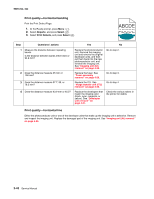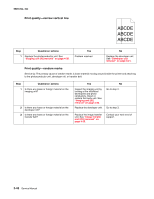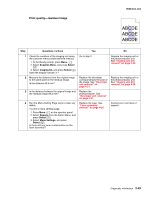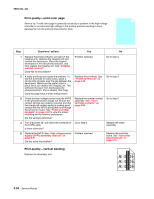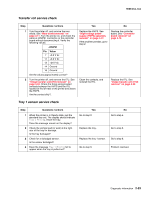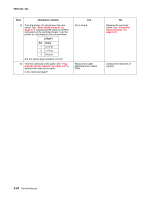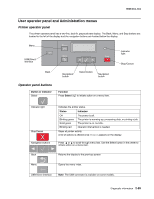Lexmark C540 Service Manual - Page 84
Print quality-solid color Print quality-vertical banding - drum
 |
View all Lexmark C540 manuals
Add to My Manuals
Save this manual to your list of manuals |
Page 84 highlights
5025-2xx, 4xx Print quality-solid color page Service tip: A solid color page is generally caused by a problem in the high-voltage controller or an incorrect high-voltage in the printing process resulting in toner development on the entire photoconductor drum. Step Questions / actions Yes No 1 Replace the photoconductor unit (part of the imaging unit). Remove the imaging unit and remove the developers. Place the original developers in the new photoconductor, and then replace the imaging unit. See "Imaging unit (IU) removal". Does this fix the problem? 2 A faulty printhead can cause the problem. To test the printhead for solid colors, place a narrow strip of paper over the gap between the developers. Make sure the paper stays in place when you replace the imaging unit. This will block the laser from discharging the photoconductors. Print a Quality Test Page. Does the page have a white vertical band? 3 Check the high-voltage contact from the HVPS to the photoconductor charge roll. Ensure the contact springs are properly mounted and that the charge roll contact spring is making good contact with the HPVS spring that runs through the left printer frame. See "Toner cartridge contacts" on page 4-50 to view the proper mounting and for removal procedures. Are the spring(s) defective? 4 Turn the printer off, and check the continuity of the HVPS cable. Is there continuity? 5 Replace the HVPS. See "High-voltage power supply (HVPS) assembly removal" on page 4-31. Did this solve the problem? Problem resolved. Replace the printhead. See "Printhead removal" on page 4-49. Replace the transfer contact assembly. See "Toner cartridge contacts" on page 4-50. Go to step 5. Problem resolved. Go to step 2. Go to step 3. Go to step 4. Replace the cable assembly. Replace the controller board. See "Controller board removal" on page 4-19. Print quality-vertical banding Replace the developer unit. 2-50 Service Manual