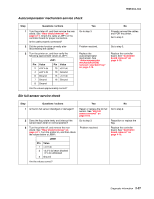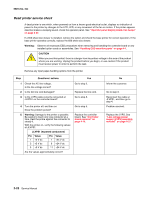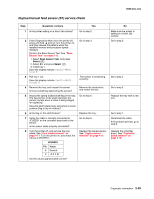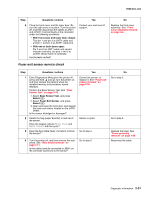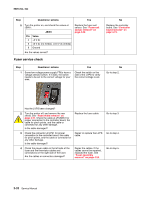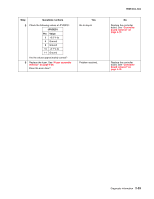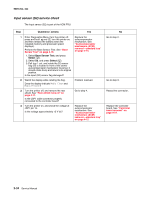Lexmark C540 Service Manual - Page 63
Duplex/manual feed sensor (S1) service check, 2xx, 4xx, Questions / actions, Base Sensor Test, Select
 |
View all Lexmark C540 manuals
Add to My Manuals
Save this manual to your list of manuals |
Page 63 highlights
5025-2xx, 4xx Duplex/manual feed sensor (S1) service check Step Questions / actions 1 Is the printer setting on a hard, flat surface? 2 Enter Diagnostics Menu (turn the printer off, press and hold and , turn the printer on, and then release the buttons when the installed memory and processor speed displays). Perform the Base Sensor Test. See "Base Sensor Test" on page 3-16. 1. Select Base Sensor Test, and press Select ( ). 2. Select S1, and press Select ( ). 3. Install tray 1. Does the display indicate InputS1-Media Clear...? 3 Pull tray 1 out. Does the display indicate InputS1-Media Present...? 4 Remove the tray, and inspect the sensor. Is there something obstructing the sensor? 5 Inspect the spring-loaded shaft/flag in the tray. The flag portion of the shaft intercepts the sensor, except when a sheet is being staged for duplexing. Does the shaft rotate freely and return to home position (flag at top of rotation)? 6 Is the flag on the shaft broken? 7 Verify the cable is correctly connected to JFUSES1 on the controller board and to the sensor. Is the sensor cable properly connected? 8 Turn the printer off, and remove the rear shield. See "Rear shield removal" on page 4-11. Turn the printer on, and check the values at JFUSES1: JFUSES1 Pin Value 8 Ground 9 +3.3 V dc Are the values approximately correct? Yes Go to step 2. Go to step 3. The sensor is functioning correctly. Remove the obstruction, and restart the test. Go to step 6. Replace the tray. Go to step 8. Replace the duplex sensor. See "Duplex sensor removal" on page 4-21. No Make sure the printer is setting on a level, flat surface. Go to step 5. Go to step 4. Go to step 5. Replace the tray with a new one. Go to step 7. Reconnect the cable. If the problem persists, go to step 8. Replace the controller board. See "Controller board removal" on page 4-19. Diagnostic information 2-29