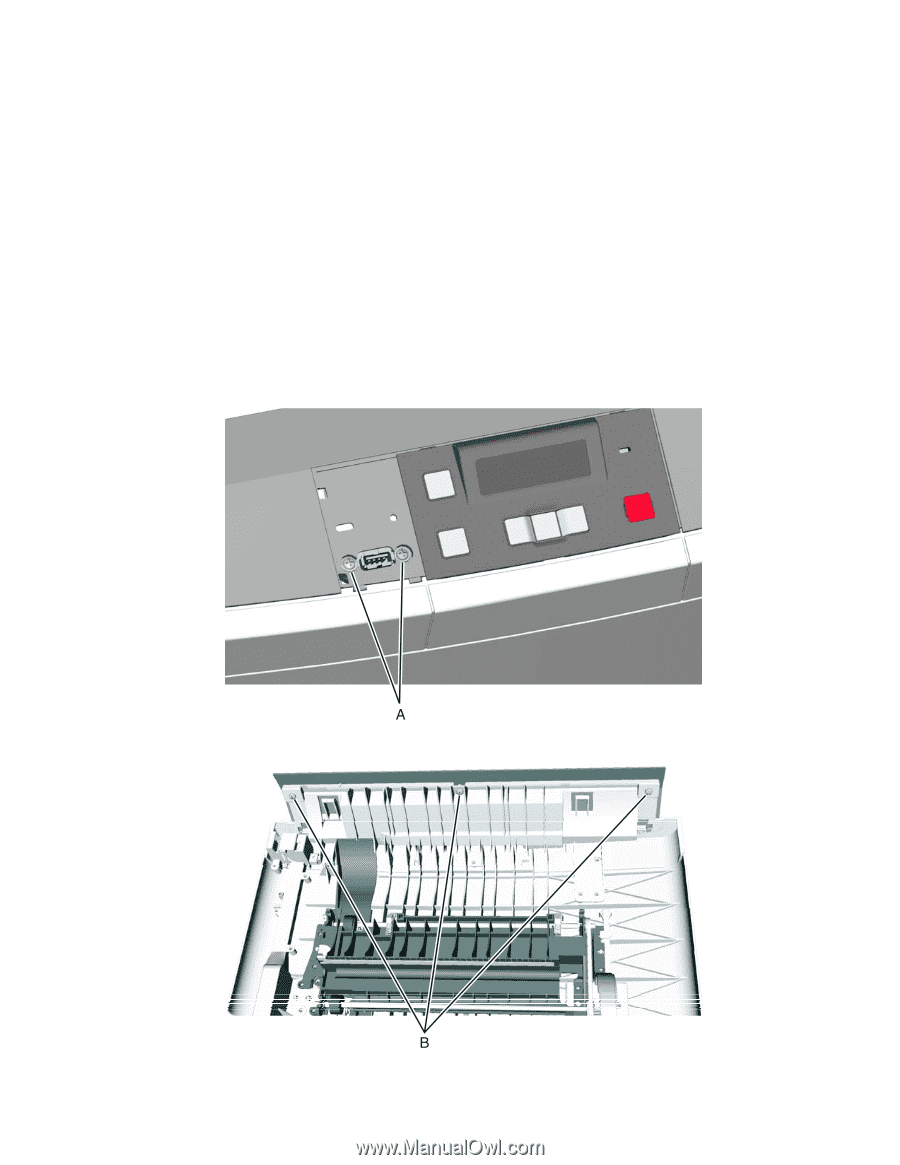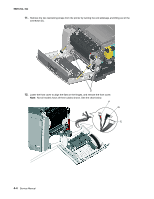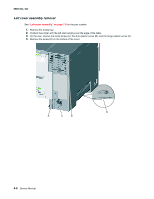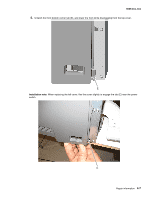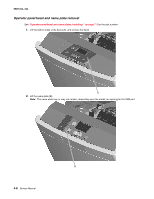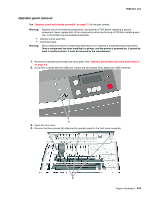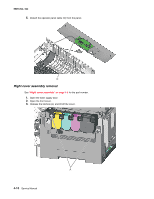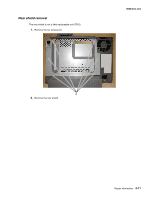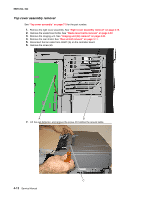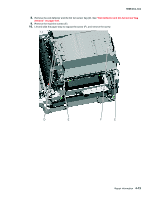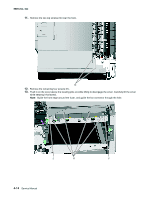Lexmark C540 Service Manual - Page 147
Operator panel removal, Once a component has been installed in a printer
 |
View all Lexmark C540 manuals
Add to My Manuals
Save this manual to your list of manuals |
Page 147 highlights
5025-2xx, 4xx Operator panel removal See "Operator panel and display assembly" on page 7-3 for the part number. Warning: Replace one of the following components, and perform a POR before replacing a second component. Never replace both of the components without performing a POR after installing each one, or the printer may be rendered inoperable: • Operator panel assembly • Controller board Warning: Never install and remove components listed above as a method of troubleshooting components. Once a component has been installed in a printer, and the printer is powered on, it cannot be used in another printer. It must be returned to the manufacturer. 1. Remove the operator panel bezel and name plate. See "Operator panel bezel and name plate removal" on page 4-8. 2. If you have a model with the USB port, remove the two screws (A) to detach the USB connector. 3. Open the front cover. 4. Remove the three screws (B) attaching the operator panel to the front cover assembly. Repair information 4-9